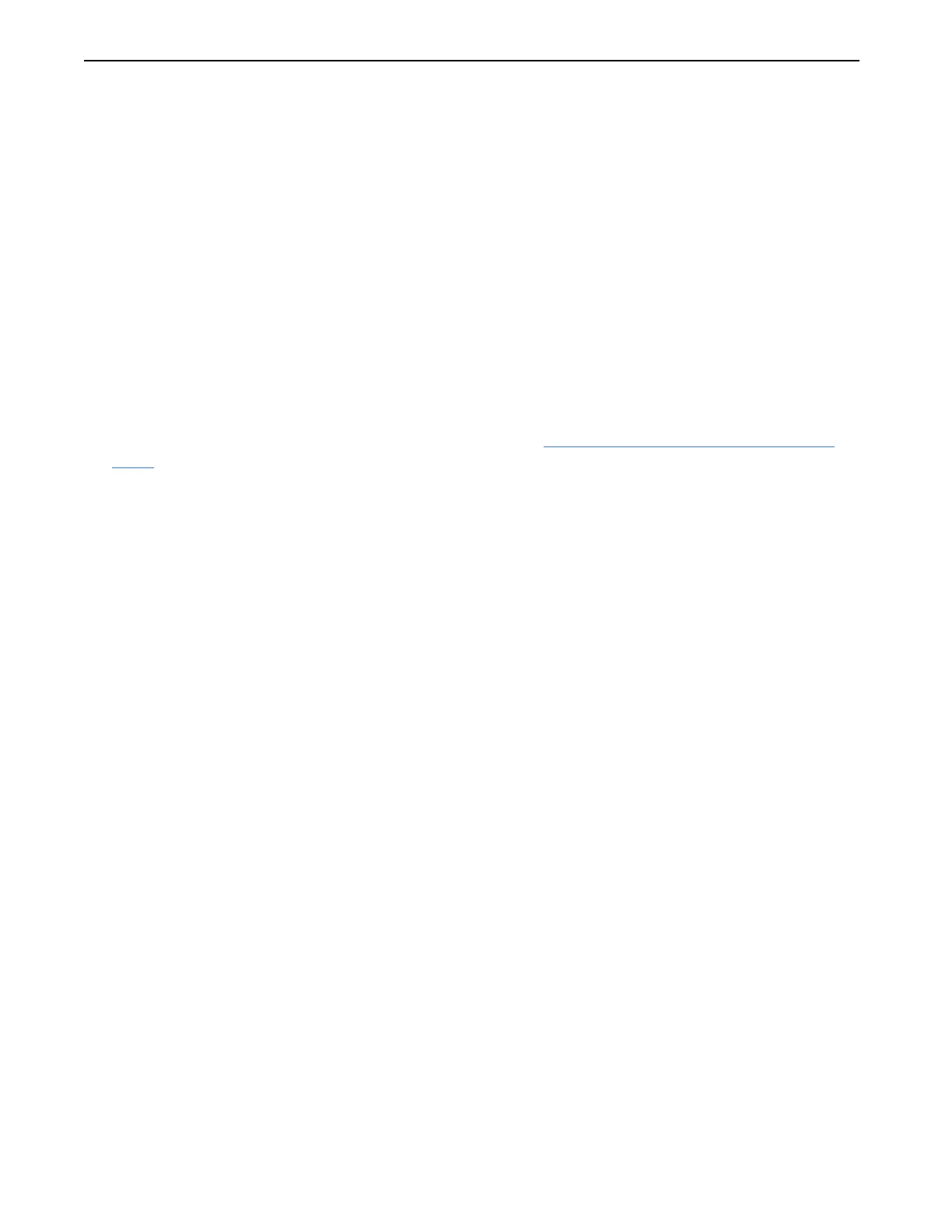Appendix B: Login Administration
Definium 5000 X-Ray System 5197809-1EN Rev. 4 (13 February 2008) B-5
Operator Manual © 2008 General Electric Company. All rights reserved.
NOTE: Remember the following when creating group names:
– Group names cannot have spaces or uppercase (capital) letters. Use all lowercase letters in
the group name and use underscores to separate words.
– The group name must be unique. That is, the system will not allow two groups to have the
same name.
4. Click [ADD LOCAL GROUP] or [ADD ENTERPRISE GROUP] as appropriate.
The new group name is added to the table.
If the group name cannot be used you will receive a message that informs you of the problem.
Type the correct information and click [SUBMIT] again.
Assign Privileges to Groups
1. Click a group name to select it.
2. Select the checkbox under the privilege heading. Refer to Understanding Privileges, Groups, and
Users (p. B-2) for definitions of privileges.
NOTE: The Service privilege is protected and cannot be selected. Only GE Service personnel can assign a
group to the Service privilege.
3. Click on a selected checkbox to remove the privilege.
NOTE: You may select or deselect privileges for multiple groups.
4. Click [APPLY GROUP SETTINGS].
A message appears: “Apply group settings.”
5. Click [APPLY NOW].
Remove Groups
1. Click a group name to select it.
NOTE: You are able to only delete one group at a time.
2. Click [REMOVE GROUP].
A message appears: “Remove Group (name)?”
3. Click [REMOVE NOW].
Show Protected Groups
There is a class of groups identified as protected groups. The privileges assigned to these groups can
only be modified by a GE Service Engineer.
Select the Show Protected Groups checkbox to see these groups. Protected groups and privileges are
shown with a violet (light purple) background.
FOR TRAINING PURPOSES ONLY!
NOTE: Once downloaded, this document is UNCONTROLLED, and therefore may not be the latest revision. Always confirm revision status against a validated source (ie CDL).
