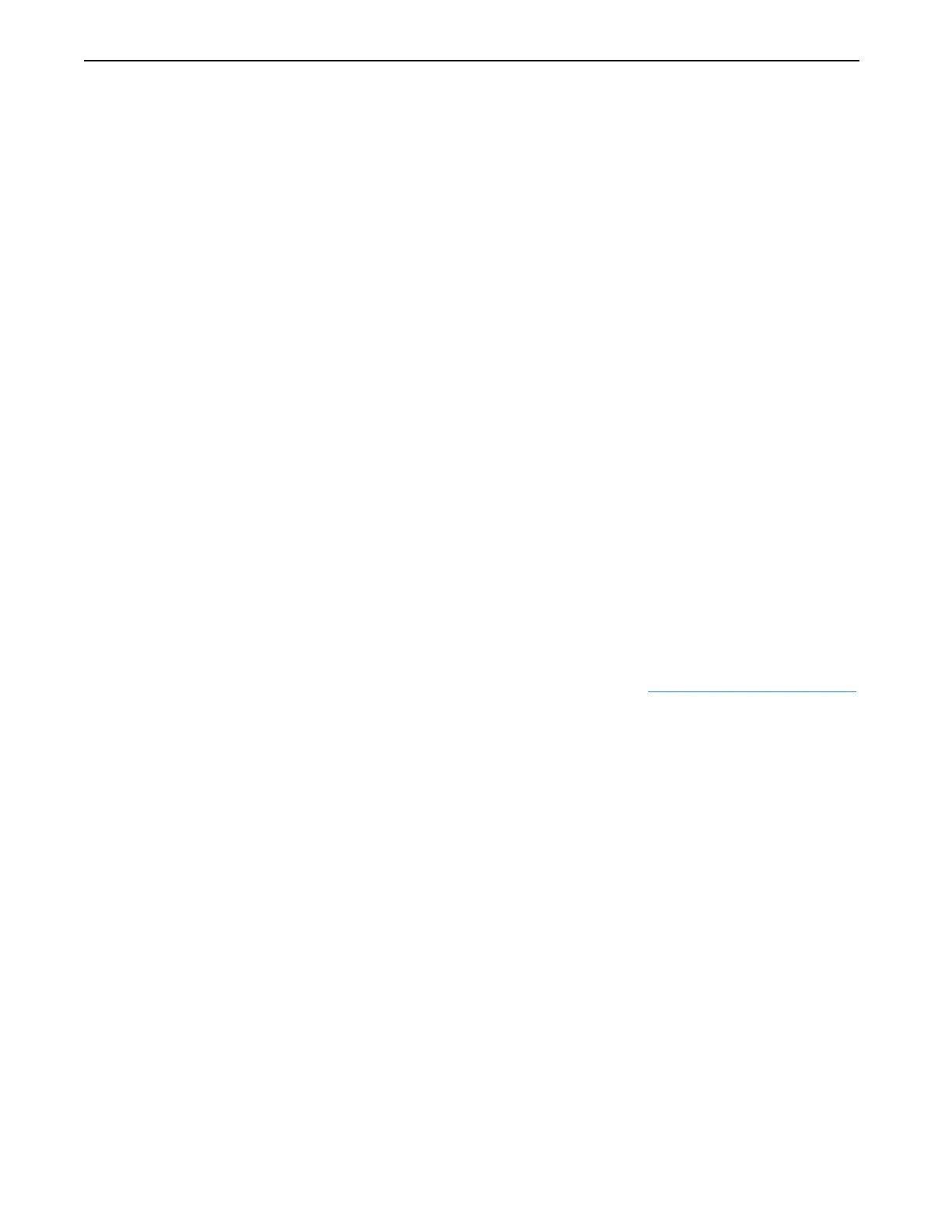Chapter 9: Image Management
Definium 5000 X-Ray System 5197809-1EN Rev. 4 (13 February 2008) 9-8
Operator Manual © 2008 General Electric Company. All rights reserved.
Open Exams and Images
Follow this process to open exams and images for viewing.
1. Press the [+] button to the left of the exam name to open it.
The series for the exam expands below the exam.
2. Press the series to open it (or, select the series and press [+] to see image details).
The image detail opens.
3. Select the image.
A preview thumbnail appears.
4. Press the image (or, select the image and press [VIEWER]).
The selected series opens on the Image Viewer screen with the selected image displayed.
Copy Exams and Images
Exams (including all series and images) may be copied to a network host or to a CD. The images from one
exam may be copied to another exam.
NOTE: Copying exams does not remove the exam from its original location.
Copy Exams to a Network Host
Exams may be copied from the local database to a configured network location or vice versa. Exams
cannot be copied from one network host to another network host. Refer to Chapter 10:
Set Preferences
for information about configuring network hosts.
1. Select the exams to copy.
2. Press [DESTINATION].
A message appears: “Images will be copied to (host name). Select OK to confirm.”
3. Press [OK].
If there is a problem and the exams cannot be copied to the selected network host, a message
appears: “The network destination is not responding. If the problem persists contact your network
administrator.”
4. Press OK to close the message. Make sure that the unit is properly connected to the network or try
copying the exams at a later time.
To see the status of the exams being copied, press [TRANSFER LOG] at the bottom of the Image
Management screen.
The Transfer Log screen (Figure 9-5) appears.
5. Press [CLOSE] to close the screen and return to the Image Management screen.
FOR TRAINING PURPOSES ONLY!
NOTE: Once downloaded, this document is UNCONTROLLED, and therefore may not be the latest revision. Always confirm revision status against a validated source (ie CDL).
