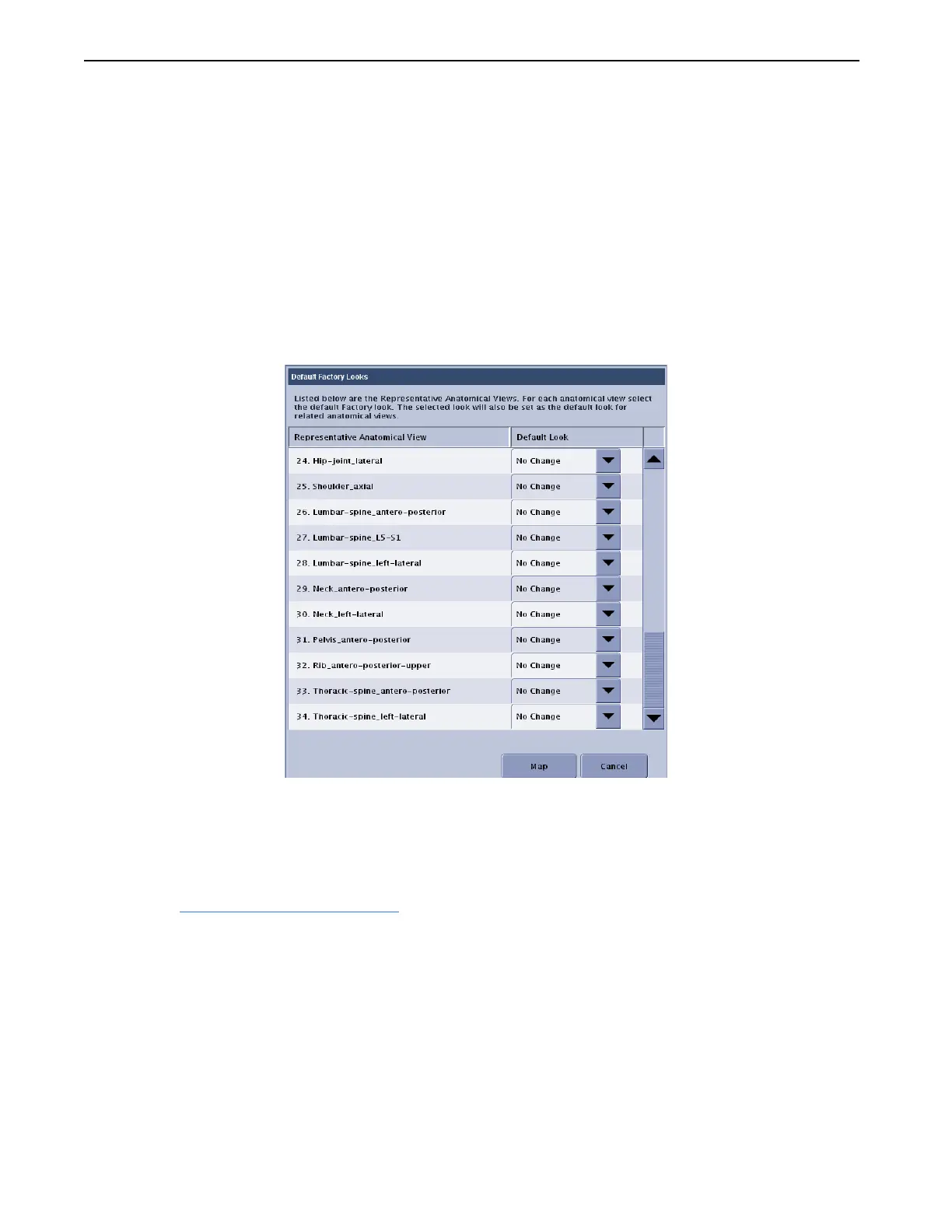Chapter 10: Set Preferences
Definium 5000 X-Ray System 5197809-1EN Rev. 4 (13 February 2008) 10-33
Operator Manual © 2008 General Electric Company. All rights reserved.
3. Press Default Factory Looks [EDIT].
4. Use the drop-down lists to change the default for the desired anatomical views.
5. When finished, click [MAP] to save the changes.
A message appears: “Default look settings for selected Representative Anatomical Views will be
mapped to related anatomical views.“
6. Click [CONFIRM] to apply the looks settings. [CONFIRM] will close the message and return you to the
Image Processing screen.
[CANCEL] closes the message and returns you to the Default Factory Looks screen.
Figure 10-23 Default Factory Looks
Build Custom Looks
Looks are the way an image is processed to be viewed by a radiologist for interpretation.
Looks are pre-defined combinations of brightness, contrast, edge enhancement, and tissue equalization
(TE). Refer to Tissue Equalization Overview
(p. 10-37) for more information.
Factory Look descriptions:
• Factory Look 1 – similar to analog film, low edge, no TE
• Factory Look 2 – low CR look, low edge, moderate tissue contrast
• Factory Look 3 – moderate CR look, low edge, TE
• Factory Look 4 – highly digital look, high edge, high TE
Follow this process to create an new custom look.
FOR TRAINING PURPOSES ONLY!
NOTE: Once downloaded, this document is UNCONTROLLED, and therefore may not be the latest revision. Always confirm revision status against a validated source (ie CDL).
