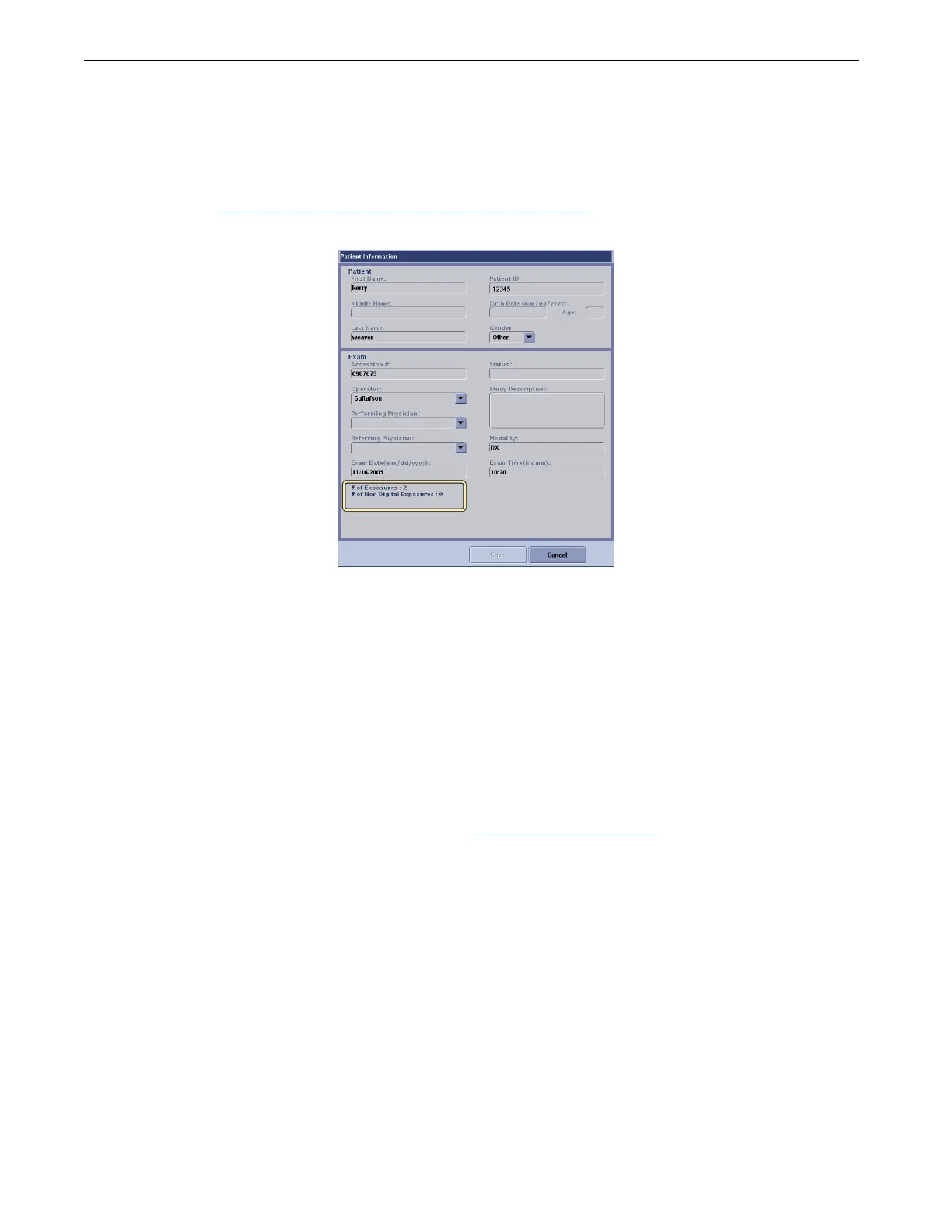Chapter 9: Image Management
Definium 5000 X-Ray System 5197809-1EN Rev. 4 (13 February 2008) 9-6
Operator Manual © 2008 General Electric Company. All rights reserved.
View Patient Information
When accessed from the Image Management screen, the Patient Information screen displays exam
information about the acquired images in the lower left corner (Figure 9-2). All other patient information
is as described in Chapter 5:
Worklist-Add / Edit Patient Information (p. 5-15).
Figure 9-2 Patient Information from Image Management screen
Load Images from a CD
Follow this process to access images stored on a CD.
1. Insert the CD with images into the CD drive.
2. Press Source [CD1].
The exam list updates to show the images stored on the CD.
3. Select the exams.
4. Copy the exams to the Local database. Refer to Copy Exams and Images
(p. 9-8) for more
information.
5. Click the [LOCAL] Destination button.
A message appears: “Selected images will be copied to (destination name). Select OK to confirm.“
6. Click [OK].
7. Open the exams from the Local database.
NOTE: If the exams are being viewed on a computer that has the DICOM viewer installed, images may be
viewed directly from the CD.
FOR TRAINING PURPOSES ONLY!
NOTE: Once downloaded, this document is UNCONTROLLED, and therefore may not be the latest revision. Always confirm revision status against a validated source (ie CDL).
