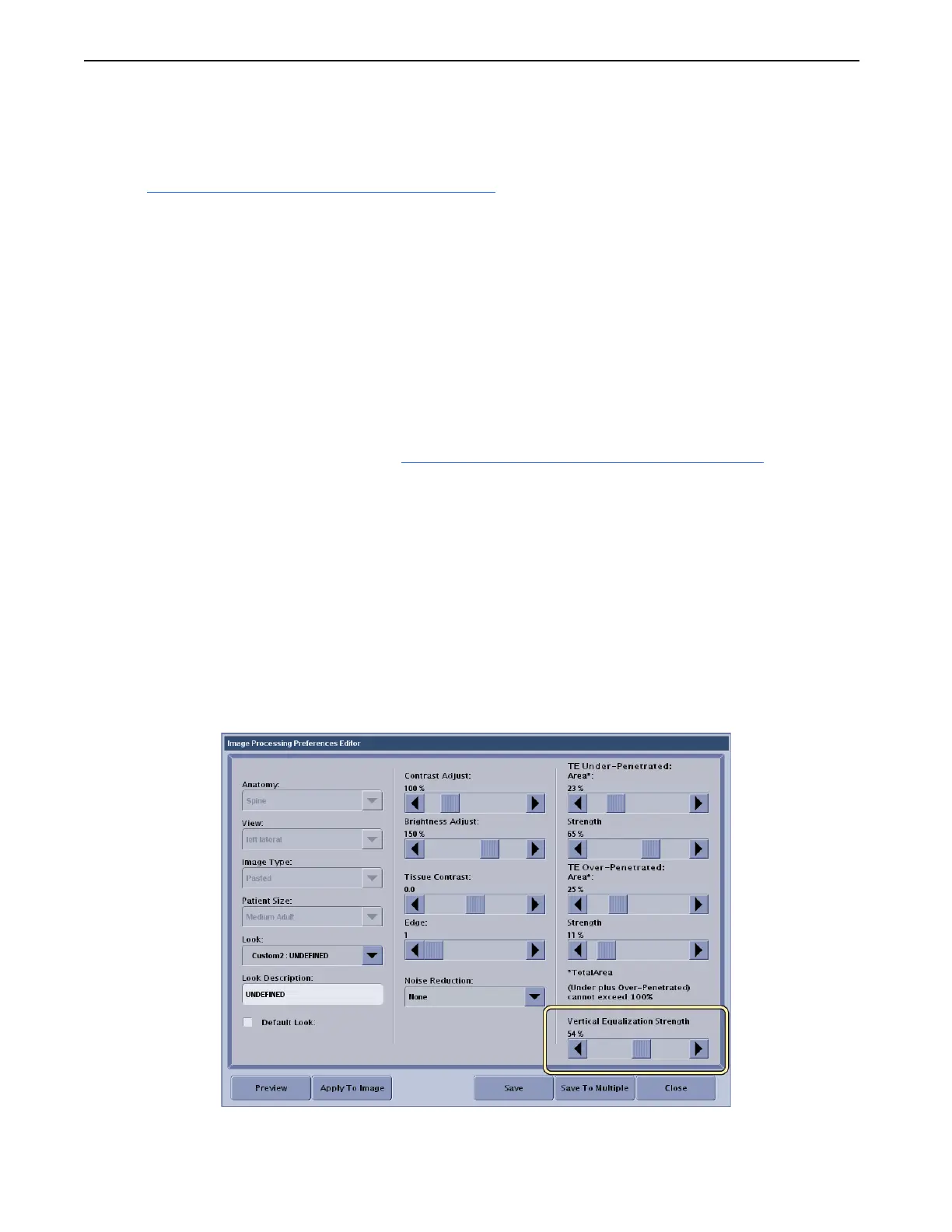Appendix A: Image Pasting
Definium 5000 X-Ray System 5197809-1EN Rev. 4 (13 February 2008) A-14
Operator Manual © 2008 General Electric Company. All rights reserved.
Change Looks Processing (Vertical Equalization)
A custom look can be changed or applied through the Image Processing Preferences Editor screen.
Refer to Chapter 10:
Set Preferences-Image Processing (p. 10-32) for more information about looks
processing.
For Image Pasting acquisitions, the Image Processing Preferences Editor allows adjustment of vertical
equalization strength.
1. Select the Image Processing Tab from the Image Tools palette.
2. Click [EDIT PROC].
The Image Processing Preferences Editor screen (Figure A-25) appears on the left monitor.
3. Select an undefined custom look from the Look drop-down.
4. Enter a name for the Look Description.
5. Adjust the parameters as described in Chapter 10:
Set Preferences-Build Custom Looks (p. 10-33).
6. Adjust the Vertical Equalization Strength.
7. Click [PREVIEW] to see the effect of the changes.
The preview is shown on the Image Viewer screen.
Continue to adjust the look as necessary.
8. When satisfied with the looks processing, click [SAVE].
9. Click [APPLY TO IMAGE].
10. Click [CLOSE].
Figure A-25 Image Processing Preferences Editor screen
FOR TRAINING PURPOSES ONLY!
NOTE: Once downloaded, this document is UNCONTROLLED, and therefore may not be the latest revision. Always confirm revision status against a validated source (ie CDL).
