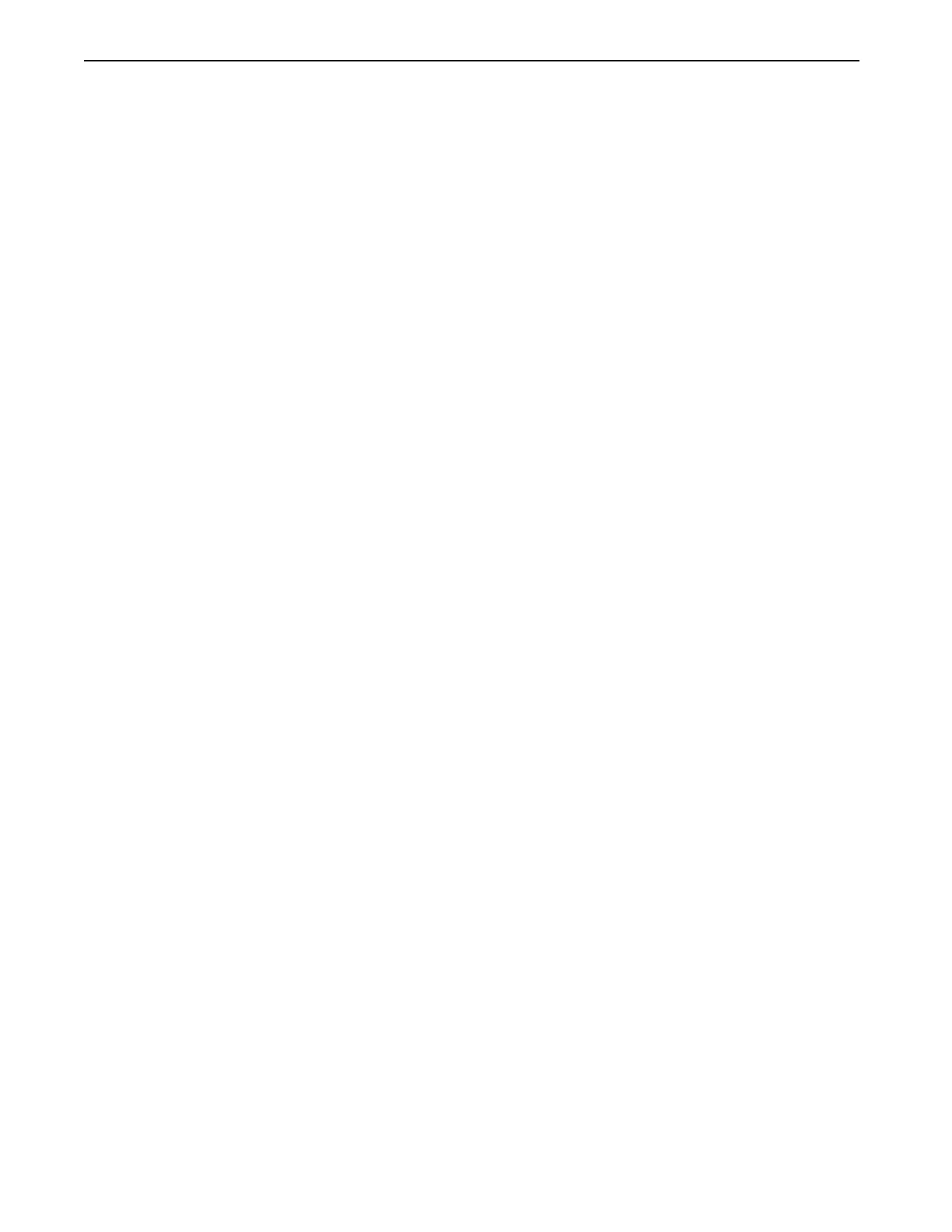Chapter 10: Set Preferences
Definium 5000 X-Ray System 5197809-1EN Rev. 4 (13 February 2008) 10-19
Operator Manual © 2008 General Electric Company. All rights reserved.
Auto Tag (Quality Check)
Enabling Auto Tag (or Quality Check) provides an indicator on the Image Viewer screen to mark an image
of acceptable quality. Auto Print and Auto Delete can be configured to act upon images that have the
Quality Check mark.
There is no configuration for this function; it is either enabled (ON) or disabled (OFF).
Follow this process to enable or disable Auto Tag:
1. From the Worklist screen, press [UTILITIES].
2. Select Preferences > Image Management.
3. Press Auto Tag [ON] to enable the function.
Auto Tag [OFF] disables the function.
4. Press [CLOSE].
Auto Print
Default Print/Auto Print (Figure 10-14) allows you to configure your printer parameters. This is done so
that you do not need to select all the parameters each time you print an image.
You can select a primary and alternative location as well as how many copies you want each time you
print.
Follow this process to configure Auto Print.
1. From the Worklist screen, press [UTILITIES].
2. Select Preferences > Image Management.
3. Click Auto Print [EDIT].
The Default Print/Auto Print screen appears.
4. Complete the information as described in Table 10-7.
5. When finished, press [SAVE] to retain your changes.
6. Press [CLOSE].
FOR TRAINING PURPOSES ONLY!
NOTE: Once downloaded, this document is UNCONTROLLED, and therefore may not be the latest revision. Always confirm revision status against a validated source (ie CDL).
