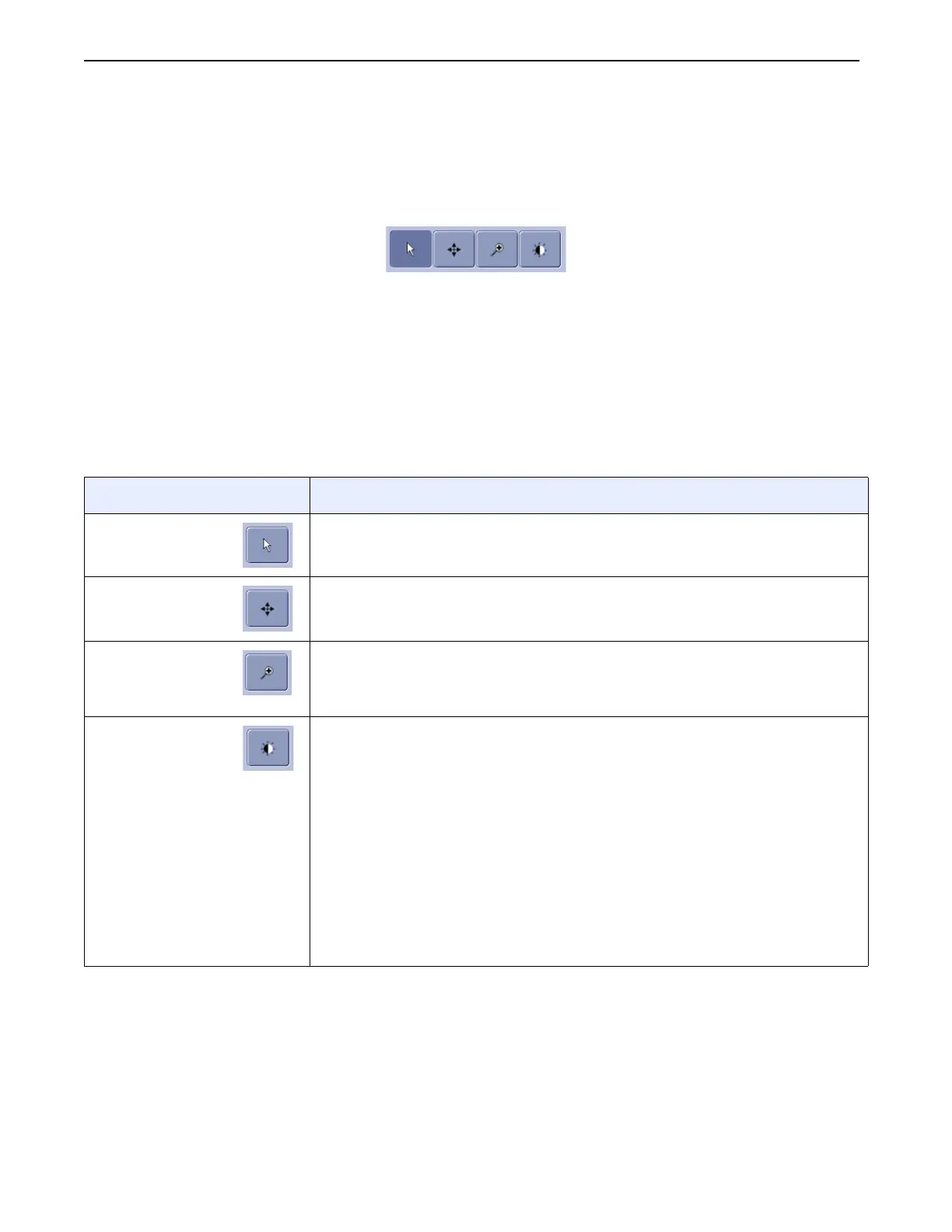Chapter 8: Image Viewer
Definium 5000 X-Ray System 5197809-1EN Rev. 4 (13 February 2008) 8-21
Operator Manual © 2008 General Electric Company. All rights reserved.
Change Pointer Controls
The pointer control buttons (Figure 8-16) change the action of the pointer when it is pressed and dragged
on an image.
Figure 8-16 Pointer control buttons
The pointer controls allow you to perform other functions that are not available in any other tool panel.
Follow this process to change the pointer controls. Table 8-7 describes the action of each control.
1. Select the image to act upon, if necessary.
2. Press the pointer control to use.
3. Press and drag the pointer on the selected image.
Table 8-7 Pointer Controls description
Tool Description
Select Image When viewing multiple images, selects the image to act upon. This is
the default pointer behavior.
Pan Image Moves the image within the viewing area.
Image
Magnifying
Glass
Shows a small part of the image at 3 times magnification.
Change Image
Brightness /
Contrast
Changes the brightness and contrast by dragging the pointer instead
of using the Image Display Tools controls.
• Contrast: Press and drag the pointer vertically. Up is more contrast,
down is less contrast.
• Brightness: Press and drag the pointer horizontally. Right is brighter,
left is darker
Moving the pointer diagonally will change both brightness and contrast
in proportion to the angle of movement. That is, if you move the pointer
at a perfect 45° angle, brightness and contrast will change equally;
however, if you move the pointer at a 20° angle (more horizontally) the
brightness will change more than the contrast.
FOR TRAINING PURPOSES ONLY!
NOTE: Once downloaded, this document is UNCONTROLLED, and therefore may not be the latest revision. Always confirm revision status against a validated source (ie CDL).
