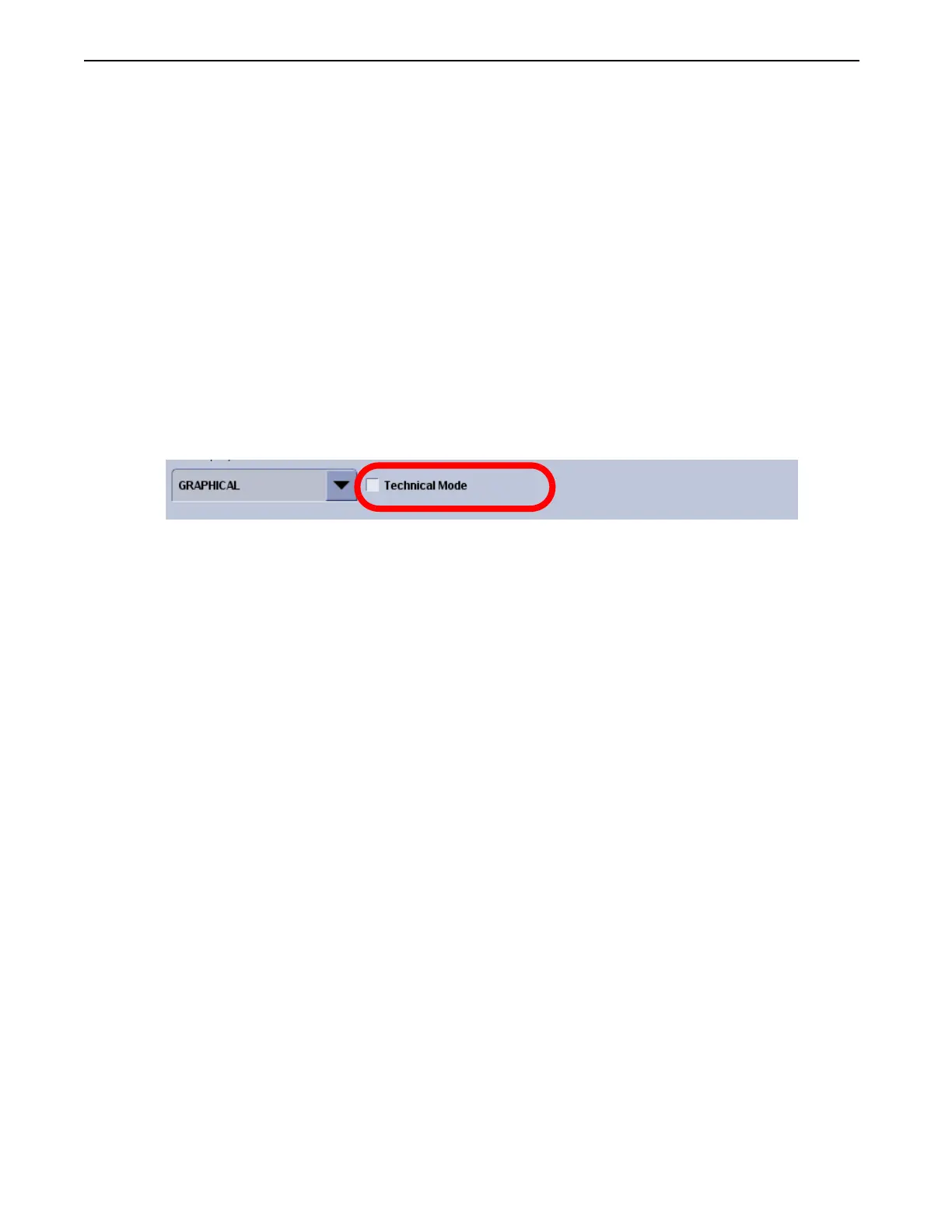Chapter 10: Set Preferences
Definium 5000 X-Ray System 5197809-1EN Rev. 4 (13 February 2008) 10-31
Operator Manual © 2008 General Electric Company. All rights reserved.
3. Repeat steps 1 and 2 for all applicable anatomical categories.
4. Press [SAVE] when finished to apply the changes and close the screen.
[CLOSE] closes the screen without saving the changes.
Enable or Disable Technical Mode
Technical Mode is a special setting that configures the system for image quality testing and detector
calibration. When Technical Mode is enabled, DEI is calculated using the central area of the image (512
pixels x 512 pixels) regardless of the imaged anatomy.
IMPORTANT!: Do not acquire exam images when Technical Mode is enabled. The use of Technical Mode
is reserved for image testing and calibration purposes only.
The checkbox (Figure 10-21) indicates if Technical Mode is enabled. Check or uncheck the box as
appropriate and press [SAVE] to apply the change and close the screen.
Figure 10-21 Technical Mode checkbox
Export DEI Log
The DEI log records the exposure levels of images. Medical Physicists in your facility or GE Service
Personnel use the log to determine if there is a problem with the detector and to determine what
adjustments to make to correct exposure errors.
Follow this process to export the DEI log onto a CD.
1. Insert a blank CD-R disc.
2. From the Worklist screen, press [UTILITIES].
3. Select Preferences > DEI.
4. Press the DEI Export Log [EXPORT] button.
5. Remove the disc when export is complete.
Exam
There are currently no preferences to configure on this screen.
FOR TRAINING PURPOSES ONLY!
NOTE: Once downloaded, this document is UNCONTROLLED, and therefore may not be the latest revision. Always confirm revision status against a validated source (ie CDL).
