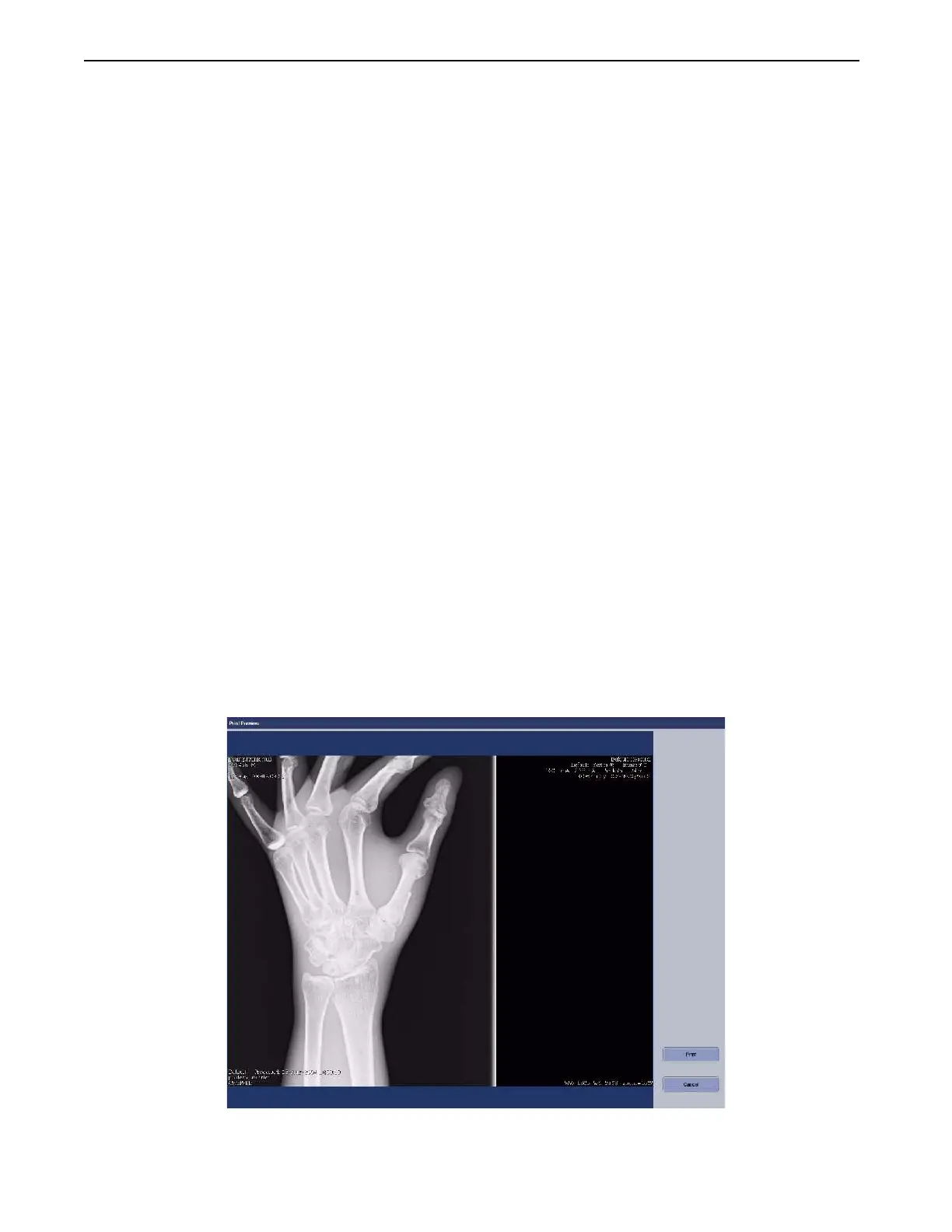Chapter 8: Image Viewer
Definium 5000 X-Ray System 5197809-1EN Rev. 4 (13 February 2008) 8-24
Operator Manual © 2008 General Electric Company. All rights reserved.
4. Use the buttons to confirm and adjust the print settings.
Press [PREVIEW] to see how the images are positioned on the sheet.
Press [CLEAR SHEET] to remove images from the currently displayed sheet.
Press [CLEAR ALL] to remove images from all sheets.
Press [PRINT SHEET] to print the currently displayed sheet.
Press [PRINT ALL] to print all sheets.
5. Press [PRINTER SETTINGS] to confirm or adjust the printer configuration. (Refer to Figure 8-22 and
Table 8-8 for more information.)
6. Press [CLOSE] when finished.
Print Current Image
Follow this process to print a single image.
1. Select the image from the Images tool palette, if necessary.
2. Press [MANUAL PRINT].
The Print Images screen appears.
3. Adjust the settings as indicated in Table 8-8.
4. Press [PREVIEW] to confirm that the image placement is correct.
If the image placement is incorrect (as shown in Figure 8-21), press [CANCEL] to return to the Print
Images screen and adjust the settings.
If the image placement is acceptable, press [PRINT] to print the image.
Figure 8-21 Example of Print Preview with incorrect settings
FOR TRAINING PURPOSES ONLY!
NOTE: Once downloaded, this document is UNCONTROLLED, and therefore may not be the latest revision. Always confirm revision status against a validated source (ie CDL).
