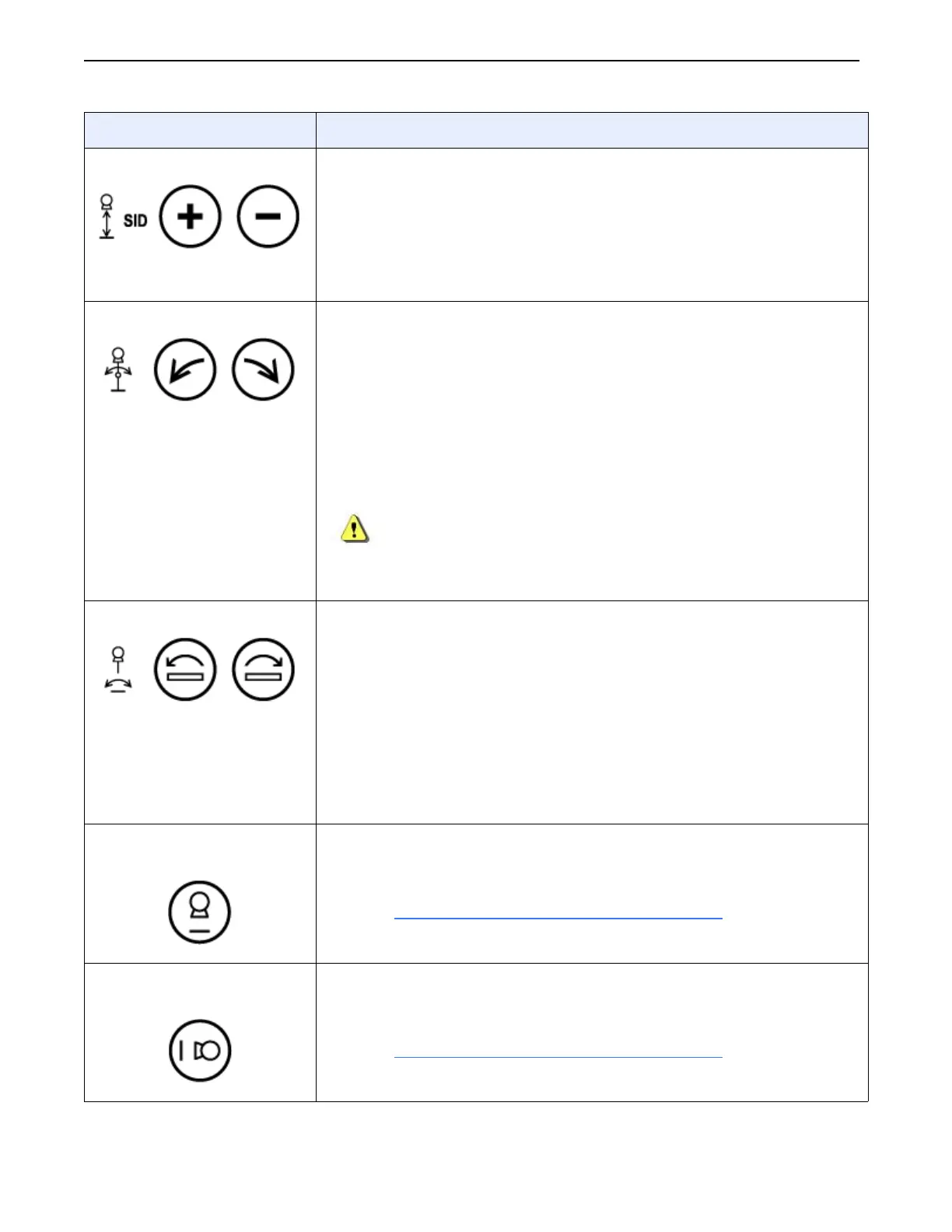Chapter 3: System Overview
Definium 5000 X-Ray System 5197809-1EN Rev. 4 (13 February 2008) 3-10
Operator Manual © 2008 General Electric Company. All rights reserved.
Increase / Decrease SID Adjusts the SID (Source-Image Distance).
Press and hold a button until the desired position is reached. Release
the button to stop movement.
The SID range is between 100 cm (40”) and 180 (72”). Movement stops
when one of these detents is reached.
The touch screen console indicates the SID position.
Rotate swivel arm Rotates the swivel arm clockwise and counterclockwise.
Press and hold the button until the desired position is reached. Release
the button to stop movement.
Movement will not be allowed if the system detects that the swivel
arm is too close to floor or ceiling to continue without collision.
There are detents at 0° and 90°. Movement stops when one of these
detents is reached. Press the button again to continue movement.
The touch screen console displays the arm angle.
CAUTION: Rotation angle of the Swivel Arm is limited to +120°/-30°
from its vertical position (0°).
Rotate image receptor Rotates the image receptor.
Press and hold a button until the desired position is reached. Release
the button to stop movement.
This motorized movement allows a maximum of +45° clockwise
movement and a minimum of -45° counter-clockwise movement.
The rotation detents at 0° and when the receptor is parallel to the floor
(180°).
Press button and release at desired position.
The touch screen console displays the receptor angle.
Automatic undertable
position
Moves the system to a pre-defined position for table exams.
Press and hold the button until the desired position is reached. Release
the button to stop movement.
Refer to Position System from Touch Screen Console
(p. 3-11) for more
information.
Automatic position for
upright exams
Moves the system to a pre-defined position for upright exams.
Press and hold the button until the desired position is reached. Release
the button to stop movement.
Refer to Position System from Touch Screen Console
(p. 3-11) for more
information.
Symbol Description
FOR TRAINING PURPOSES ONLY!
NOTE: Once downloaded, this document is UNCONTROLLED, and therefore may not be the latest revision. Always confirm revision status against a validated source (ie CDL).
