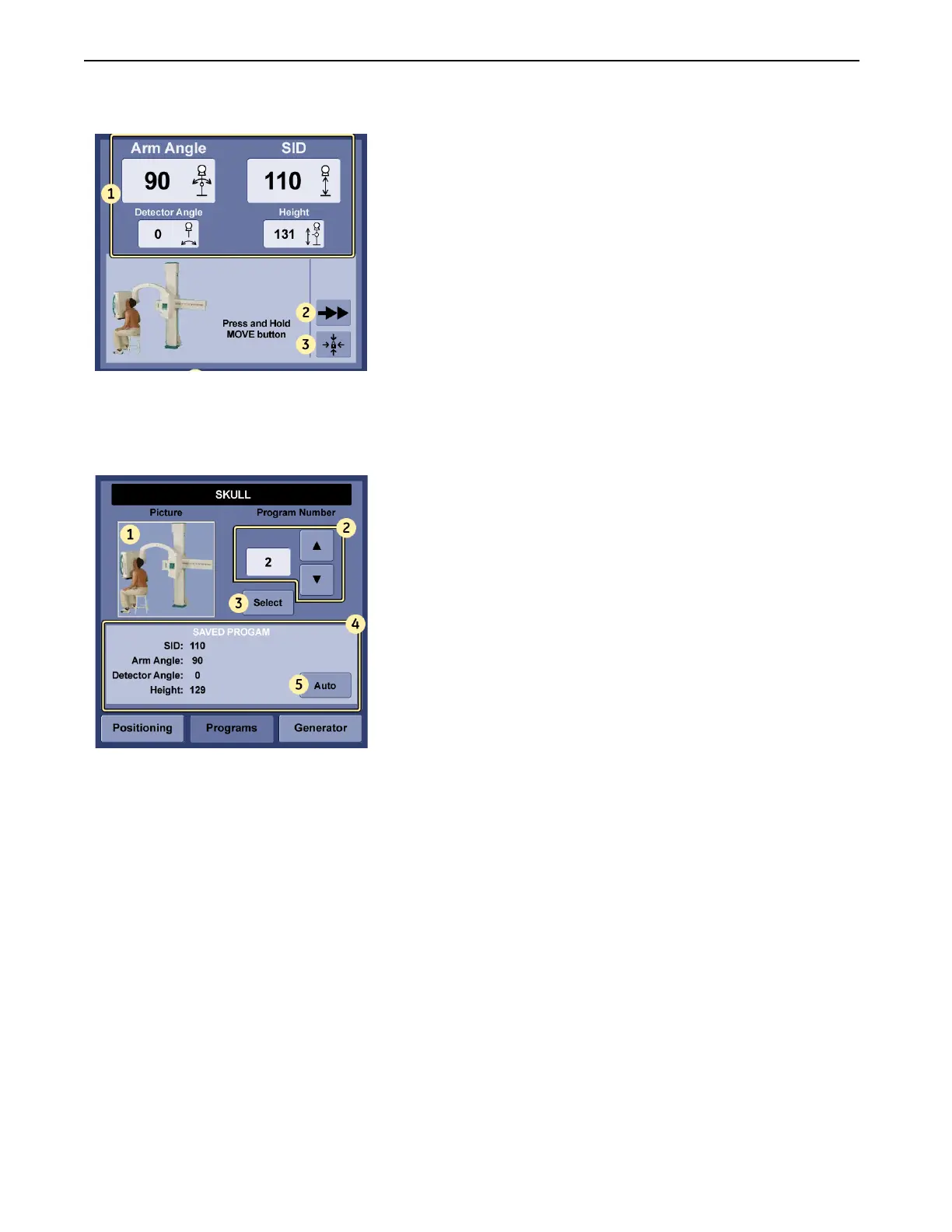Chapter 3: System Overview
Definium 5000 X-Ray System 5197809-1EN Rev. 4 (13 February 2008) 3-12
Operator Manual © 2008 General Electric Company. All rights reserved.
Figure 3-9 Touch Screen Console – Positioning Screen
2. Press [PROGRAMS].
The Programs screen appears (Figure 3-10).
Figure 3-10 Touch Screen Console – Programs Screen
3. Select the position number with the arrow buttons (2).
4. Press [SELECT].
The screen displays positioning data (4).
5. Press and hold the green [MOVE] button on the CRIB, remote control, image receptor assembly or
below the control panel touch screen.
The unit moves to the selected position.
If the console displays an error message and will not move into position, press the [RESET ERROR]
button (Figure 3-11) to clear the error and resume movement.
The auto or manual mode button allows you to toggle between automatic movement and manual
movement.
NOTE: Another way to reset an error is to press the [SAFETY LOCK] button on any control panel.
1. Arm position and SID information
2. Low / High Speed
3. Safety Lock button
4. Access to Programs screen
1. Reference picture of position
number selected
2. Position number
3. Selects the position
4. Positioning data
5. Enable Manual or Auto mode
FOR TRAINING PURPOSES ONLY!
NOTE: Once downloaded, this document is UNCONTROLLED, and therefore may not be the latest revision. Always confirm revision status against a validated source (ie CDL).
