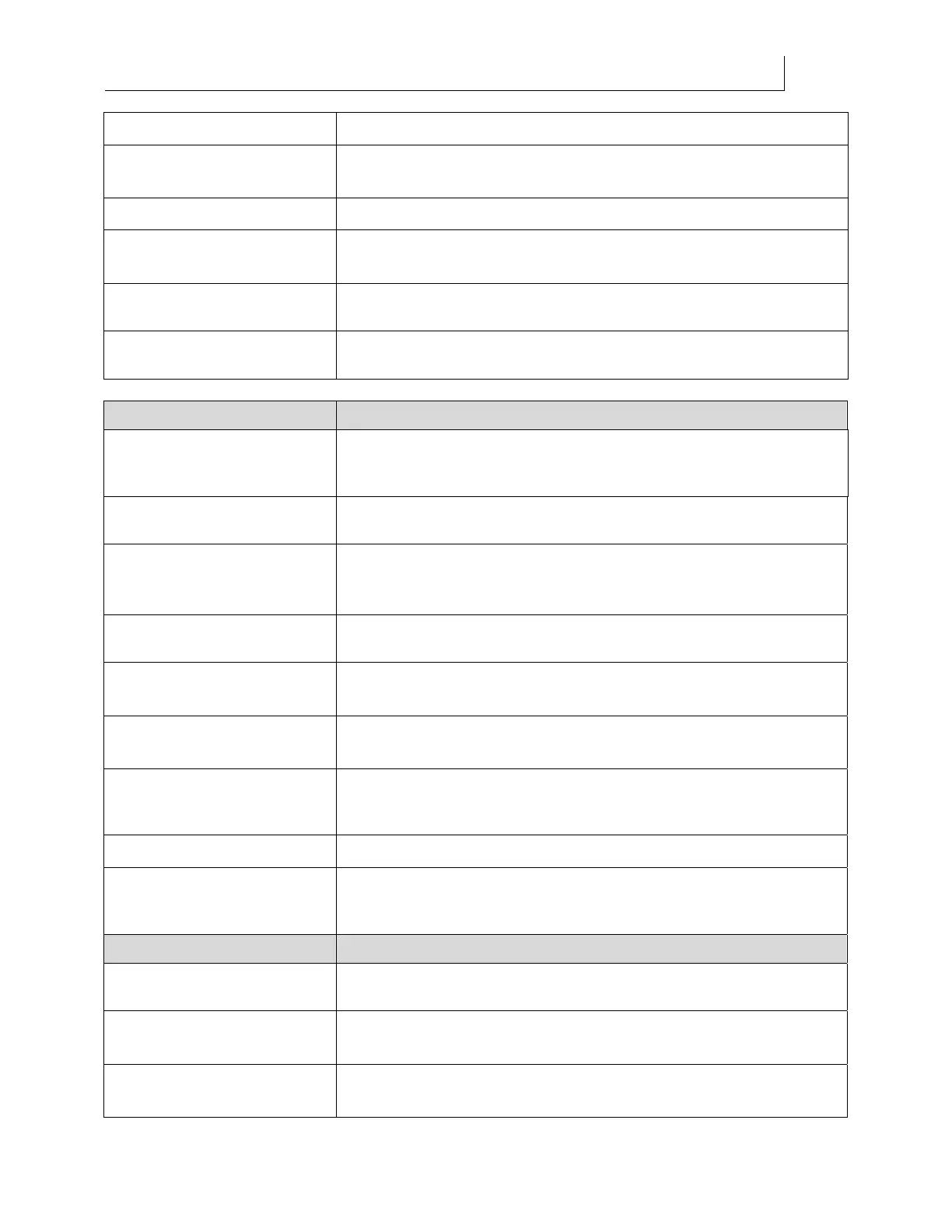CHAPTER 8
175
Troubleshooting
4/29/10 Rev G
Printing – job name
Job is printing. A progress bar displays.
Material Size/Material
Type
This job information displays after pressing the key at the Job Ready,
Warm-up, or Printing screen.
Canceled By User
Job has been canceled by pressing the CANCEL key.
Canceling job. Please
wait…
Job has been canceled and is being cleared from the queue.
Ink Level LED Is lit
One of the ink pouches is low. The printer will continue to print as long
as the ink remains in the reservoir.
Ink Level LED is blinking.
One of the ink pouches is empty. Replace the empty pouch
immediately.
Common Printer Messages Description
“INK COLOR” Empty
An ink pouch is empty. The printer pauses until a new ink pouch is
installed and the reservoir fills. A suspended job may continue after
refilling.
Material must be LOADED
Material has not been loaded before printing a job. Load the material
and press the LOAD/UNLOAD key.
Lower shelf and swab
printheads
Displays during ink maintenance procedures. Open maintenance shelf
and swab printheads with swabs moistened with 2-5 drops of
Daily
Maintenance Solution
.
Raise shelf when done
Displays during ink maintenance procedures. Close maintenance shelf
after inspecting or swabbing the printheads.
Waste Ink Tray must be
installed
Displays during ink maintenance procedures. Replace waste ink drip
tray if it has been removed for cleaning.
Slide UV Shield to its
parked position
UV shield is not required for roll-to-roll printing. Grasp handle and
slide all the way to the right into the park/home position.
Slide UV Shield next to the
material
UV Shield is required for material thicker than 0.040". Grasp the UV
shield handle and slide the shield until the right edge of the handle is
aligned with the right edge of the material.
Close all Ink Drawers
Close any open ink drawers.
Check Shelf, Access Door,
and E-Stops
Maintenance shelf is open, head access door has been removed, or
emergency stop button has been pressed and the printer can not
proceed. Correct condition to continue.
Common Printer Messages Description
Roll Vacuum is ON/OFF
Displays briefly after pressing the LOAD/UNLOAD key when printing
a roll-to-roll job.
ENTER=Vacuum On
CANCEL=Vacuum Off
Permits operator to activate or deactivate the roll-to-roll platen vacuum
before printing.
Remove “INK COLOR” Ink
Pouch
Displays during Ink Clear Line procedure. Remove the appropriate ink
pouch.
