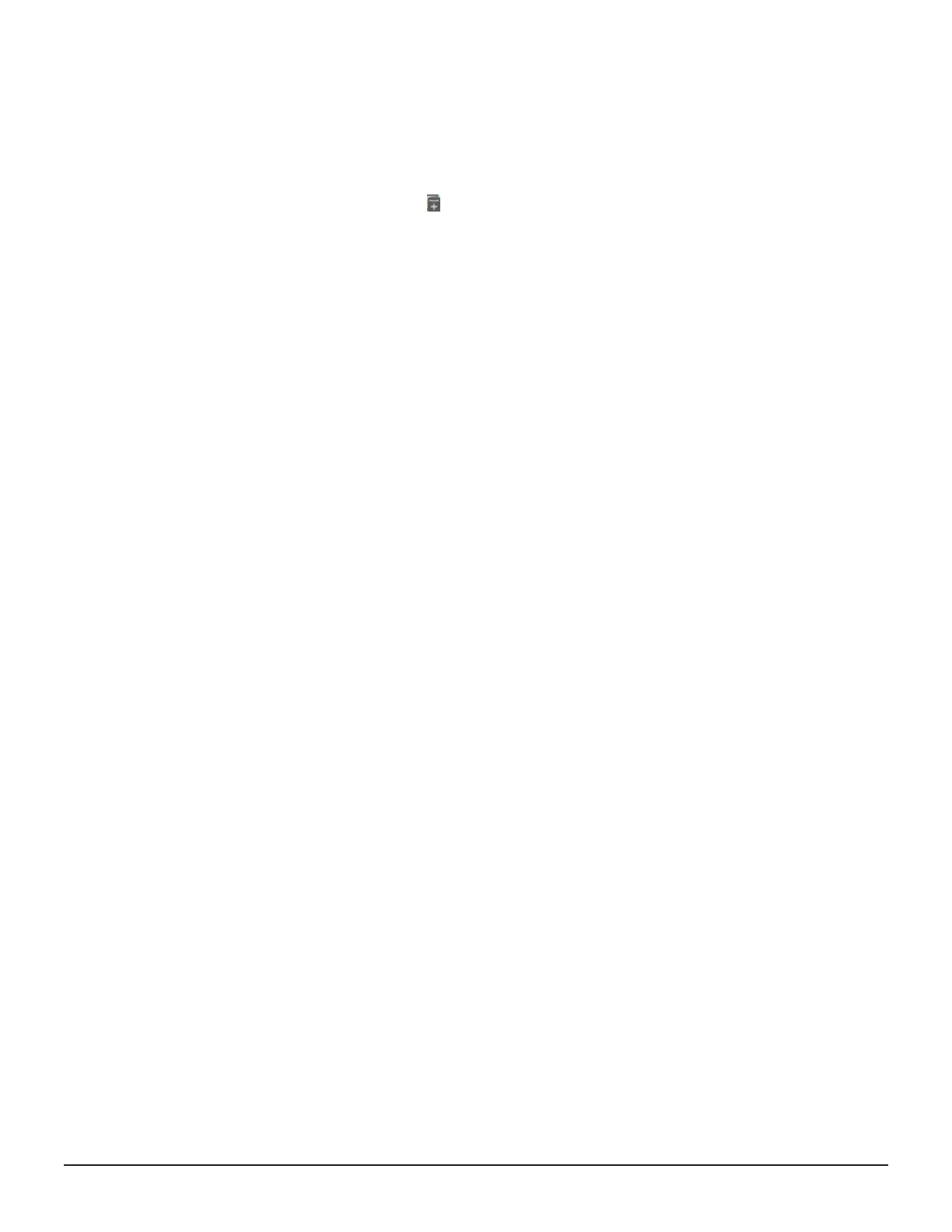On the dashboard, click Servers to open the Servers inventory page. Then
click a server tile to open the Server <ID> detail page for the selected server.
You can perform the following actions at the server level:
• Click Delete to remove the server.
• Click Edit to update server parameters.
• Click the cylinder icon ( ) and select one of the following:
○ Attach Existing Volumes to attach volumes to the server.
○ Create and Attach Volumes to create volumes and attach them to the
server.
The following actions are available for volumes:
• If there is a Data Protection Failed alert, you can click it to see failed data
protection jobs on the Data Protection Monitoring page.
• Click Edit to rename a volume on the Update Volume page. If the volume
is unprotected, you can also update the size.
• Click Edit LUN Path to open the Edit Paths page where you can update LUN
paths.
• Click Detach Volumes to detach volumes from the server.
Before confirming, you can choose whether to remove SAN zones.
• Click Protect Volumes to protect volumes using Storage Advisor data
protection technologies.
• Click Unprotect Volumes to remove data protection applied to volumes.
• Click Restore Volumes to restore from a backup.
Updating a server
You can change the parameters for an existing server.
Procedure
1.
Access the Update Server page in one of these ways:
• From the dashboard, click Servers to open the inventory of servers.
Select a server and click Edit.
• On the detail page for a server, click the pencil icon.
2. Edit the parameters and click Submit.
3. Edit any of the following for the server:
• Server Name
• Description
• IP Address
• OS Type
• Existing WWNs
4. If needed, add new WWNs and click the plus sign to add them to the list
of WWNs to be added.
5. Click Apply changes to attached volumes to make the following
changes:
100 Configuring the storage system
System Administrator Guide for VSP Gx00 models and VSP Fx00 models
