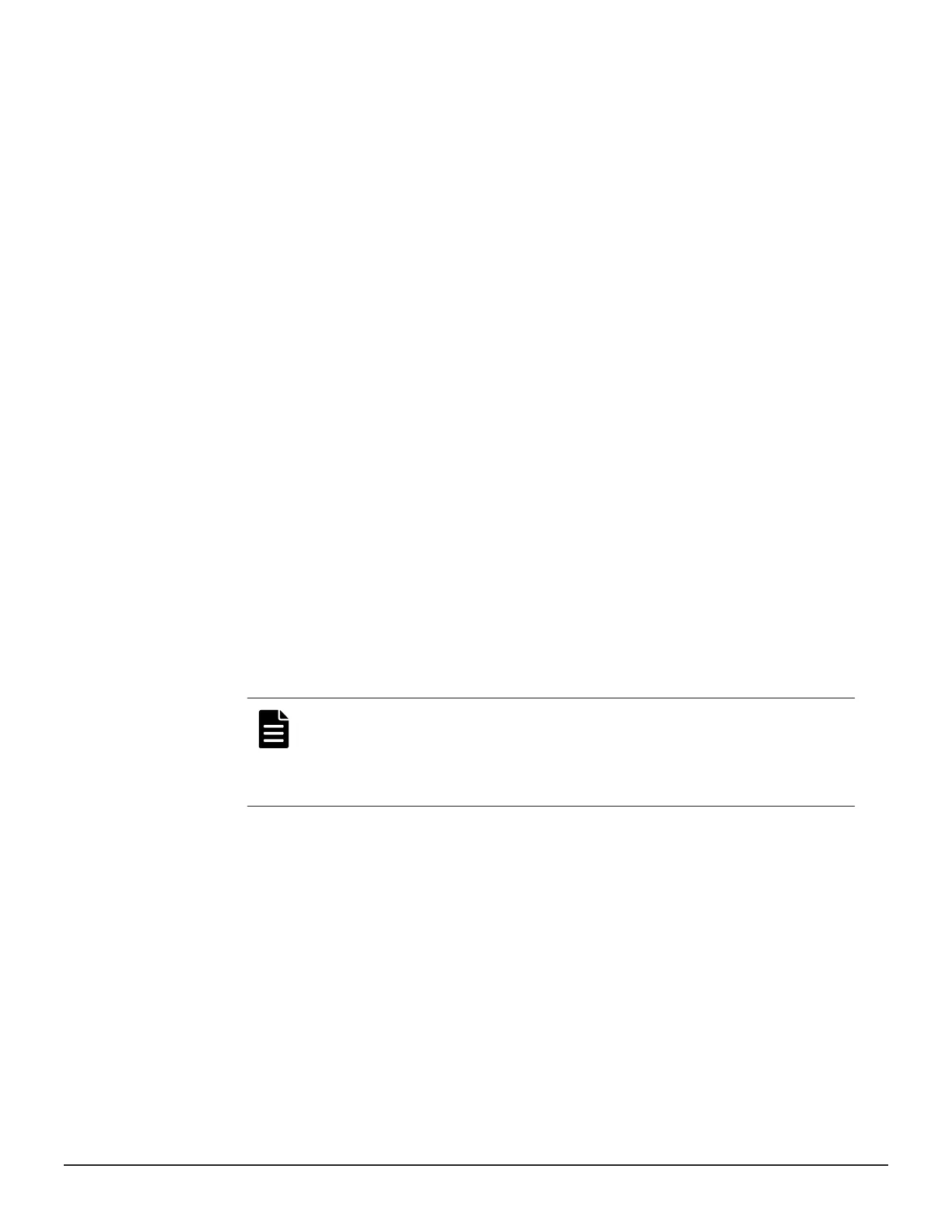Updating a signed certificate
To use SSL-encrypted communication, you must update and upload the
private key and the signed server certificate (public key) to the SVP.
Before you begin
• You must have the Storage Administrator (Initial Configuration) role to
perform this task.
• You must be logged into the SVP.
• A private key (.key file) has been created. Make sure that the file name is
server.key.
• The passphrase for the private key (server.key file) is released.
• A signed public key certificate (.crt file) has been acquired. Make sure that
the file name is server.crt.
• The private key (.key file) must be in PEM format. You cannot use DER
format.
• The signed public key certificate (.crt file) must be in X509 PEM format.
You cannot use X509 DER format.
• The passphrase for the private key (server.key file) must be released.
Procedure
1. Close all Device Manager - Storage Navigator sessions on the SVP.
2. Open a command prompt window with administrator permissions.
3. In the folder where the .bat file is located, execute the following
command:
C:\MAPP\wk\Supervisor\MappIniSet>MappApacheCrtUpdate.bat
absolute-path-of-signed-public-key-certification-file
absolute-path-of-private-key-file
Note: A space is required between MappApacheCrtUpdate.bat and
the signed public key certification file path.
A space is required between the signed public key certification file
path and the private key file path.
4. A completion message box displays. Press any key to acknowledge the
message and close the message box.
5. Close the command prompt window.
Notes on updating a signed certificate for the service processor
The following notes provide additional information about updating a signed
certificate.
• While the service processor certificate is being updated, tasks that are
being run or scheduled to run on Device Manager - Storage Navigator are
not executed.
Setting up security 219
System Administrator Guide for VSP Gx00 models and VSP Fx00 models
