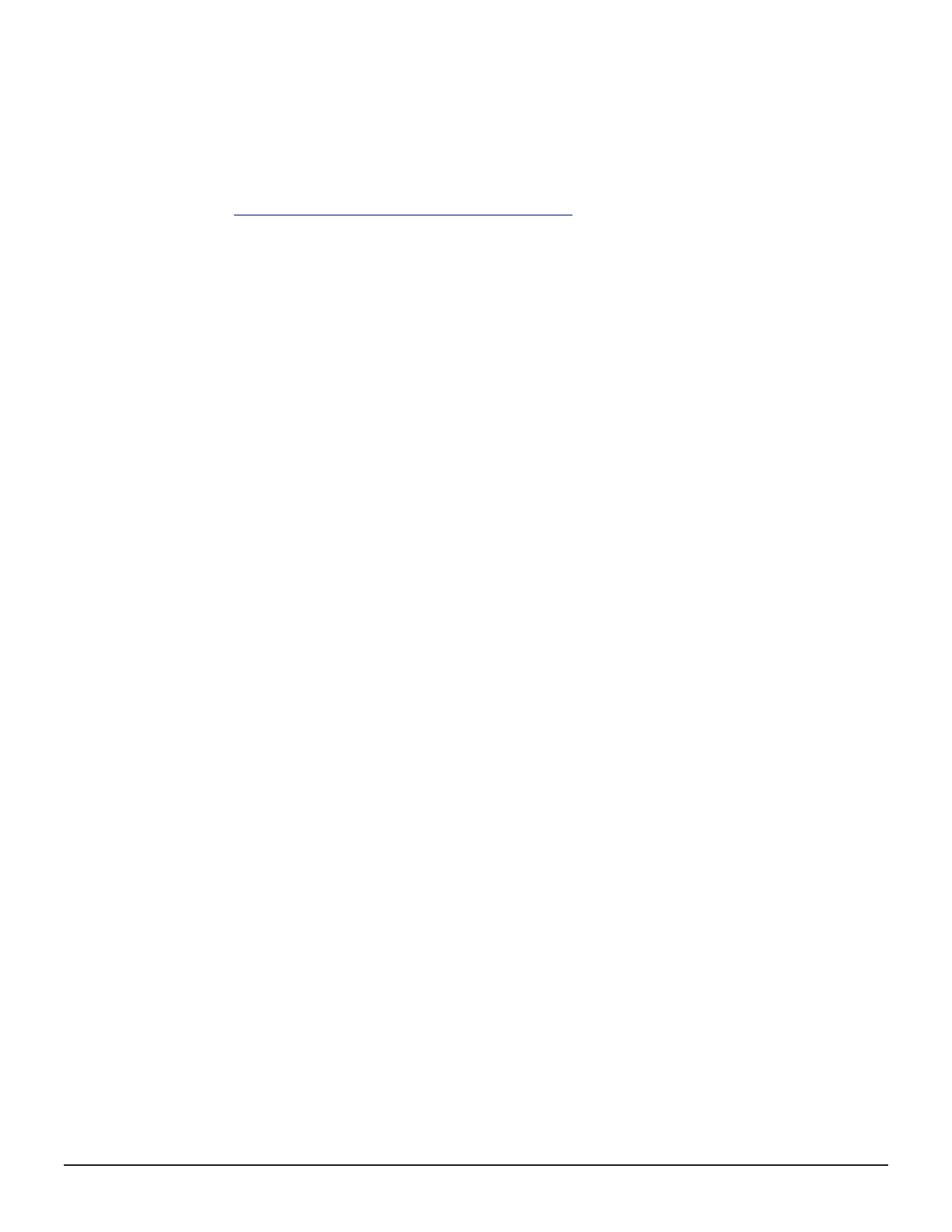5. Type a key to close the message, and then close the command prompt.
6. Set the service to run automatically when starting the SVP.
7. Reboot the SVP. It takes about 10 minutes to complete the startup
process.
Related tasks
• Backing up HDvM - SN configuration files on page 119
System administration using the maintenance utility
Changing the date and time
To keep the date and time on the storage system controller, the SVP, and NAS
modules in sync, you must change the date and time settings on all. This
section includes procedures to change all settings.
Changing the controller clock settings
Complete the following steps to change the date and time on the storage
system controller.
Before you begin
• You must have the Storage Administrator (View & Modify) role to perform
this task.
Procedure
1. In the maintenance utility Administration tree, select Date & Time.
The current settings are displayed.
2. Click Set Up.
3. Change the settings as needed, and either click Apply to save them, or
click Cancel to close the window without saving the changes.
Changing the SVP clock settings
Complete the following steps to change the Windows 7 date and time on the
SVP.
Before you begin
• The management console is connected to the LAN 2 port on the SVP.
• The console has established a remote desktop connection with the SVP.
• The management utility window is displayed on the console.
On the management console that is connected to the SVP:
Procedure
1. On the Windows 7 desktop, click Start > Control Panel.
2. Click Clock, Language, and Region.
Configuring the storage system 121
System Administrator Guide for VSP Gx00 models and VSP Fx00 models
