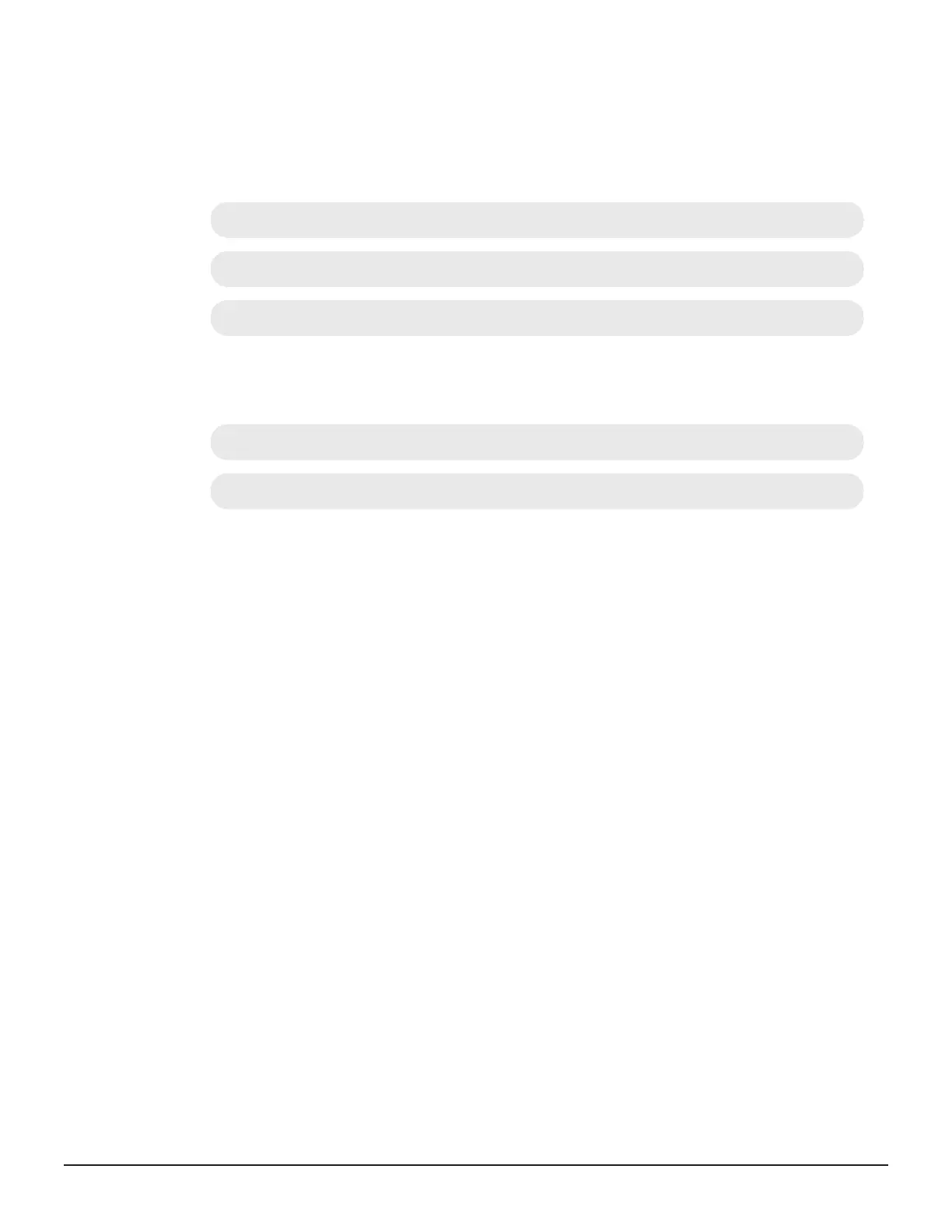If Enter pass phrase for server.key: is displayed, the passphrase is
set. Enter the passphrase. The passphrase in the SSL private key will be
released, and the SSL certificate can be applied to the SVP.
Example (when passphrase is set)
C:\key>c:\openssl\bin\openssl rsa -in server.key -out server.key
Enter pass phrase for server.key: "Enter passphrase"
Writing RSA key
Example (when passphrase is not set)
C:\key>c:\openssl\bin\openssl rsa -in server.key –out server.key
Writing RSA key
Converting SSL certificates to PKCS#12 format
If you are uploading a created private key and the SSL certificate, you need
to convert it to PKCS#12 format. If you are not uploading SSL certificate,
conversion is not required.
Before you begin
• You must store a private key and SSL certificate in the same folder.
• In the following procedure:
○ The private key file name is “client.key”.
○ The SSL certificate file name is “client.crt”.
○ The SSL certificate in PKCS#12 format is output to c:\key.
Procedure
1. Open a command prompt with administrator permissions.
2. Enter the following command: C:key>c:\openssl\bin\openssl pkcs12
-export -in client.crt –inkey client.key -out client.p12
3. Enter a password, which is used when uploading the SSL certificate in
PKCS#12 format. You can use up to 128 alphanumeric characters and
the following symbols: ! # $ % & ' ( ) * + , - . / : ; < = > ? @ [ \ ] ^ _ `
{ | } ~
4. The client.p12 file is created in the C:\key folder. This client.p12 file
is the SSL certificate in PKCS#12 format.
5. Close the command prompt.
218 Setting up security
System Administrator Guide for VSP Gx00 models and VSP Fx00 models
