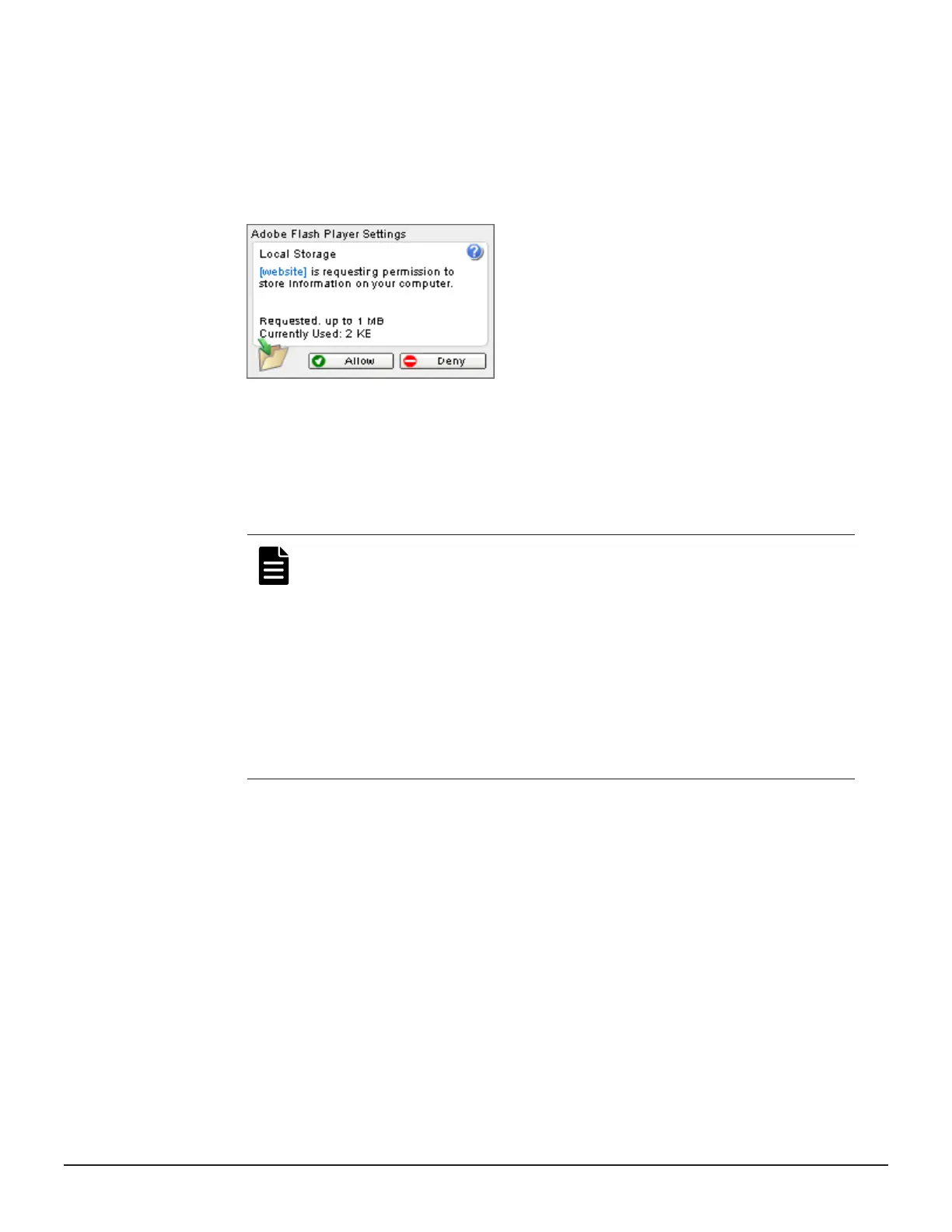7. If a local storage area pop-up dialog box of Adobe Flash Player Setting
appears, click Allow to open the Device Manager - Storage Navigator
main window. The cache function of Adobe Flash Player optimizes the
process of Device Manager - Storage Navigator. Denial of the request
might delay the processing speed of Device Manager - Storage
Navigator.
After you log in, the Device Manager - Storage Navigator main window
opens. You can navigate using the menu, tree, or General Tasks. Precise
instructions for performing an operation can be found in the software
user guides. Also, see Appendixes D through G, which describe the
screens in the GUI.
Note: If login fails three times with the same user ID, Device
Manager - Storage Navigator stops responding for one minute.
This is for security purposes and is not a system failure. Wait, then
try again. The roles and resource groups for each user are set up
ahead of time and will be available to you when you log in to
Device Manager - Storage Navigator. If the roles or resource
allocations for your username are changed after you log in, the
changes will not be effective until you log out and log back in
again. When you use a web browser for a long period of time,
memory is heavily used. We recommend closing or logging out of
Device Manager - Storage Navigator after you are finished using it.
Changing your password
After the administrator gives you a user ID and password, you should change
the password after you log in.
Procedure
1. Log in to Device Manager - Storage Navigator with the user ID and
password given to you by the administrator.
2. Click Settings > User Management > Change Password to change
your password.
Preparing your management software 49
System Administrator Guide for VSP Gx00 models and VSP Fx00 models
