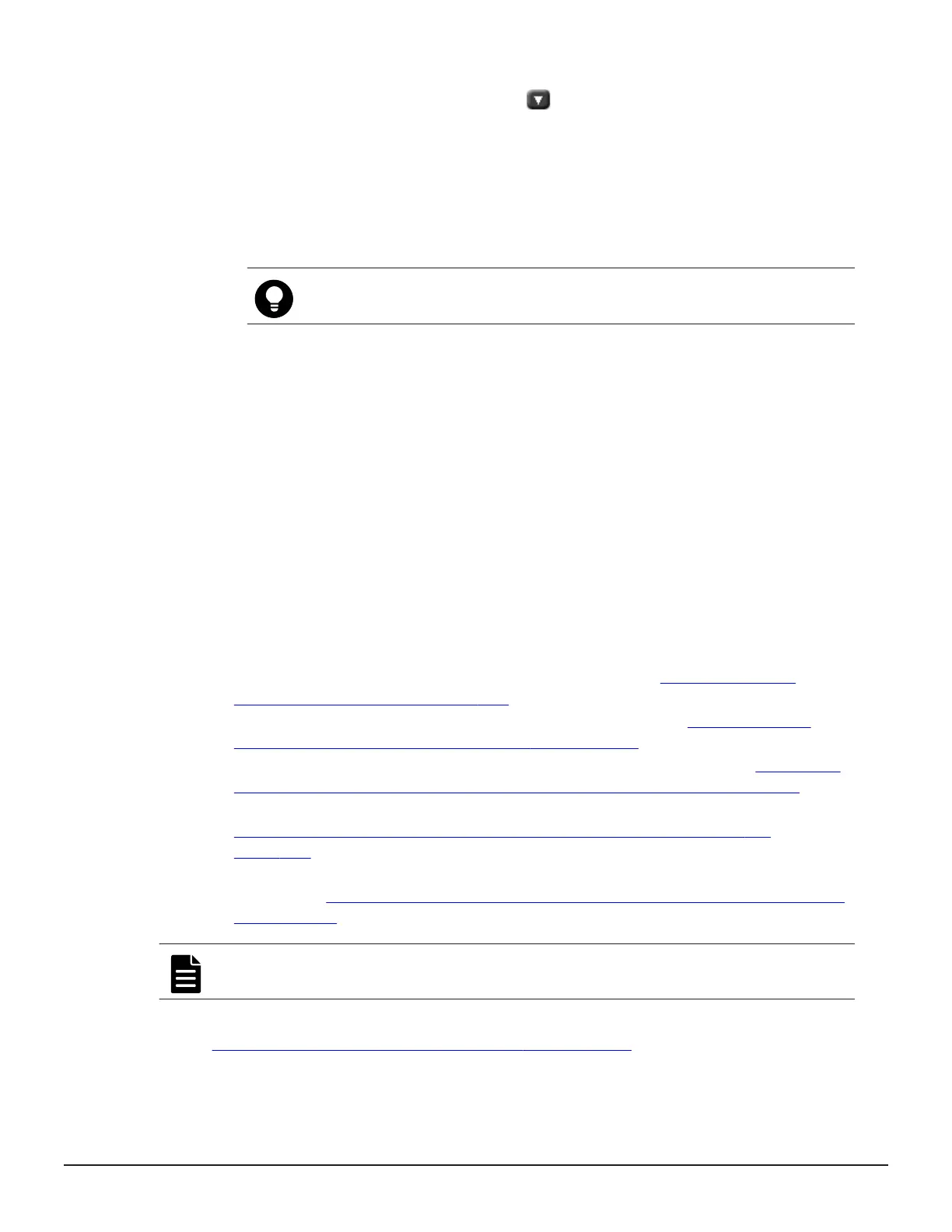b. Enter the IP address or the name of the NTP server in NTP Server
IP/Name field, and then click add.
When using the Active Directory server, enter the IP address or the
name of the NTP server.
When setting without using the NTP server:
a. Enter time in Time field.
b. Enter date in Date field.
5. Confirm the settings and click apply.
Tip: You do not have to enter Time and Date because the settings
are acquired from the NTP server.
6. Click OK.
The window changes to the Login window a few minutes later.
Miscellaneous system administration considerations
Modifying SVP port numbers
You can change SVP port numbers to any arbitrary number. This is optional.
You can also initialize the settings to the original status by initializing the port
number.
For SVP firmware 83-03-01-XX/00 or later, some ports are automatically
assigned unused port numbers.
You can change the automatically assigned port numbers:
• To check automatically assigned port numbers, see Viewing the port
number used in SVP on page 128.
• To change an automatically assigned port number, see Reassigning an
automatically assigned port number on page 132.
• To return a port to its automatically assigned port number, see Initializing
and reassigning an automatically assigned port number on page 133.
• To change the range of port numbers used for automatic assignment, see
Changing the range of an automatically assigned port number on
page 134.
• To return the range of port number for automatic assignment to its original
range, see
Initializing the range of an automatically assigned port number
on page 135.
Note:
Perform this task only if an SVP port number is used by another
application.
You need to verify the effects before you modify an SVP port number. See
Effects of changing SVP port numbers on page 129.
Configuring the storage system 127
System Administrator Guide for VSP Gx00 models and VSP Fx00 models
