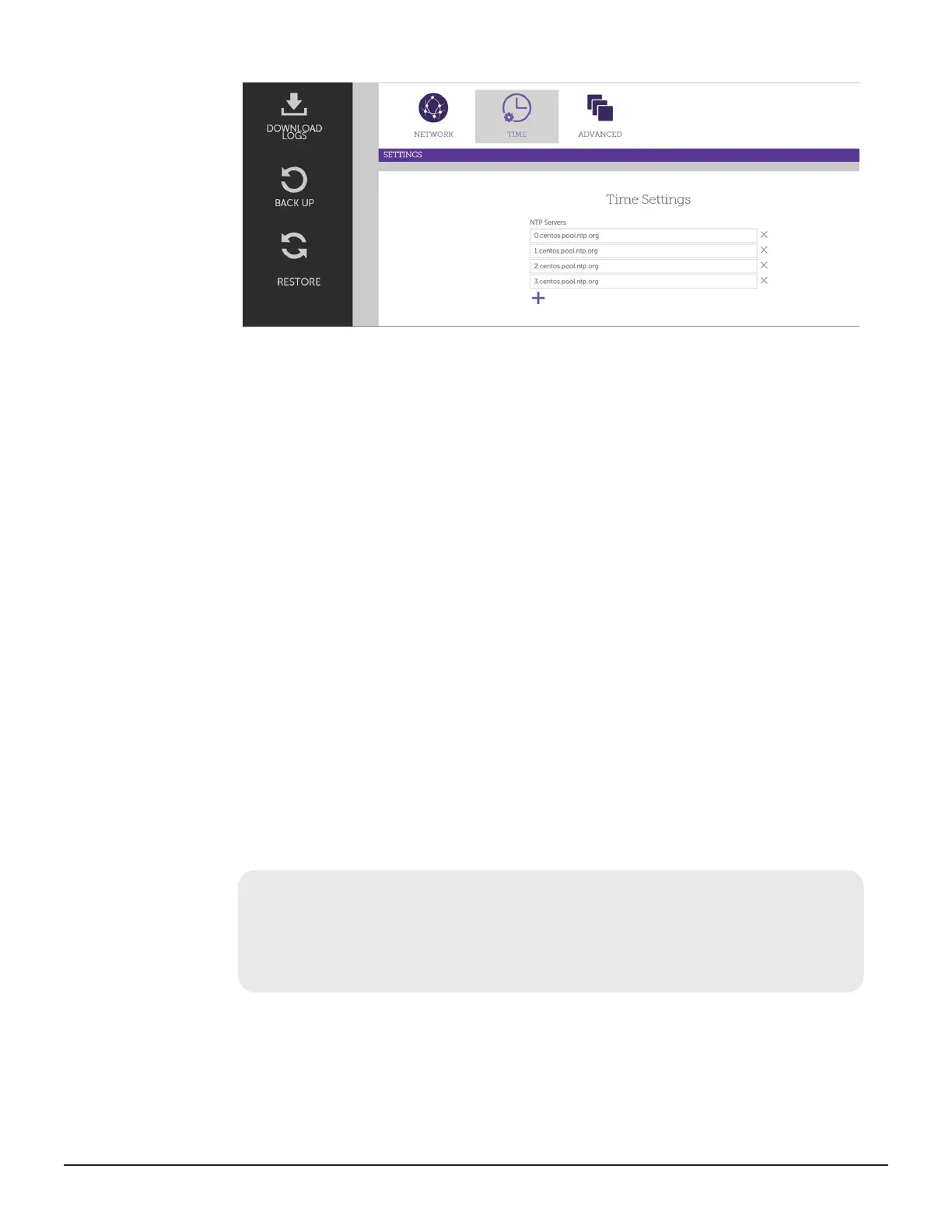a. Click + to add a field for an NTP Server.
b. Enter the host name of the NTP server.
c. Click Submit.
Next steps
• Change the root password.
• Log in to Storage Advisor and onboard a storage system.
• Get a digitally signed SSL certificate from a trusted certificate authority
(CA) by sending the CA a certificate signing request (CSR). After you
obtain the signed certificate, you can import it to the server. By default,
the Storage Advisor installation package comes with a self-signed
certificate that you can use to initially log in to Storage Advisor.
Installing Hitachi Storage Advisor in a static environment
If you do not have a DHCP server, use the command line interface to indicate
the static IP address of the Storage Advisor server.
Procedure
1. From the installation media, deploy the Storage Advisor OVF to the ESXi
host.
2. Start the Storage Advisor virtual machine.
3. In the vSphere
®
client, wait for the System status to change to Online.
The status is just below the banner in the virtual machine console.
*****************************************
*****Hitachi Storage Advisor*****
*****************************************
System status: Online
Please wait for system to be online before using any
services.
4. Press Alt+F2.
5. Log in with the service account.
36 Preparing your management software
System Administrator Guide for VSP Gx00 models and VSP Fx00 models
