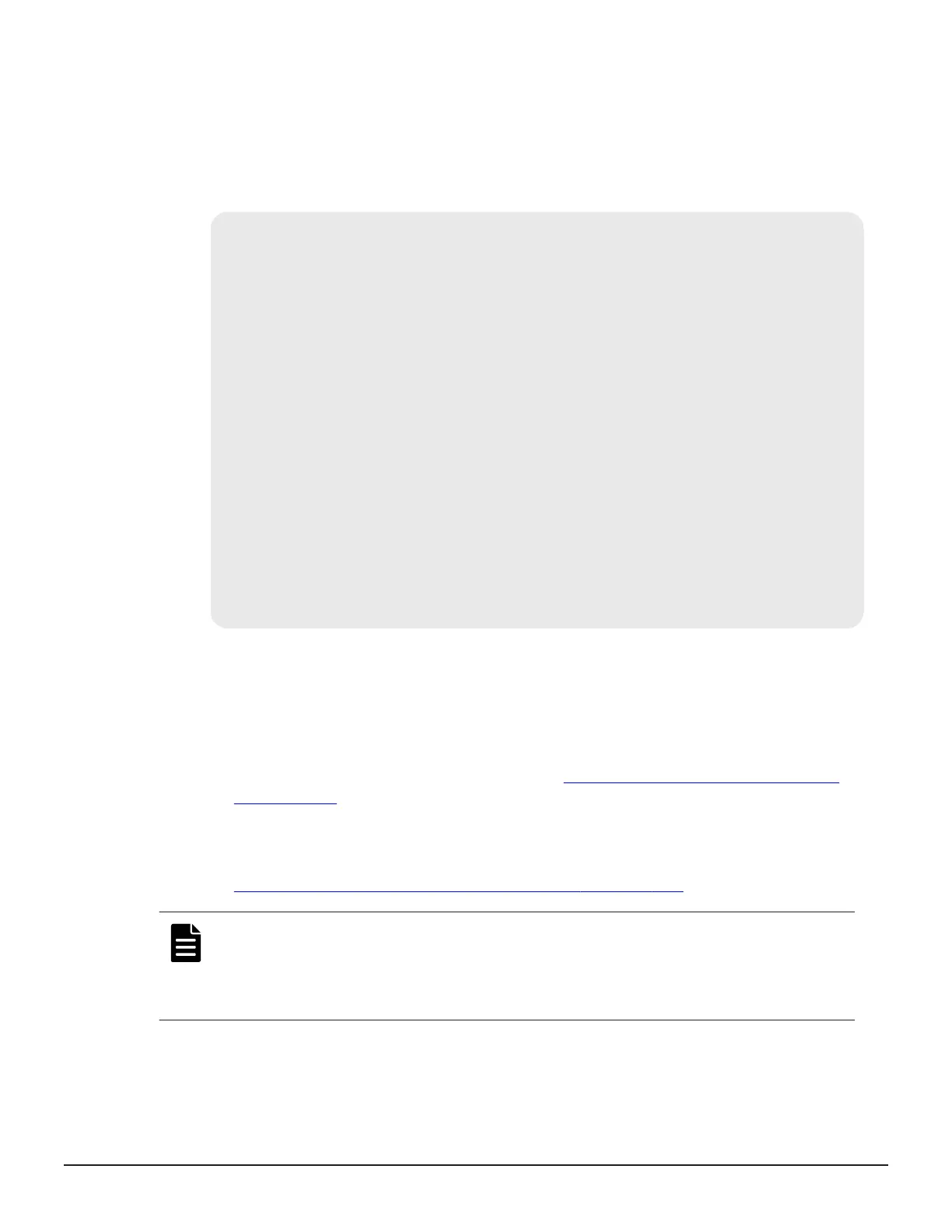• Company name (optional)
Example
The following example shows the contents of a command window when you
create a public key.
......++++++
..++++++
is 65537 (0x10001)
C:\key>c:\openssl\bin\openssl req -sha256 -new -key server.key -
config c
You are about to be asked to enter information that will be
incorporated into your certificate request. What you are about
to enter is what is called a Distinguished Name or a DN.
\openssl\bin\openssl.cfg -out server.csr
For some fields there will be a default value.
If you enter '.', the field will be left blank.
-----
Country Name (2 letter code) [AU]:JP
State or Province Name (full name) [Some-State]:Kanagawa
Locality Name (eg, city) []:Odawara
Organization Name (eg, company) [Internet Widgits Pty
Ltd]:Hitachi
Organization Unit Name (eg, section) []:ITPD
Common Name (eg, YOUR name) []:192.168.0.1
Email Address []:
Please enter the following 'extra' attributes
to be sent with your certificate request
A challenge password []:
Obtaining a signed certificate
After creating a private key and public key, obtain a signed public key
certificate file. You can use any of these methods to obtain a signed
certificate file.
• Create a certificate by self-signing. See
Obtaining a self-signed certificate
on page 217.
• Obtain a certificate from the certificate authority that is used by your
company.
• Request an official certificate from an SSL certificate authority. See
Obtaining a signed and trusted certificate on page 217.
Note: When you send a request to a certificate authority, specify the SVP as
the host name.
Hitachi recommends that self-signed certificates be used only for testing
encrypted communication.
216 Setting up security
System Administrator Guide for VSP Gx00 models and VSP Fx00 models
