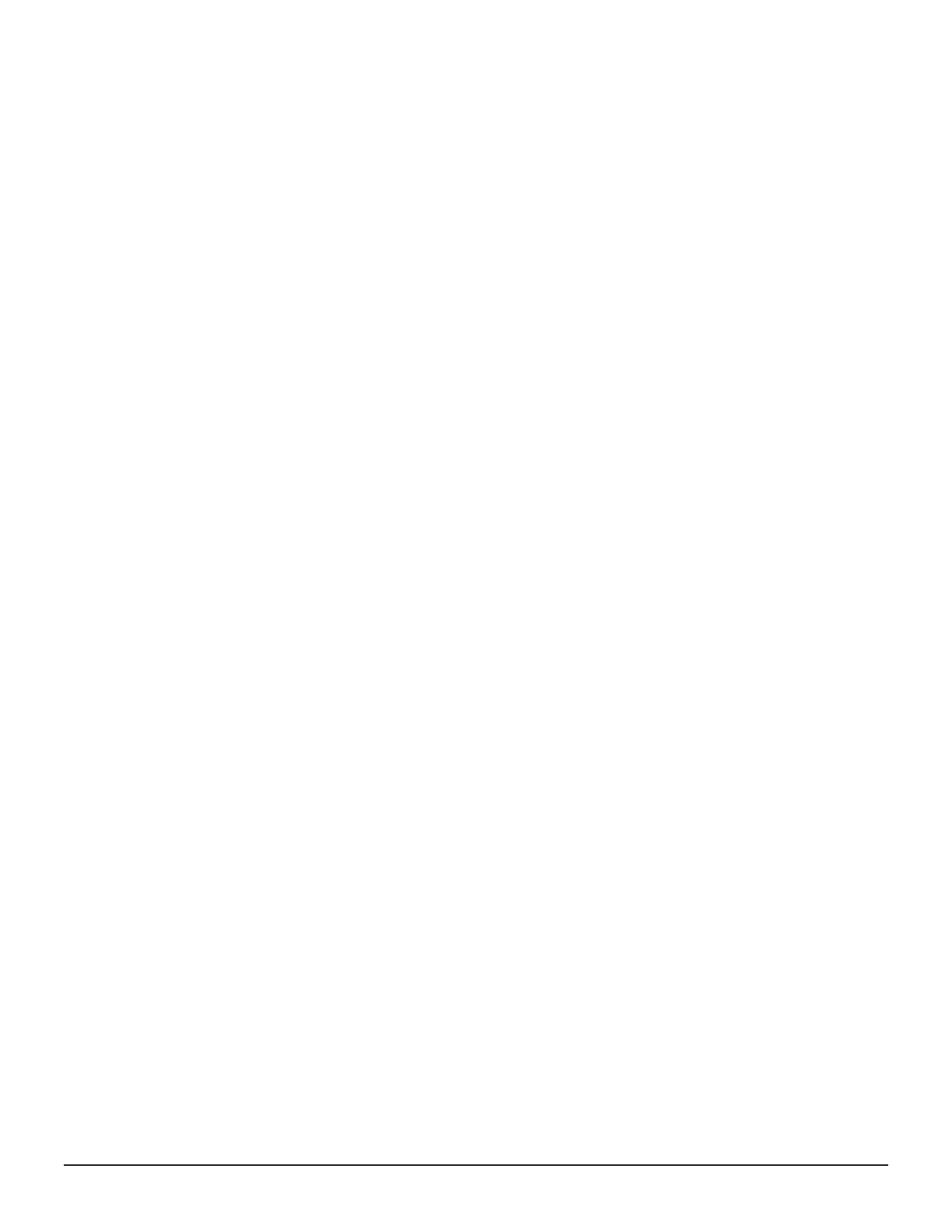Access the File System detail page from the File Systems page.
Use this page to create and manage shares and exports. You can also view
information about a file system and access the associated file pool and virtual
file server.
The following actions are available:
• Delete the file system by clicking Delete.
• Update label and capacity by clicking Edit to open the Update File System
page.
• Mount or Unmount the file system by clicking Mount or Unmount.
• Access the file pool where the file system was created by clicking the File
Pool [ID] link in the tile.
• Access the virtual file server where the file system was created by clicking
the virtual file server label in the tile.
• Create a share or export by clicking the plus sign (+) to open the Create
Shares/Exports page.
• Delete a share or export by selecting it and clicking Delete.
• Update a share or export by selecting it and clicking Edit to open the
Update Share or Update Export page.
Updating a file system
Update a file system to re-label or expand it.
Procedure
1. On the File Systems page, select a file system and click Edit to open
the Update File System page.
2. You can change the file system label, the capacity, or both.
• To edit the label, enter changes in the label field.
• To change the capacity, enter it and select a new unit of measure, if
necessary.
3. Click Submit.
The new job is added to the Jobs page.
Managing shares and exports
Shares enable file sharing in Windows and exports enable file sharing in
Linux.
Shares and exports inventory
Access the inventory of shares and exports in the detail page for a storage
system to view information about existing shares and exports in a tile or list
view.
114 Configuring the storage system
System Administrator Guide for VSP Gx00 models and VSP Fx00 models
