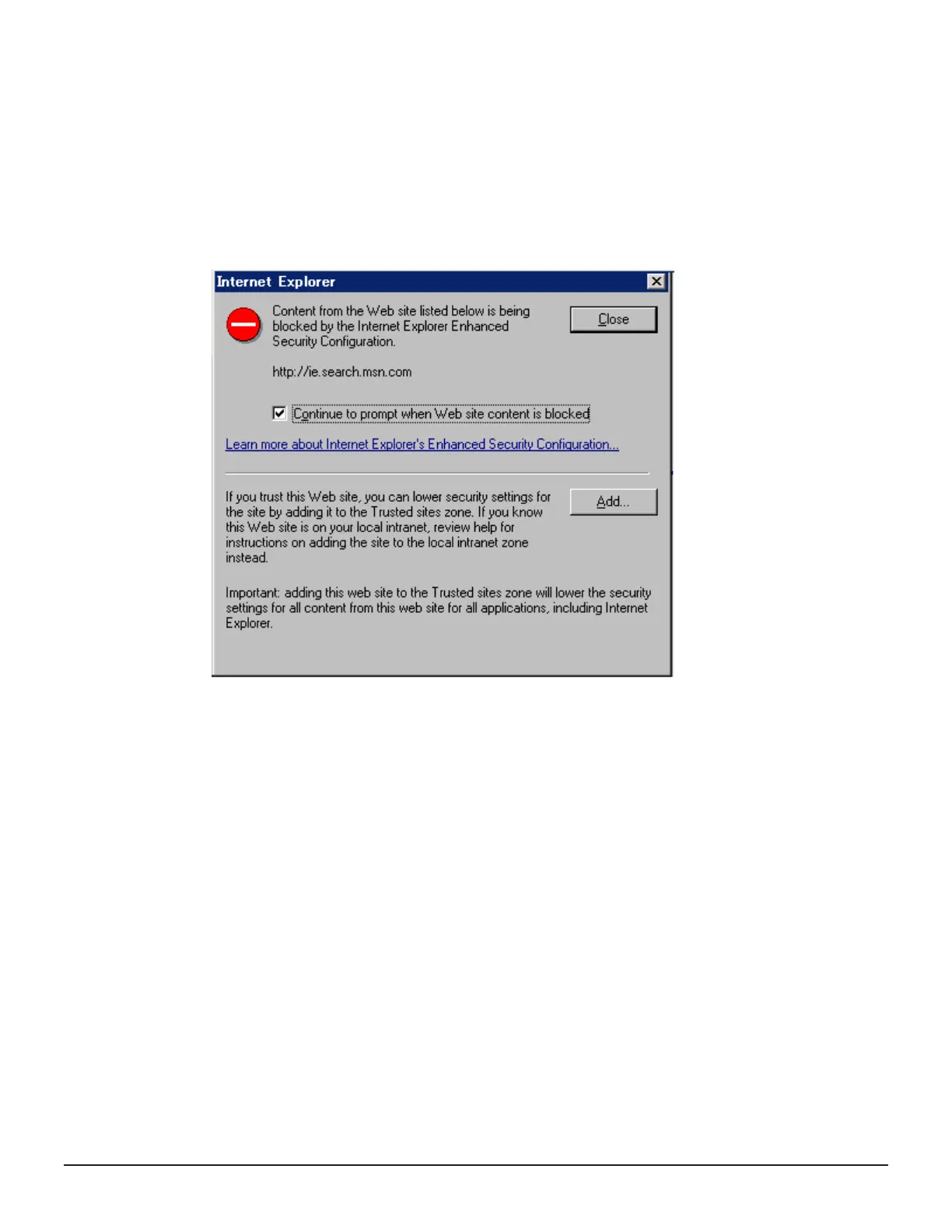Adding your SVP to the trusted sites zone for Windows Server computers
If you are using Device Manager - Storage Navigator on a Windows Server
computer, the following message may appear during login. If it does, you
must add the SVP to the trusted sites zone.
The message below may appear differently depending on the Windows
version you are using.
Procedure
1. Click Add in the message dialog box. The Trusted Sites dialog box
opens.
2. In Add this web site to the zone, enter the URL of the SVP that you
want to log in to. For example, if the host name is host01, the URL is
http://host01. If the IP address is 127.0.0.1, the URL is http://
127.0.0.1.
3. Click Add to add the URL of the SVP to the web sites list.
4. Click Close to close the dialog box.
Onboarding and configuring a storage system
50 Preparing your management software
System Administrator Guide for VSP Gx00 models and VSP Fx00 models
