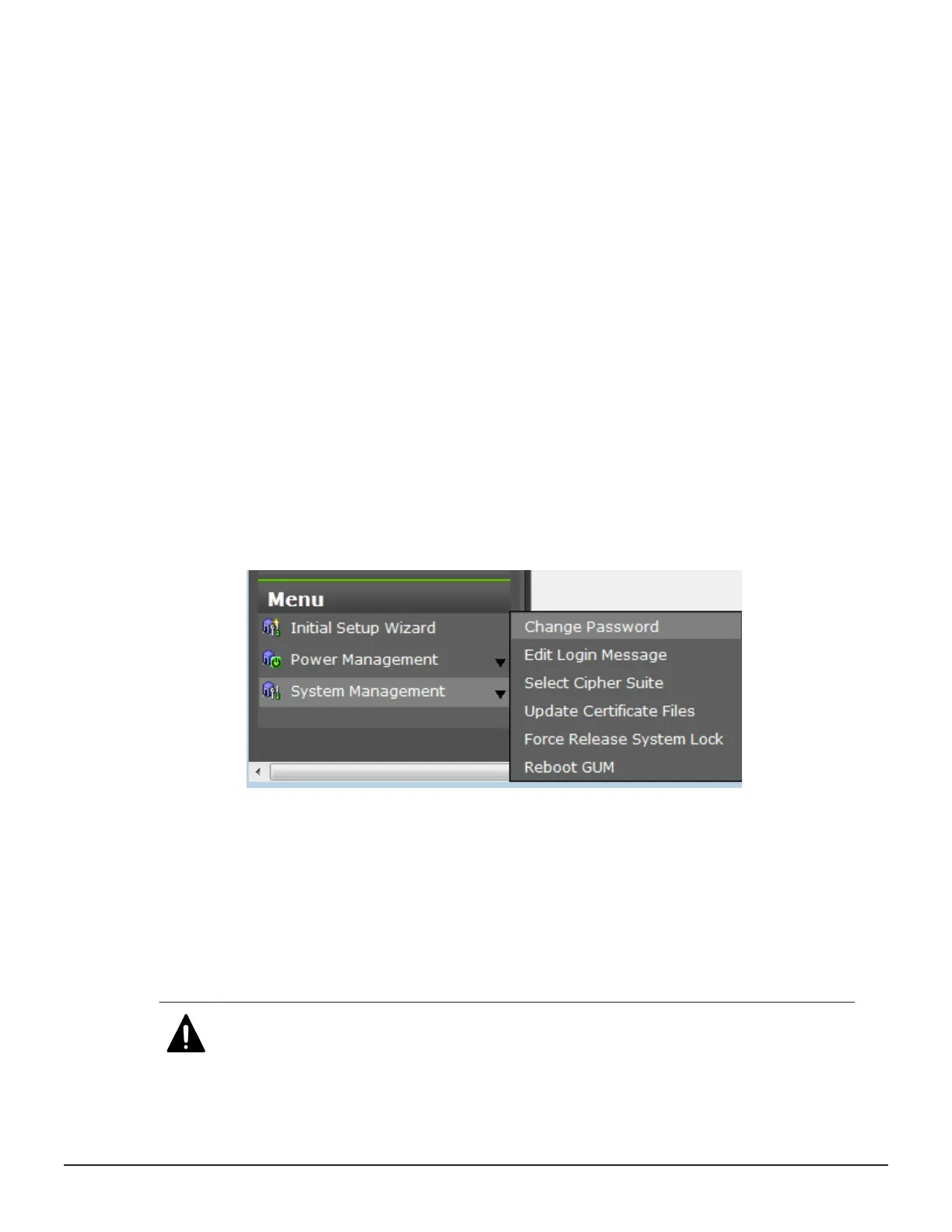Procedure
1. In the maintenance utility, click Administration to expand the
Administration navigation pane.
2. Click Network Settings. The Network Settings window displays the
current network settings and permissions.
3. In the Network Settings window, click Set Up Network Permissions.
4. To enable HTTP blocking, click Enable. To disable HTTP blocking, click
Disable.
5. Click Apply. The dialog box closes and returns you to the Network
Settings window.
Creating a login message
Before you begin
You must have the Storage Administrator (View & Modify) role to complete
this procedure.
Procedure
1. In the maintenance utility Menu navigation tree, click System
Management.
2. Click Edit Login Message.
3. Enter a message to be displayed at the time of login. The message can
contain up to 2,048 characters. A line break is counted as one character.
4. Click Apply to save the message and close the dialog box.
Forcing the system lock to release
When a user locks the system, other users cannot log in or access the
system. This feature can be used to ensure that no changes to the system
can be made while maintenance or upgrade procedures are in process.
Caution: Before using this feature, ensure that releasing the system lock will
not cause system problems due to processes that are currently running.
Releasing the system lock can terminate a process before it completes and
Configuring the storage system 123
System Administrator Guide for VSP Gx00 models and VSP Fx00 models
