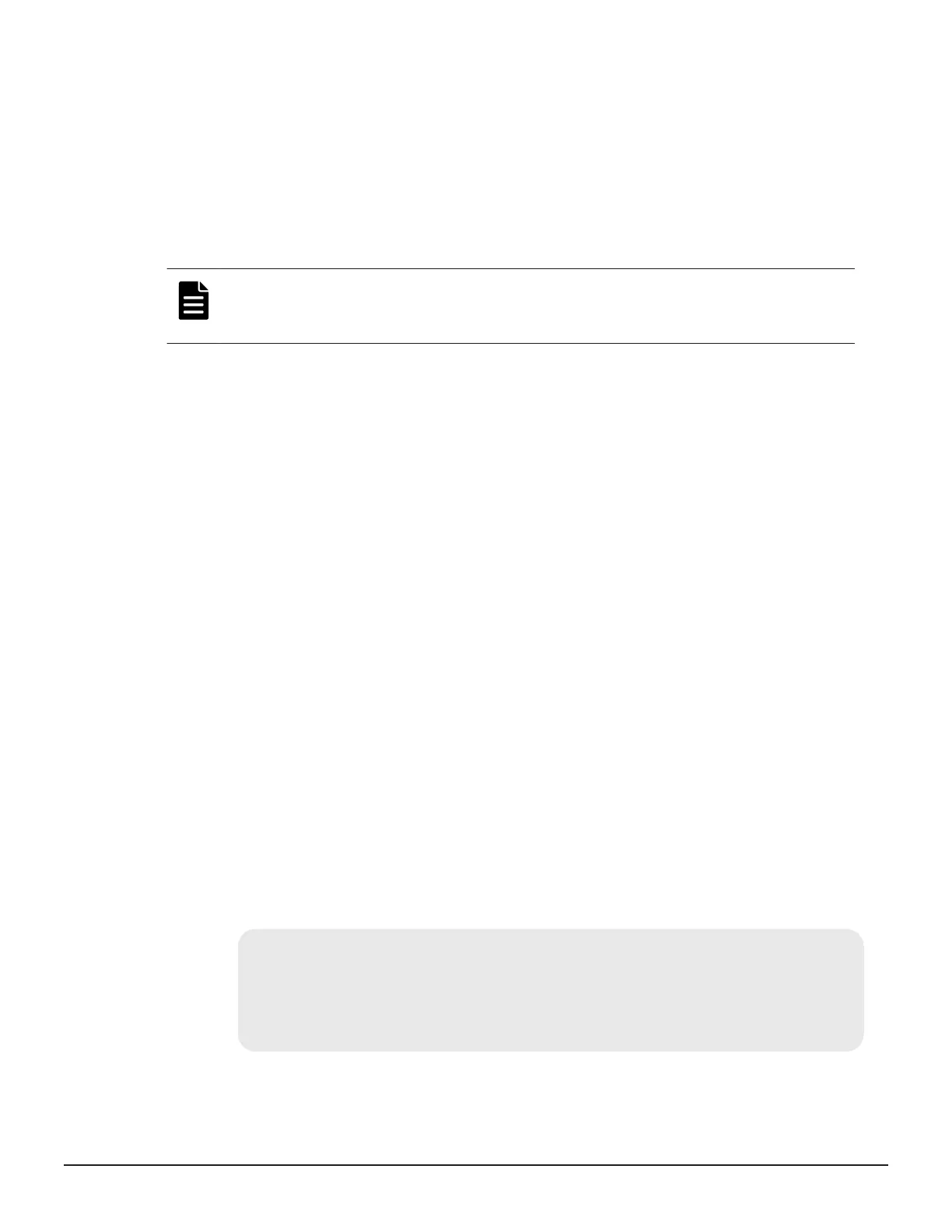If the installation produces any warnings, they may point to the cause of the
problem. Correct any issues the installer identifies, delete any Storage
Advisor containers and images and start the installation again.
To remove docker images and containers, run these commands with the root
account in the given order:
1. docker stop $(docker ps -aq)
2. docker rm -fv $(docker ps -aq)
3. docker rmi $(docker images -aq)
Note: These commands will delete all containers in the Docker instance. Do
not run these commands if you are running any workloads other than
Storage Advisor in Docker, because they will also be deleted.
Next steps
Change the root password.
If required, you can generate and install a signed SSL certificate.
Installing Storage Advisor with the virtual appliance
Use the virtual appliance installation to install in either a static environment
or in a DHCP environment.
Installing Hitachi Storage Advisor in a DHCP environment
If your environment includes DHCP servers, you can use the Virtual Appliance
Manager to set up your Storage Advisor server.
Before you begin
The initial setup of a discovered supported storage system has been
completed by an authorized service provider.
Procedure
1. From the installation media, deploy the Storage Advisor OVF to the ESXi
host.
2. Start the Storage Advisor virtual machine.
3. In the vSphere
®
client, wait for the System status to change to Online.
The status is just below the banner in the virtual machine console.
*****************************************
*****Hitachi Storage Advisor*****
*****************************************
System status: Online
Please wait for system to be online before using any
services.
4. Open a browser and enter https://ip-address/vam in the address bar.
34 Preparing your management software
System Administrator Guide for VSP Gx00 models and VSP Fx00 models
