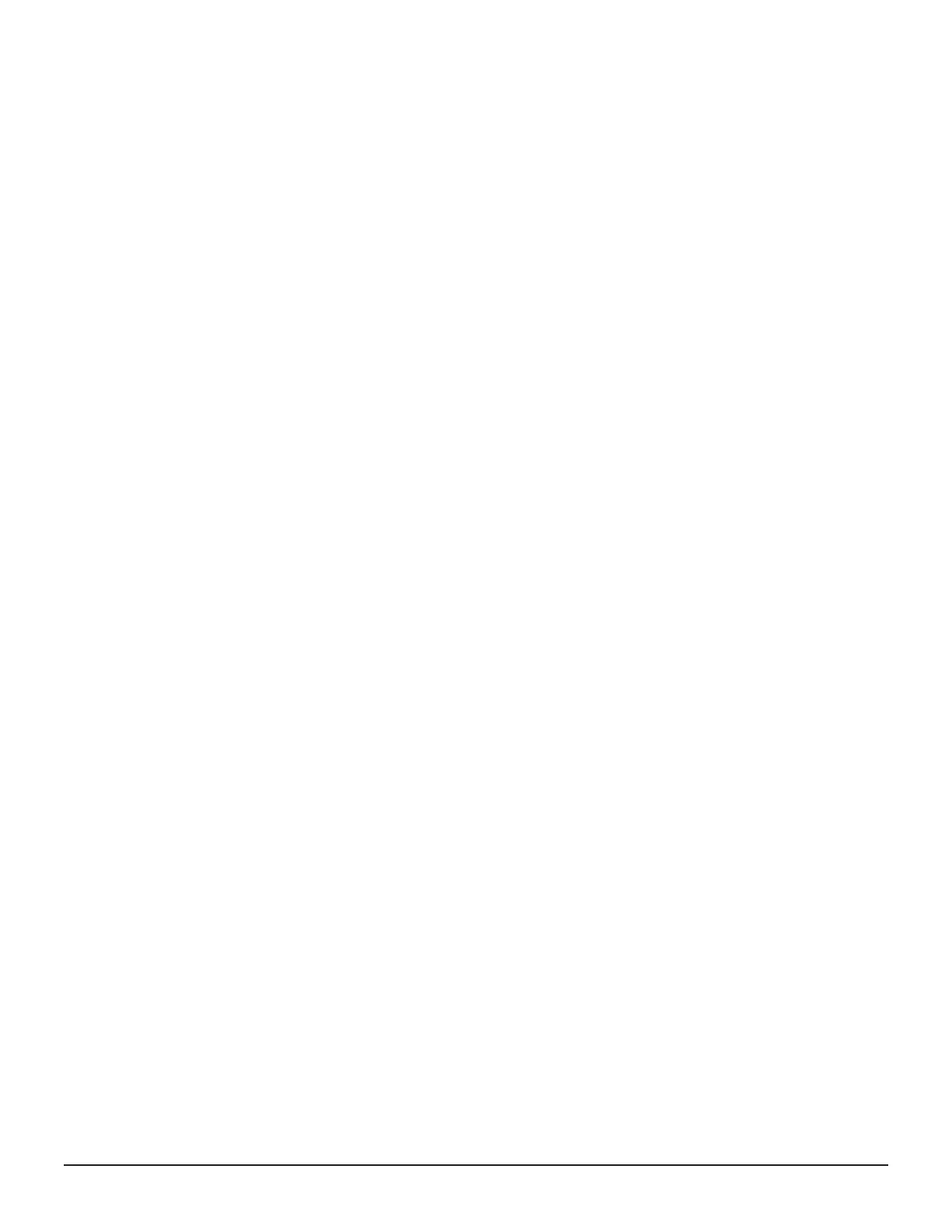Before you begin
• You must have the Security Administrator (View & Modify) role to perform
this task.
• The names of built-in groups cannot be changed.
• A user group name consists of 1 to 64 characters including alphanumeric
characters (ASCII), spaces and the following symbols:
# $ % & ' ( ) + - . = @ [ ] ^ _ ` { } ~
Procedure
1. In the Administration tree, select User Groups.
2. In the User Groups tab, select the user group.
3. Click More Actions > Edit User Group.
4. In the Edit User Group window, enter a new user group name.
5. If you use an authorization server, click Check and verify that the
entered user group name is registered in the authorization server.
6. Click Finish.
7. In the Confirm window, check the settings and enter a task name in
Task Name.
8. Click Apply. The task is now registered. If the Go to tasks window for
status check box is checked, the Task window opens to display the
status of the task.
Changing user group permissions
You can change the permissions that are assigned to user groups by using
Hitachi Device Manager - Storage Navigator.
Before you begin
• You must have the Security Administrator (View & Modify) role to perform
this task.
• The permissions of a built-in group cannot be changed.
Procedure
1. In the Device Manager - Storage Navigator Administration tree, select
User Groups.
2. In the User Groups tab, select the user group whose permission you
want to change.
3. Click the Roles tab.
4. Click Edit Role Assignment.
5. In the Edit Role Assignment window, change roles to be assigned to
the user group.
• Select roles to add, and then click Add.
• Select a role to remove, and then click Remove.
6. Click Finish.
User administration 165
System Administrator Guide for VSP Gx00 models and VSP Fx00 models
