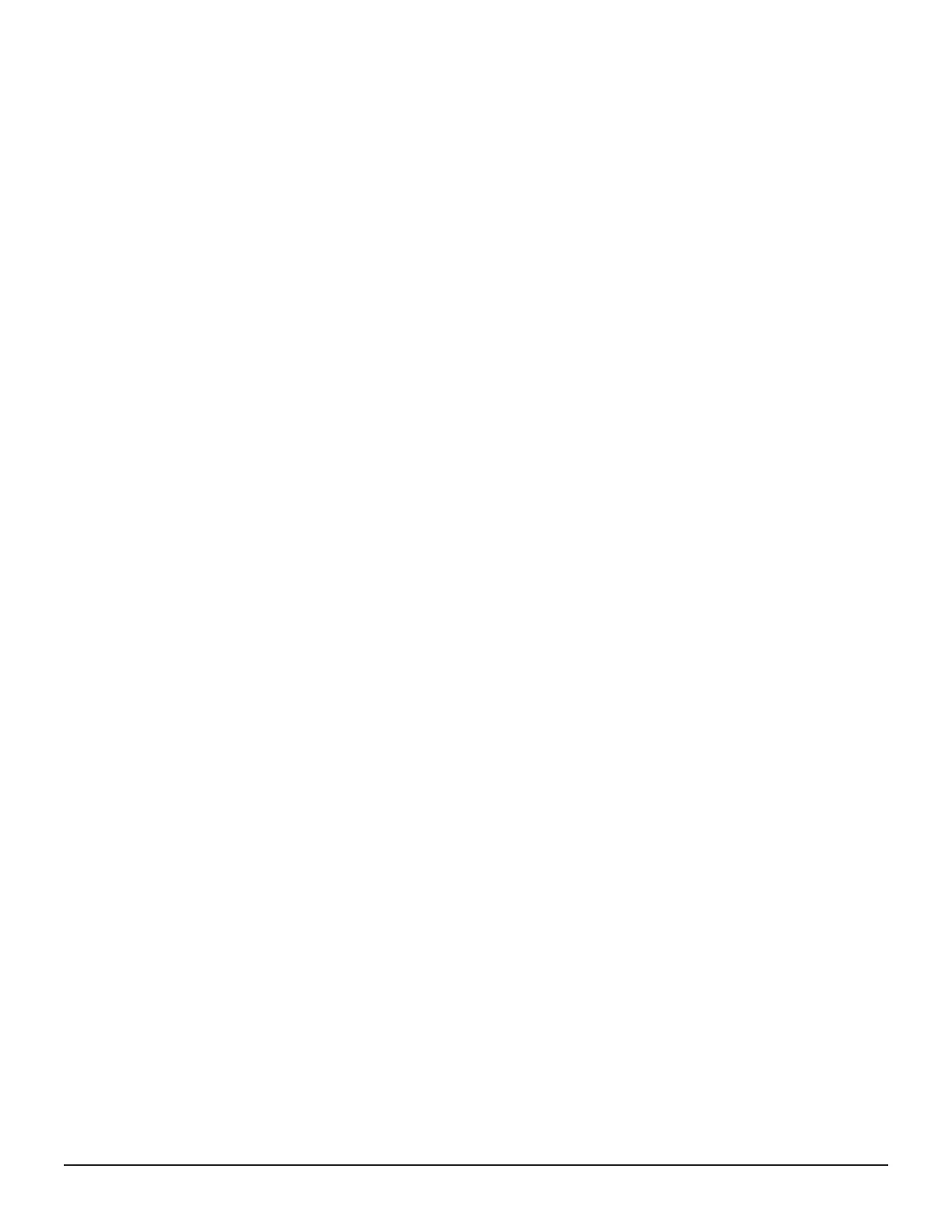• Set up compression, or deduplication and compression for the volume.
Before you begin
• Create parity groups.
• Create pools.
• Add servers (optional).
Procedure
1. On the Storage Advisor dashboard, click Storage Systems to see the
inventory of storage systems and capacity information.
2. Click a storage system to see its configuration of servers, pools, ports,
volumes, and parity groups.
3. Click Volumes to see the inventory of configured volumes for the
storage system.
4. Click the plus sign (+) to open the Create Volumes page.
5. Configure volumes for the specified storage system.
a. Enter the volume label (required) and select a suffix for it.
b. Select the number of volumes.
c. Select the size.
d. Select the volume unit: GB, TB, or PB.
e. Select the pool type: Tiered or Thin.
f. For a Thin pool, select the Tier.
If the storage system has available capacity from external storage,
you can also select the External tier.
g. If you select Thin pools, you can select Compression, Deduplication
and Compression, or No from the Capacity Saving drop down list.
h. (Optional) Select the pool from the list of available pools. The default
selection is Auto Selected, which means that Storage Advisor selects
the best pool for provisioning the volume based on utilization and tier
requirements.
6. Click the plus sign to move the configured volume to the lower portion of
the Create Volumes page.
A blank row appears at the top of the page where you can create more
volumes.
7. Click Submit.
Result
A job is started to create the volumes and add them to the volume inventory
for the storage system.
Next steps
• Check the status of the volume-creation job by clicking Jobs.
• Attach volumes to a server.
102 Configuring the storage system
System Administrator Guide for VSP Gx00 models and VSP Fx00 models
