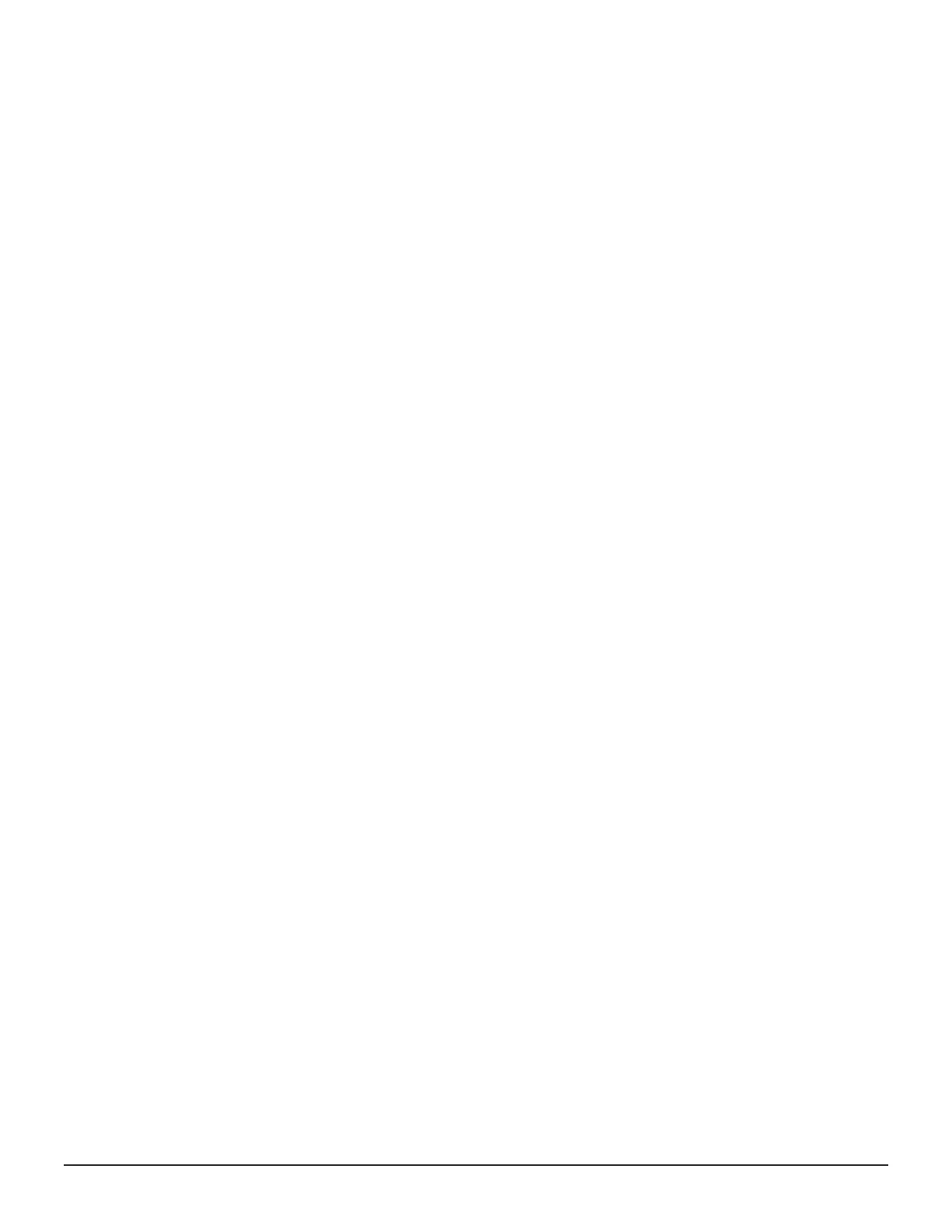• SOLARIS
• TRU64
• VMWARE
• VMWARE_EX
• WIN
• WIN_EX
Procedure
1. On the Storage Advisor dashboard, click Servers. Then click the plus
sign (+) to open the Add Server page.
2. On the Add Server page, do one of the following:
• Click the upper plus sign (+) to browse for the CSV file or drag the file
to the plus sign. The values from the file will populate the page.
Example:
Name,Description,IPAddress,OSType,WWNS
Esxi,ESXI HOST,10.30.90.200,VMWARE_EX,
10:00:00:05:33:26:f7:21
Win,WINDOWS HOST,
10.30.91.80,WIN_EX,"10:00:00:05:33:26:f7:37,10:00:00:05:33:
26:f7:36"
ESXi_Cisco_1,ESXi HOST connected to Cisco
Fabric,,VMWARE_EX,"10:00:00:05:33:26:e0:fc,
10:00:00:05:33:26:e0:fd"
ESXi_Cisco_2,ESXi HOST connected to Cisco
Fabric,,VMWARE_EX,"100000053326df1a,100000053326df1b"
• Click the plus sign (+) in the table to add a row and enter a Name,
Description (optional), IP Address (optional), OS Type, and WWN.
You can add more servers by clicking the plus sign.
3. Click Submit to add the servers.
Result
A job is started to add the servers.
Next steps
Create volumes and attach them to the server.
Server inventory
The Servers page displays all servers and includes a graphic summary based
on operating systems.
98 Configuring the storage system
System Administrator Guide for VSP Gx00 models and VSP Fx00 models
