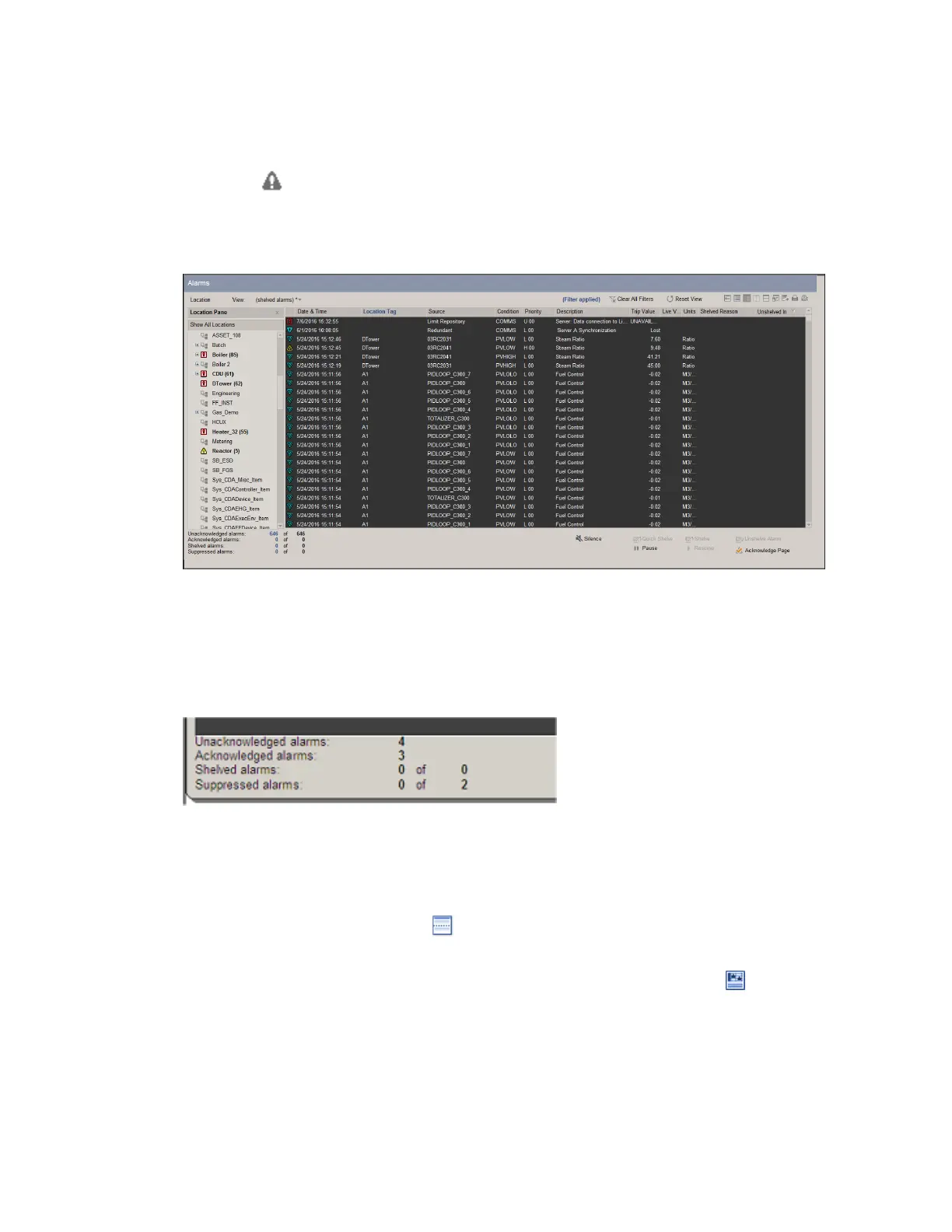To call up the Alarm Summary
1.
Click the (Alarm Summary) toolbar button. (Alternatively, choose
View>Alarms from the menu.)
Alarm Summary
The bottom-left part of the display summarizes the status of alarms for which you are
responsible. For example, if ‘2 of 8’ appears opposite Unacknowledged alarms, it
means that two unacknowledged alarms are currently shown in the Alarm Summary,
but six others are currently hidden.
Typical Summary of Alarm Status
In the case of Shelved alarms, the value will always be of the form ‘0 of xx’ unless
you have selected the (shelved alarms) view. In the case of Suppressed alarms, the
value will always be of the form ‘0 of xx’ unless you have selected the (suppressed
alarms) view.
1.
To display the Details pane, click (Show details pane) on the Alarm Summary tool-
bar.
2.
To see a graphical view of your alarms grouped according to assets, click (Show
alarm tracker) on the Alarm Summary toolbar.
This icon is only enabled if your system is licensed for Alarm Tracker.
Responding to alarms
Honeywell 2017 105
