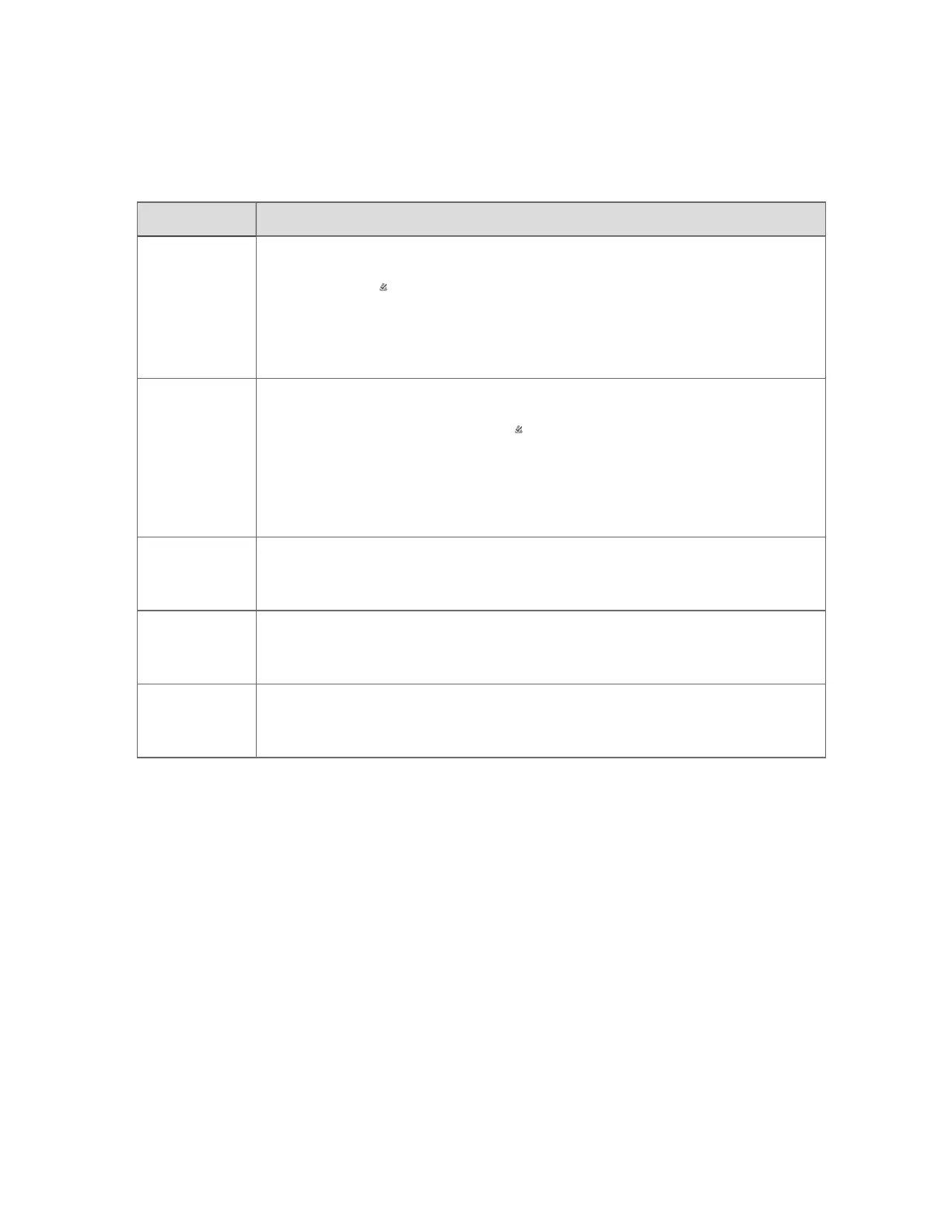Silencing and acknowledging alerts
There are several ways of silencing or acknowledging alerts:
To Do this
Silence the
tone
Either:
n
Click the (Acknowledge/Silence) toolbar button
n
Click the Silence button on the display
n
Press the appropriate shortcut key
Acknowledge
or confirm a
single alert
Either:
n
Select the alert and click the (Acknowledge/Silence) toolbar button.
n
Right-click the alert then select Acknowledge.
n
Select the alert and press the appropriate key—see Types of keyboards
used by Experion on page308
Acknowledge
all currently
visible alerts
Click the Acknowledge Page button on the display.
Shelve an alert
on the Alert
Summary
Click the Shelve Alert button. The alert disappears from the current view, and
is only visible if you select the (shelvedalerts) view.
Unshelve an
alert on the
Alert Summary
Select the (shelvedalerts) view, select the alert you want to unshelve and click
the Unshelve Alert button. The alert disappears from the (shelvedalerts) view,
and returns to the normal alert views.
Responding to an alert with Interactive Instructions
If the alert is associated with Interactive Instructions, you must complete some manual tasks in
order for an overall procedure to complete. These tasks are detailed in the Interactive
Instructions.
To respond to an alert with Interactive Instructions
1. Call up the Alert Summary.
2. Double-click the alert with Interactive Instructions.
The Sequential Control Module detail display opens at the Table view tab with the
current step highlighted.
Responding to alerts
Honeywell 2017 194
