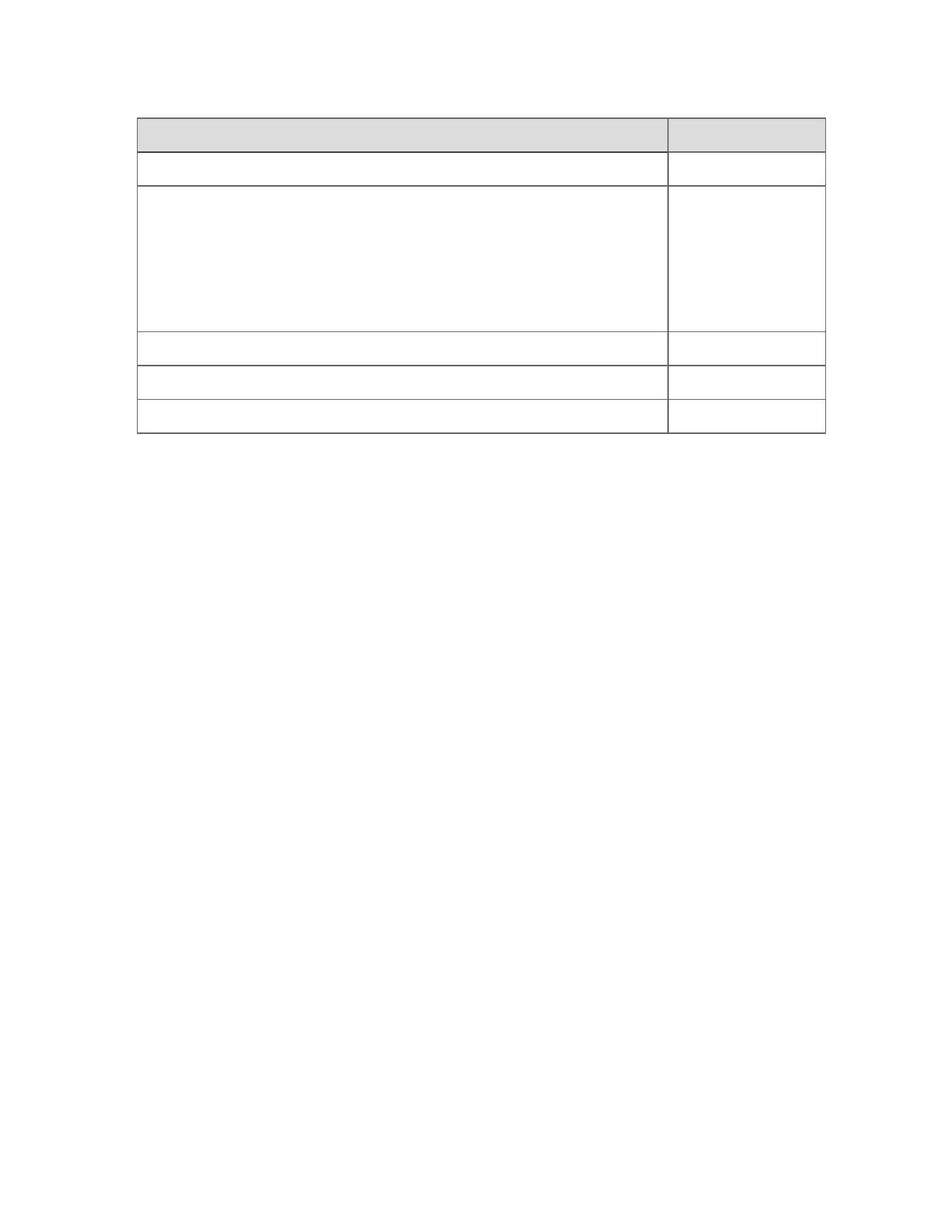To Press
Set the mode of the selected point to normal NORM or ALT+F7
Change the update rate for the display elements that are set to Allow fast
update in the current display (or faceplate) from Normal to Fast, or from
Fast to Normal. (The LED is illuminated when the update rate is set to
Fast.)
Note that in a SafeView multi-window environment, fast update applies to
all displays.
FAST
Copy the selected item to the clipboard CTRL+C
Cut the selected item to the clipboard CTRL+X
Paste the contents of the clipboard into the selected item CTRL+V
Unsupported keys
By default, the following keys are not used by Experion. (Check with your supervisor or an
experienced colleague in case they have been assigned special functions at your site.) If you
press any of these keys, a 'Pushbutton not implemented' message appears.
n
ALM ANNC
n
AM STATS
n
CANCL PRINT
n
COMM NETWK STATS
n
GOTO
n
ORG SUMM
n
PRINT TREND
n
PROC NETWK STATS
n
RECRD
n
UNIT ASGN
Note that earlier versions of this keyboard have keys that are marked with red labels. These
labels are not applicable to any Experion function.
Changing someone's operator-based security password
You might need to change a user's password if the user has forgotten the old one. When
Reference topics
Honeywell 2017 318
