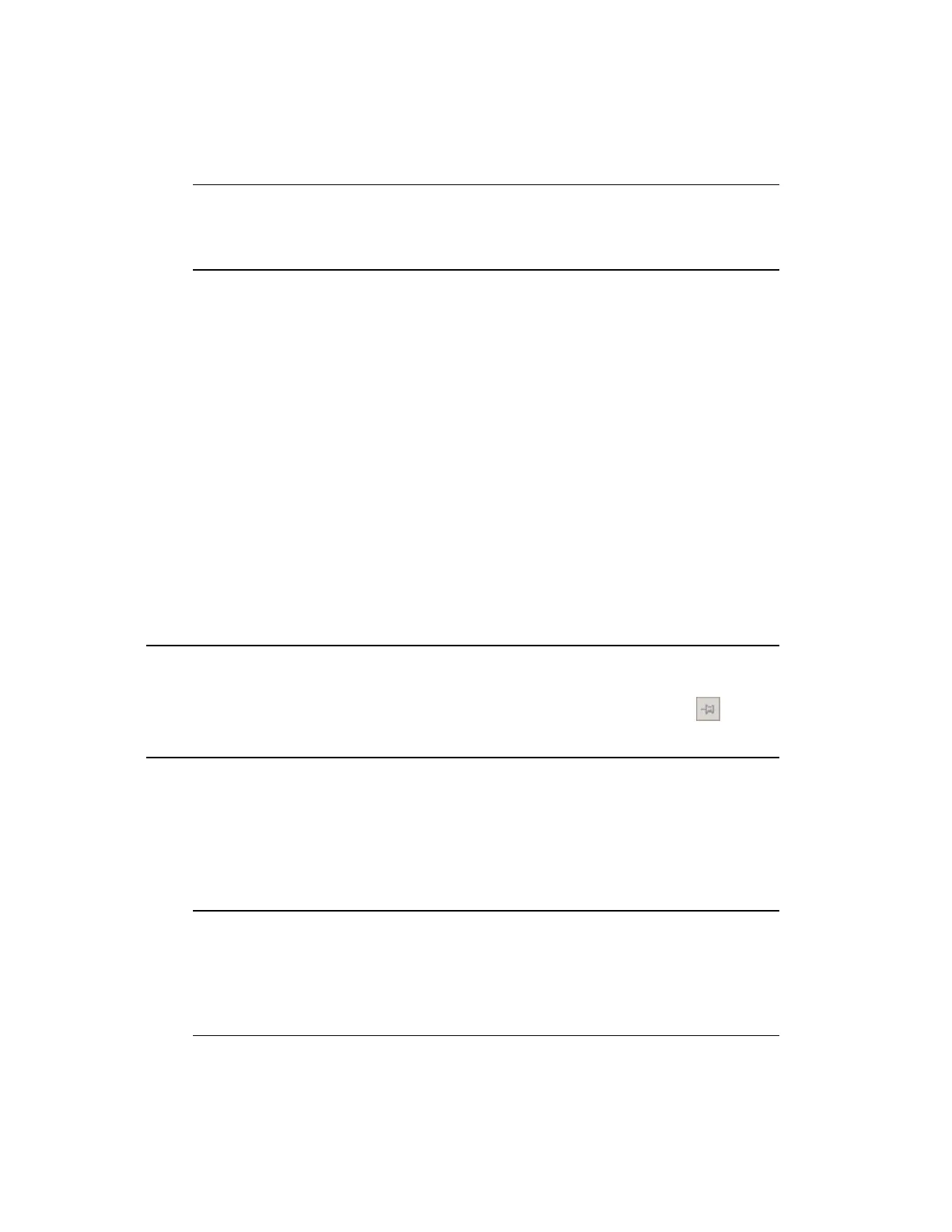associated with that asset. You can filter the list further by typing characters into either
the Recipe or the Public Name box.
Tip:
Batch ID is mandatory for a batch but optional for a procedure.
Create batch window
3. Click Create. The batch or procedure is created using the default parameters and it
appears in the summary list in a PreExecute state. For more information about activity
states, see ../Concepts/Activity_stages_and_states.htm
The Create pane remains in place for you to create additional batches or procedures as
required.
Creating a batch or procedure from a custom display
You can build custom displays that can create batches or procedures for correctly configured
assets. Assets supporting batch or procedure creation will have a Create Activity button
beside them.
Tip:
If you want the Create Activity dialog box to always be visible, click the
(Push Pin)—otherwise, it will close when you call up another display.
To create a batch or procedure from a custom display
1. From the custom display, click Create Activity to display the Create Activity dialog
box.
Tip:
Depending on how this button has been configured in HMIWeb Display
Builder at your site, it may or may not have Create Activity as its label. This
label is used here only to explain the concept.
Creating a batch or procedure
Honeywell 2017 256
