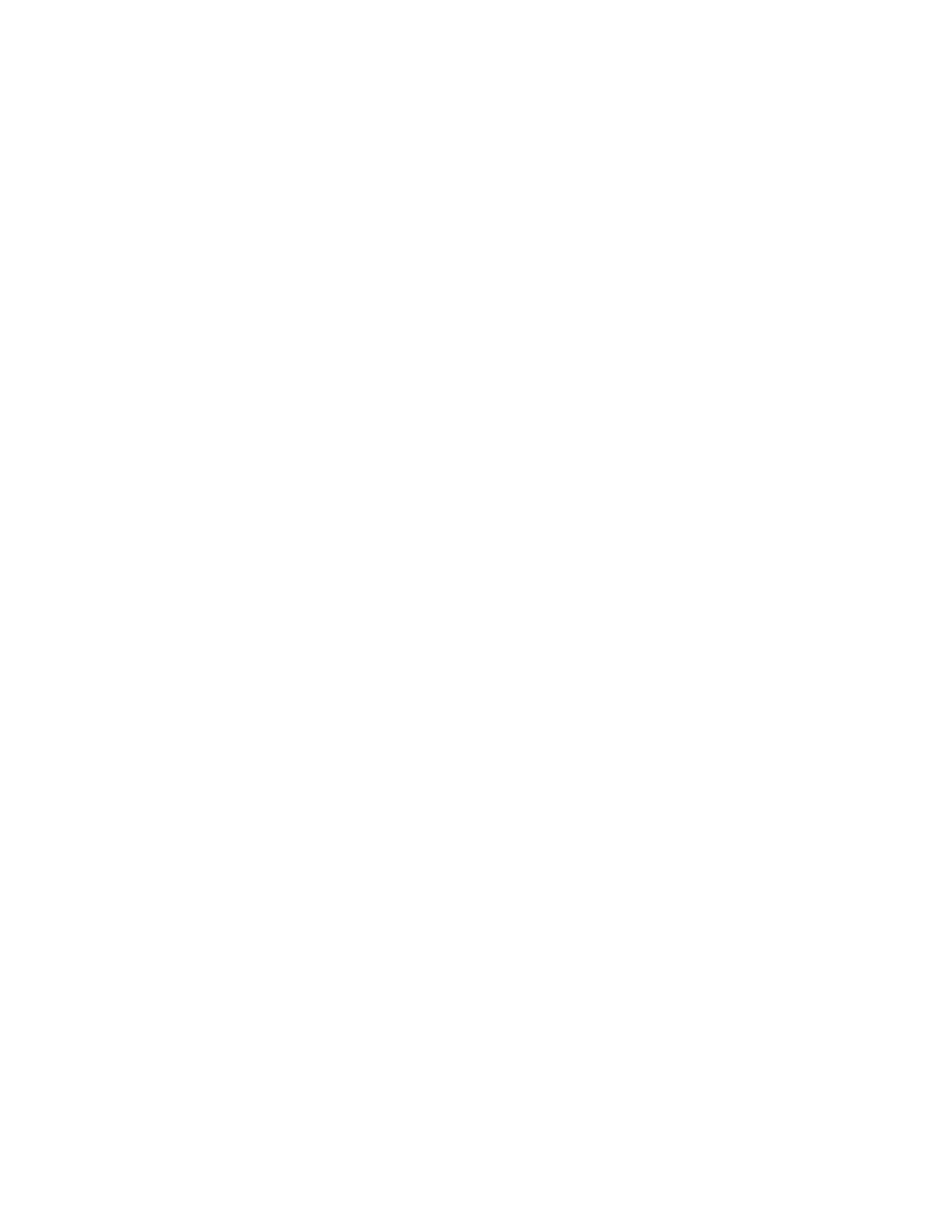Solution
1.
Call up the Alarm Summary display.
2.
Click the Value column to display the “filter and sort” list.
3.
Select Sort Ascending.
The Alarm Summary changes to list alarms in ascending order according to the value.
Using views within the Alarm Summary
You can change how information is displayed in the Alarm Summary by applying a different
'view'. A view contains the information about filtering and sorting, which alarm line items are
shown, the order they are shown in and the space provided for each item.
There are several predefined views:
n
(all alarms) shows all alarms
n
(recently unshelved alarms) shows only those alarms that were recently unshelved
n
(shelved alarms) shows only shelved alarms
n
(suppressed alarms) shows only suppressed alarms
n
(unacknowledged alarms) shows only unacknowledged alarms
n
(urgent and high priority alarms) shows only alarms of urgent and high priority
n
(urgent priority alarms) shows only alarms of urgent priority
There may be other views that have been configured for your system. Ask your supervisor or
an experienced colleague about other views and the information they display in the Alarm
Summary.
To apply a view
1. Click the View list.
A list of view options is displayed in a drop-down list.
Alarm Summary view list
Responding to alarms
Honeywell 2017 120
