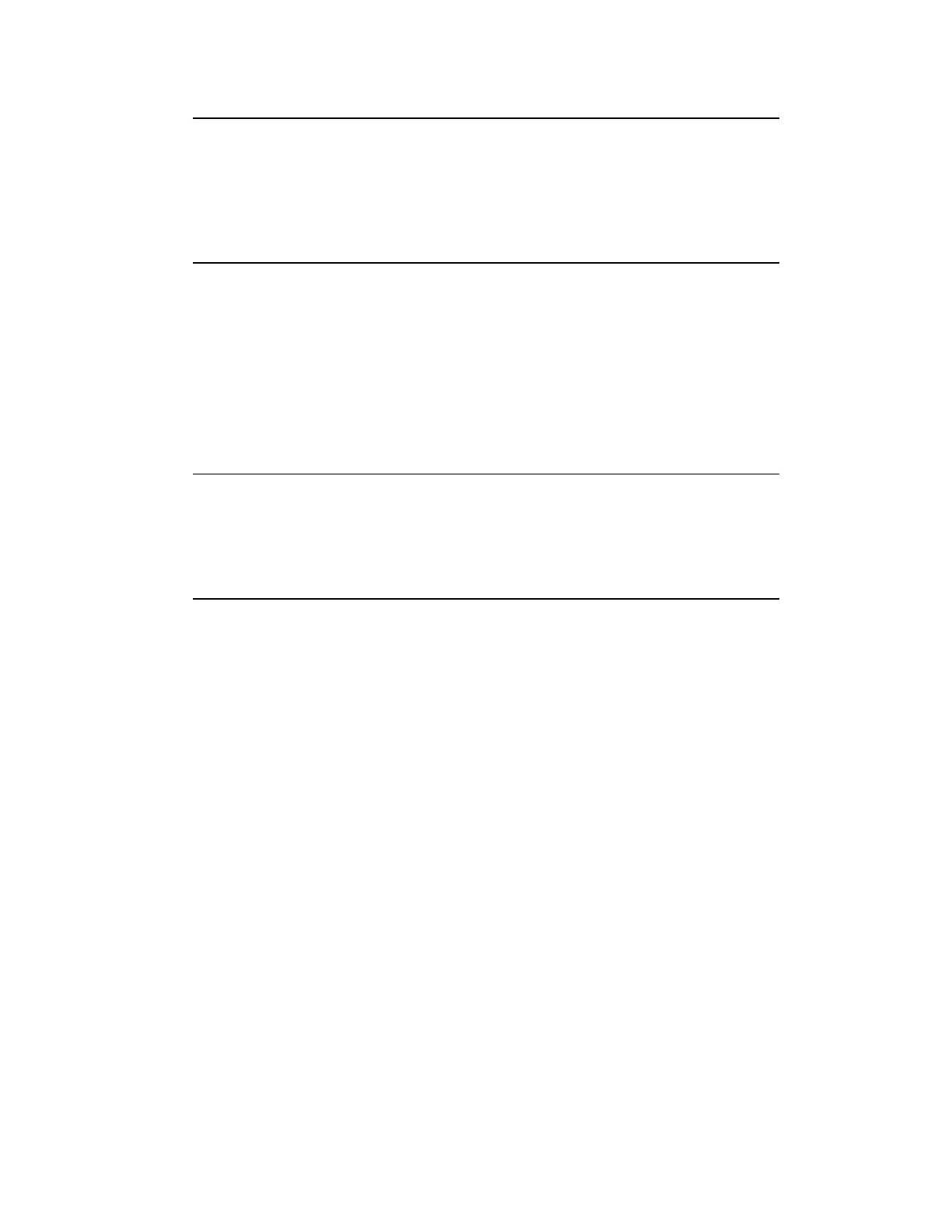Tip:
If a custom filter has previously been applied, clicking Clear All Filters
does not reset the summary back to the default view. Rather, all filters are
cleared and the view name is shown with an asterisk indicating it that the
view has been modified.
To sort the display of alarms
1. Click the column heading you want to sort by.
2. Select the sort order (Sort Ascending or Sort Descending).
The display changes to arrange the values in that column in the selected order, and the
arrow icon in the column heading indicates the sort order for that column.
Tip:
Note that the Priority column shows the priority in the format H, U, or L,
and shows the sub-priority in the form of a number from 00 to 15 where 00
is the lowest and 15 the highest sub-priority.
Example scenario: Filtering
You want to filter the Alarm Summary so that you see unacknowledged alarms of urgent and
high priority only.
Solution
1.
Call up the Alarm Summary display.
2.
Click the Priority column and select both Urgent and High.
3.
Click the “alarm state icon” column and select Unacknowledged.
The Alarm Summary changes to show only unacknowledged alarms of urgent or high
priority.
Example scenario: Sorting
You want to sort the Alarm Summary so that alarms are sorted in ascending order by value.
Responding to alarms
Honeywell 2017 119
