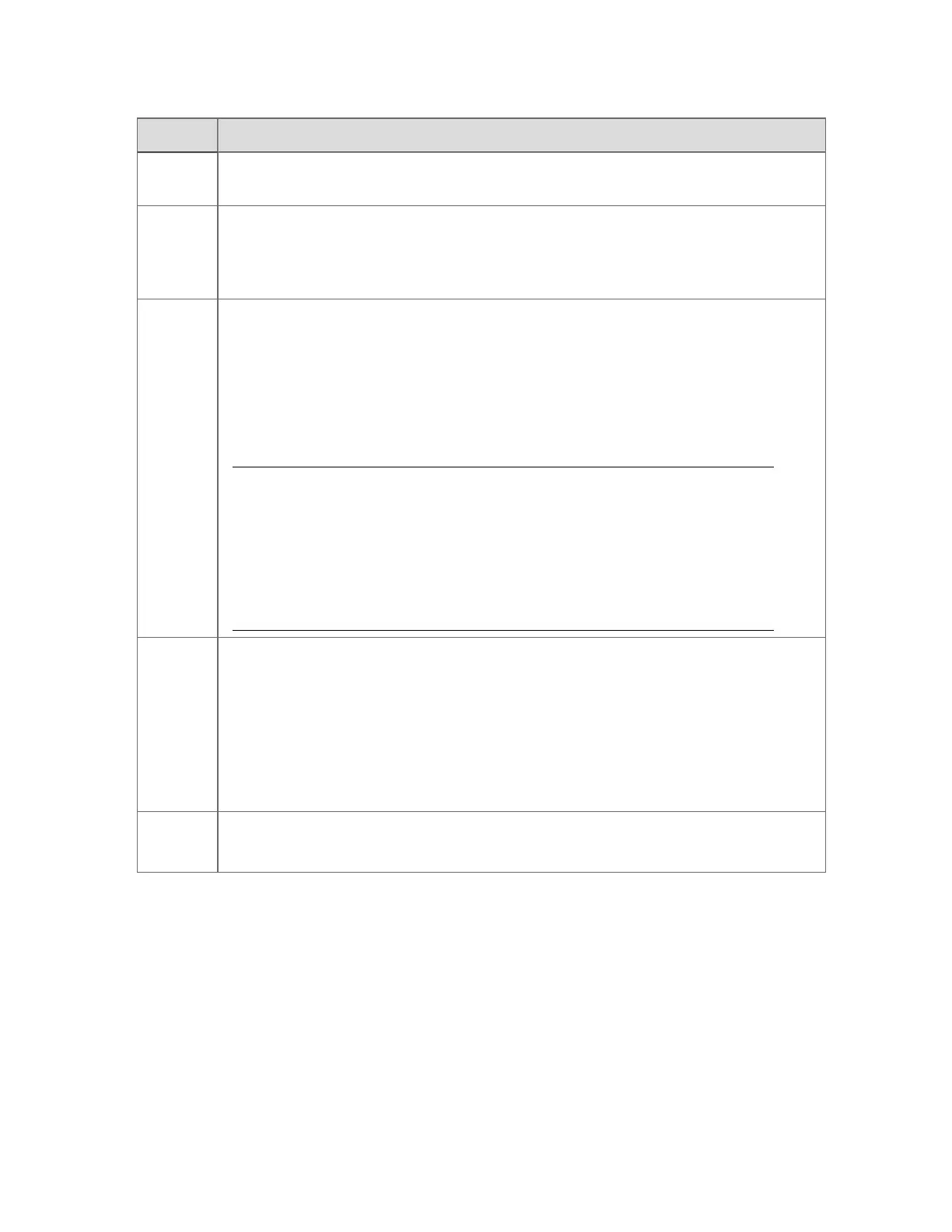Part Description
If you are viewing the Equipment Summary, the location pane is replaced by the asset
pane.
Asset
pane
The asset paneshows a multilevel tree of assets to which you have access. It is only
visible from the Equipment Summary, and enables you to filter equipment by asset.
The default state for the asset pane is collapsed. Click on All Assets in the Equipment
Summary header to open and use the asset pane.
Display
Each display is a separate 'control panel' that you use to monitor and control a
particular part of your system.
If your site has enabled tabbed displays, you can see multiple displays in single-
window Station, with each display represented by a tab at the top of the display.
Tabbed displays might also be enabled in one or more windows of a multi-window
Station.
Attention:
When tabbed displays are enabled, less screen real estate is available to
the display called up in Station. This means that in systems where Station
is configured for 100% zoom level, scroll bars will appear in the display.
For this reason, “Zoom To Fit” is generally recommended to avoid the
need for scrolling.
Alarm
line
The alarm line indicates unacknowledged alarms. Depending on how your system is
configured, the alarm line:
n Displays the most recent (or oldest), highest (or lowest) priority unac-
knowledged alarm.
n Includes only unacknowledged process alarms or any unacknowledged alarm.
Note that on some systems, the alarm line may be hidden.
Status bar
The status bar provides an overview of your system's status. For example, a flashing
red box indicates that there is at least one unacknowledged alarm.
About multi-window Station layout
If you are using multi-window Station, the layout depends on how it has been configured for
your site. For example, if you have a quad-monitor computer in an Icon Series Console, the
layout might be configured such that:
n
Monitor 1 contains a Command window, containing the command zone, message,
toolbar and menu bar, a Status window containing the Status Bar
n
Monitor 2 contains the Alarm Summary
Understanding the basics
Honeywell 2017 29
