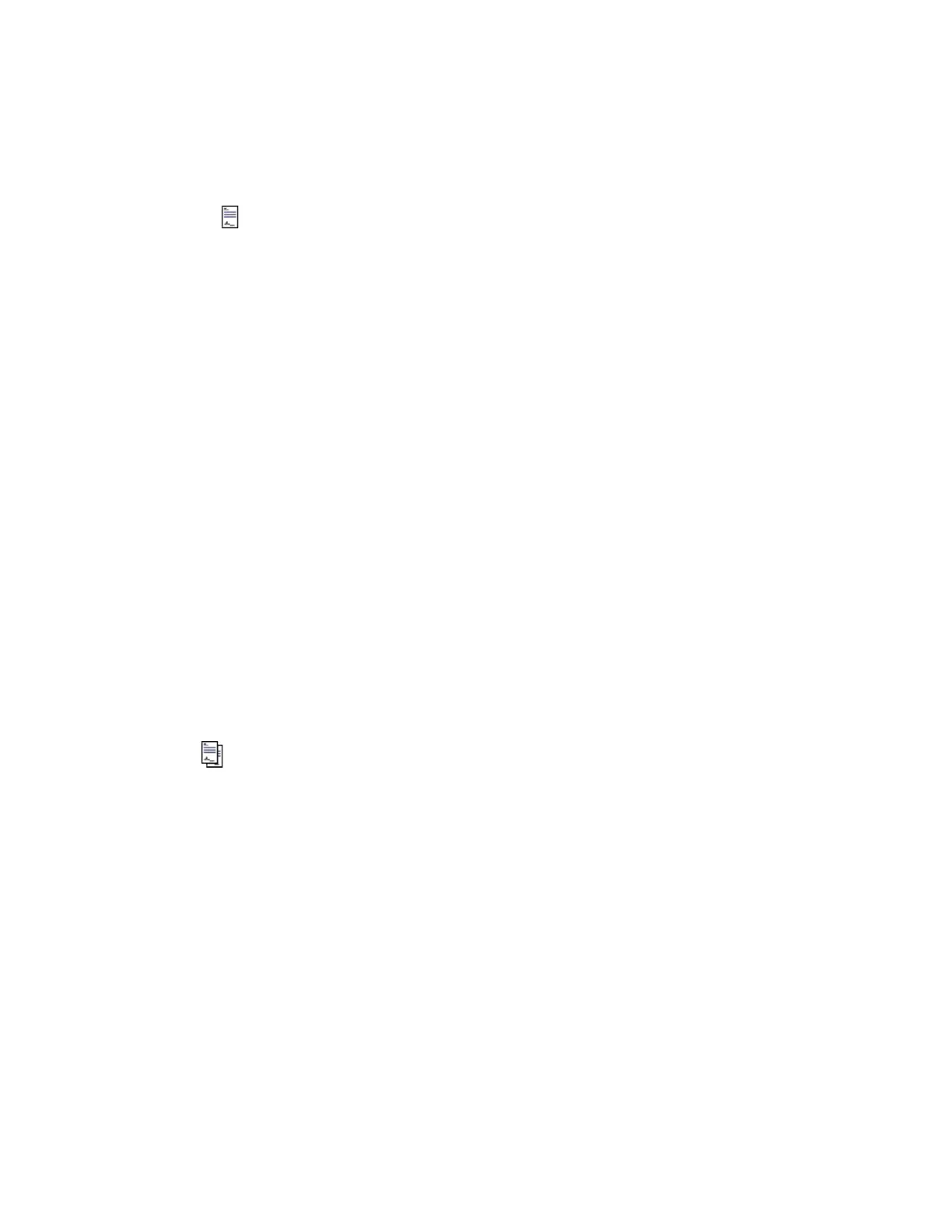To acknowledge a message
1. Right-click the message and choose Acknowledge Message.
The icon stops flashing.
2. Right-click the message again and choose Confirm Message.
The Electronic Signature dialog box opens.
3. If required, select a predefined reason from the Reasons list.
4. Type your user name if required.
5. Type your password if required.
6. Type your domain if required.
7. Type any additional information under Comments.
8. Click OK.
Confirmation is sent to the controller, and an event is generated recording your name as
the signer.
Depending on how your system is configured, the message:
l
Is removed from the Message Summary when it is acknowledged, or
l
Remains on the Message Summary until it is manually cleared. (To manually
clear a message, right-click the message and choose Clear Message.)
Acknowledging a message that requires two electronic signatures
A message that requires two electronic signatures to be acknowledged is identified by a
flashing icon.
An electronic signature is the legally binding equivalent of your handwritten signature, and
consists of your user name and password (and perhaps the computer domain to which you
belong).
Prerequisites
n
You need a colleague with the appropriate security level to act as the secondary signer.
To acknowledge a message
1. Right-click the message and choose Acknowledge Message.
The
Responding to messages
Honeywell 2017 186
