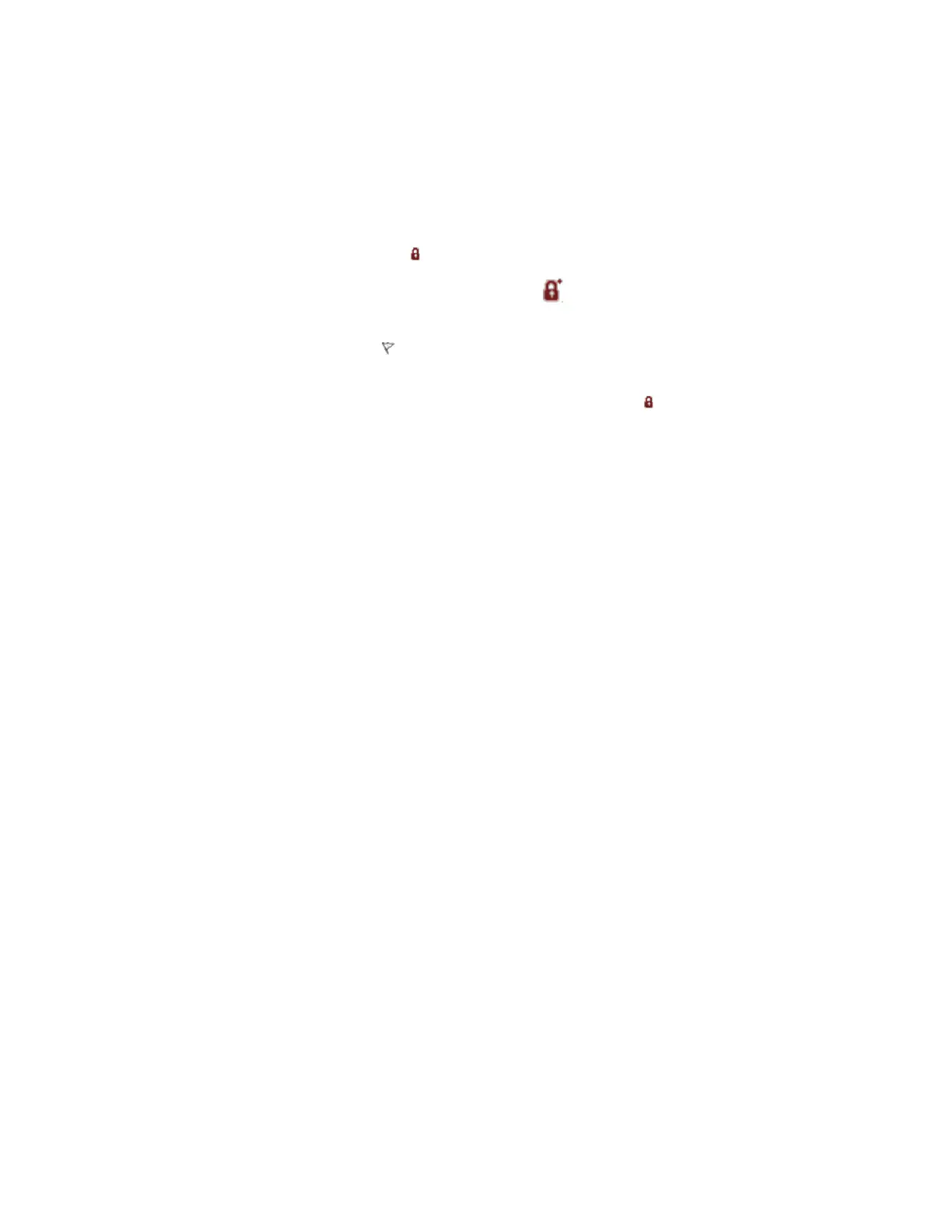n
Add a red tag the point—this locks the point's OP and MODE parameters so that they
cannot be changed by operators.
n
Add an operator tag to the point—a comment that warns operators that the associated
equipment is being maintained. (Adding only an operator tag does not lock the point's
OP and MODE parameters.)
When you add a red tag to a point, a symbol appears next to the OP box on the faceplate.
If an immediate, downstream block has a red tag set, a symbol appears next to the OP
box on the faceplate to indicate this secondary red tag condition.
When you add an operator tag, a symbol appears next to the OP box on the faceplate, and
the comment appears in a tooltip when the mouse pointer is over the symbol.
If you do both (that is, add a red tag and an operator tag), the red tag symbol takes
precedence.
Prerequisites
The point must assigned to your scope of responsibility (SOR).
The MODE of the point must be set to MANUAL.
To add a red tag, you must have ENGR security access.
To add a red tag to a point
1. Double-click the object on the display that is associated with the point to call up the
point detail display for the point.
2. On the Main tab, select the Red tag check box.
To add an operator tag to a point
1. Double-click the object on the display that is associated with the point to call up the
point detail display for the point.
2. On the Main tab, select the Operator tag check box.
3. If appropriate, type a comment in the Operator tag description box.
The maximum number of characters you can type is 15.
If you don't type the comment, the default comment, Operator Tag, will be used.
Setting the Preferred SP for a point
For some analog points, you can set a Preferred SP.
Using points
Honeywell 2017 98
