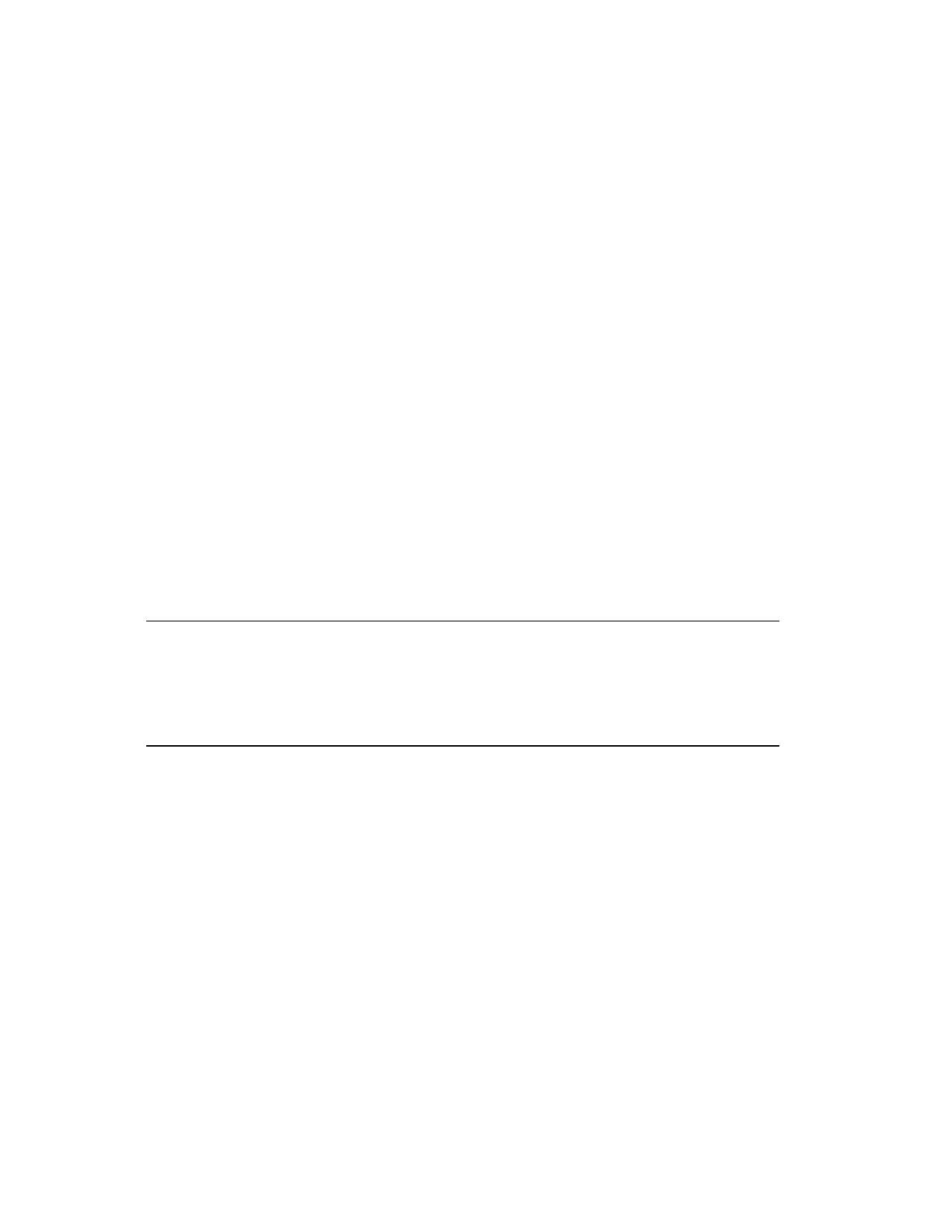output is skipped. Only one event is logged for the first failed step output even though
there are multiple failed step outputs that are skipped.
n
If you are migrating from Experion Release 410 or earlier to Experion Release 430, the
alarm description is displayed in the new format for alarms that are generated after the
migration. However, for alarms that are reported prior to migration, the Description
column still displays the SCM, RCM, or CR description.
Identifying failures for multi-thread parallel execution
In a multi-thread parallel execution, when multiple threads fail at the same time, only the first
failure from the right is reported in the Alarm Summary. The alarm description is updated
with the next failure point description only after the first failure is resolved. In addition, an
event is generated every time an alarm is reported.
In a multi-thread parallel execution, multiple threads execute in the order of highest thread
number to lowest thread number. In the majority of cases, the thread order is represented by
the pin order in the Sync block from right (the highest thread number) to left (the lowest
thread number) in the Control Builder chart view. Occasionally, the thread number is not
lined up with the pin order in the Sync block. For example, when a new thread is added by
adding a new pin to the left instead of the right or moving a pin around. In such scenarios, the
execution order is not always from the right most pin to the left.
Changing what is shown in the Alarm Summary and the System Status display
Attention:
Depending on your security privileges, you may not be able to filter and sort the
Alarm Summary or the System Status display. The options that are not available to
you are disabled and are dimmed.
By default, the Alarm Summary and the System Status display show all alarms (except
shelved alarms and suppressed alarms) with the newest alarm at the top. You can change this
by applying filters and sorting the summary.
Filtering allows you to show alarms that match the filter criteria and hide alarms that do not
match the filter criteria. For example, you can filter to show alarms:
n
Of a particular priority only.
n
For a particular asset only on the Alarm Summary.
n
For a particular piece of equipment on the System Status display.
You can also filter by most columns in the summary.
Responding to alarms
Honeywell 2017 112
