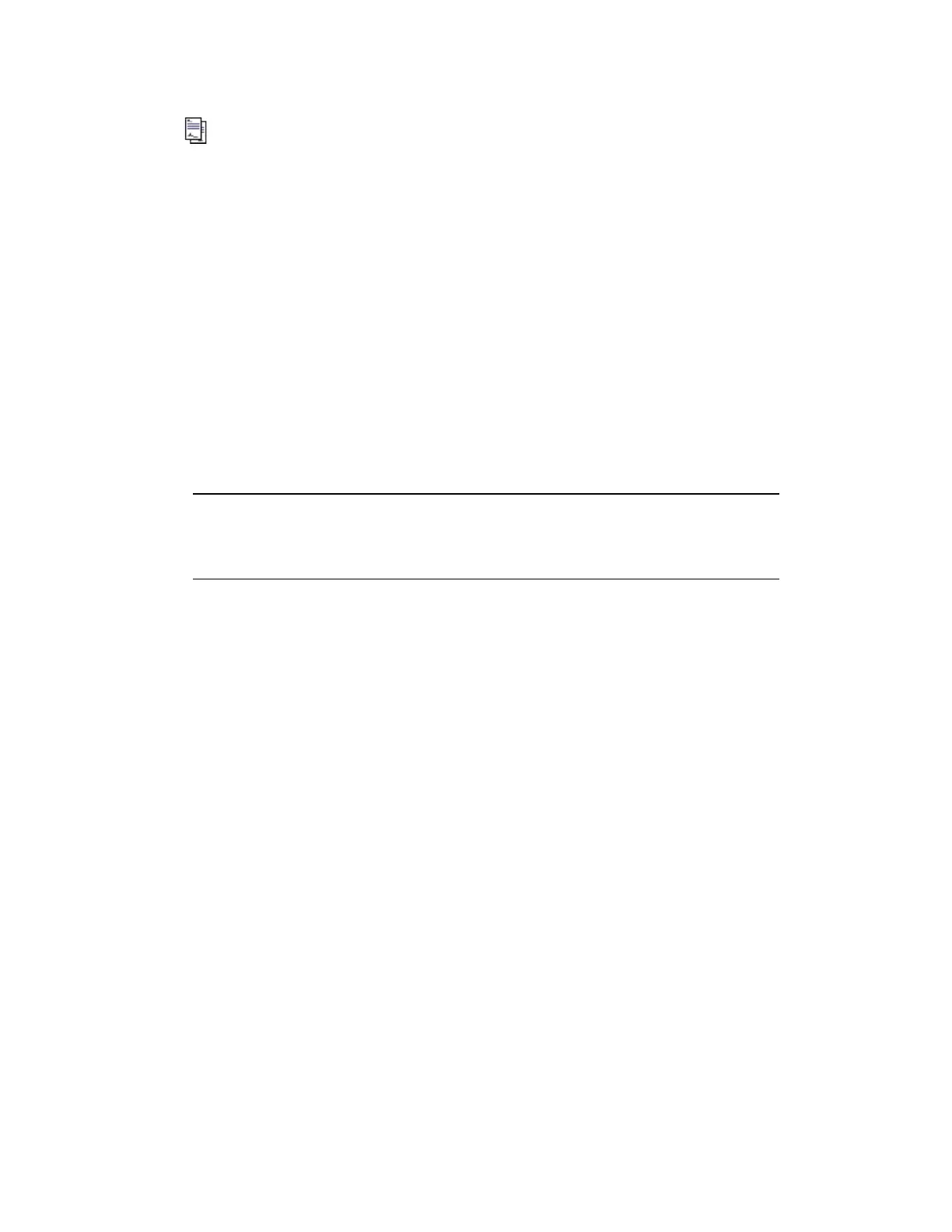icon stops flashing.
2. Right-click the message again and choose Confirm Message.
The Electronic Signature dialog box opens.
3. Click the Primary signature tab and type your user name if required.
4. If required, select a predefined reason from the Reasons list.
5. Type your password if required.
6. Type your domain if required.
7. Type any additional information under Comments.
8. Click Sign.
Your signature is locked in and cannot be changed.
9. Click the Secondary signature tab.
Attention:
The following steps must be performed by the second signer.
10. Check that you have the security level required perform this task—the minimum secur-
ity level is shown in the Secondary signature tab.
11. Type your user name and password (and domain if required).
12. If required, type any additional comments under Comments.
13. Click OK.
Confirmation is sent to the controller, and an event is generated recording your names
as the signers.
Depending on how your system is configured, the message:
l
Is removed from the Message Summary when it is acknowledged, or
l
Remains on the Message Summary until it is manually cleared. (To manually
clear a message, right-click the message and choose Clear Message.)
Clearing messages
If your system has been configured to require operators to manually clear messages, messages
will remain in the Message Summary until they are cleared even if they have been
acknowledged (or acknowledged and confirmed).
Responding to messages
Honeywell 2017 187
