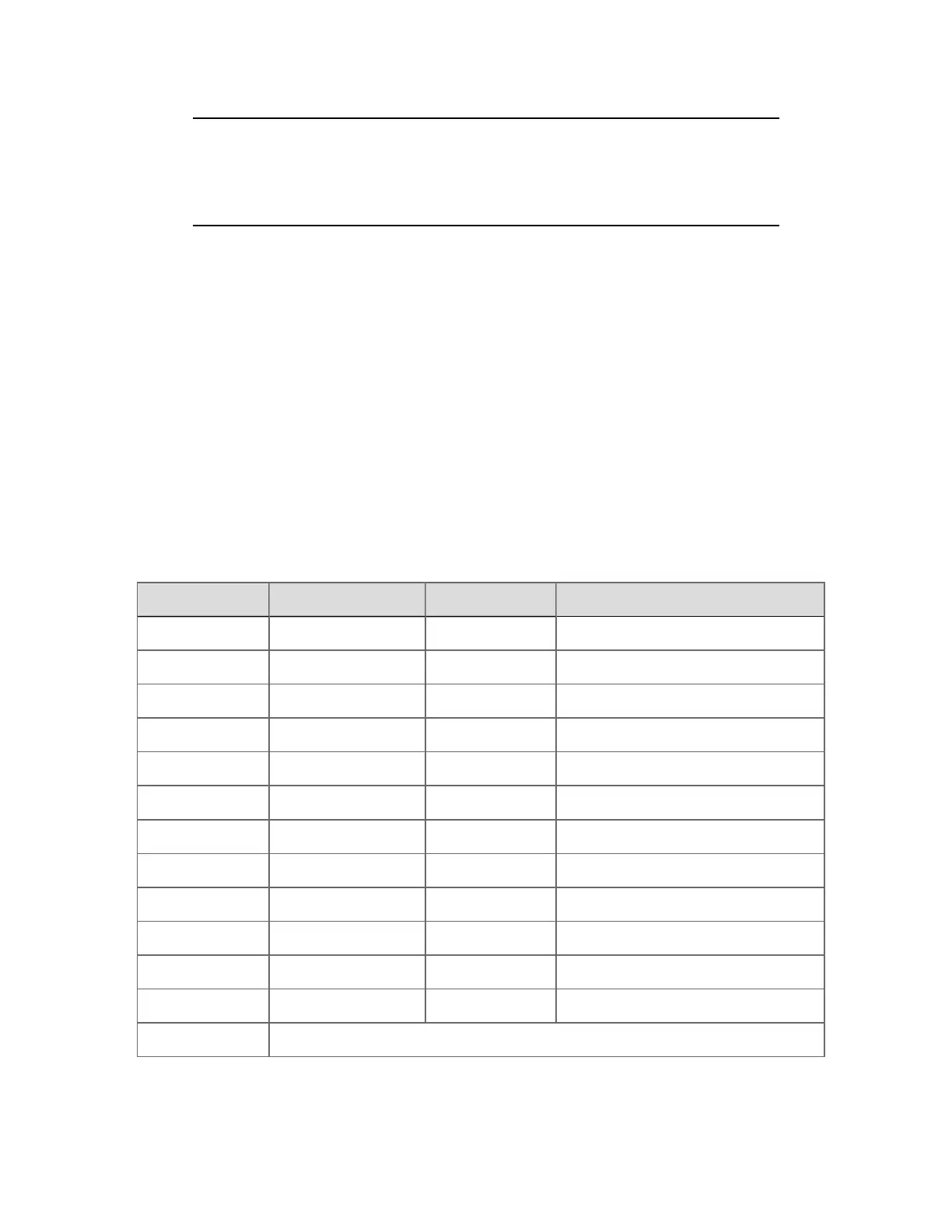If the Alarm Tracker pane is so small that the height of any one track is too
narrow to display the full size of an alarm icon, all the alarm tracks merge
into a single track called All Tracks which contains all the alarms that were
previously in individual tracks.
To view or change the alarm tracker configuration
1. If you have signed on with engineering or manager privileges you can use the ... link
(beside the alarm tracker name at the top of the pane) to call up the Alarm Tracker con-
figuration display for this alarm tracker. You can then create or change the con-
figuration of this alarm tracker (or others), if you have the necessary privileges. For
more information, see “Assigning an alarm tracker to operators, Stations, Consoles and
Console Stations”.
How the most important alarm state is determined
The "most important alarm state" on a display (or in an alarm group associated with a custom
display) is determined according to the following order of precedence, which takes into
account the alarm priority, alarm state, and whether or not the alarm has been acknowledged.
Precedence Alarm priority Alarm state Acknowledgement status
1 Critical Active Unacknowledged
2 Urgent Active Unacknowledged
3 High Active Unacknowledged
4 Low Active Unacknowledged
5 Critical RTN Unacknowledged
6 Urgent RTN Unacknowledged
7 High RTN Unacknowledged
8 Low RTN Unacknowledged
9 Critical Active Acknowledged
10 Urgent Active Acknowledged
11 High Active Acknowledged
12 Low Active Acknowledged
13 Disabled
Responding to alarms
Honeywell 2017 130
