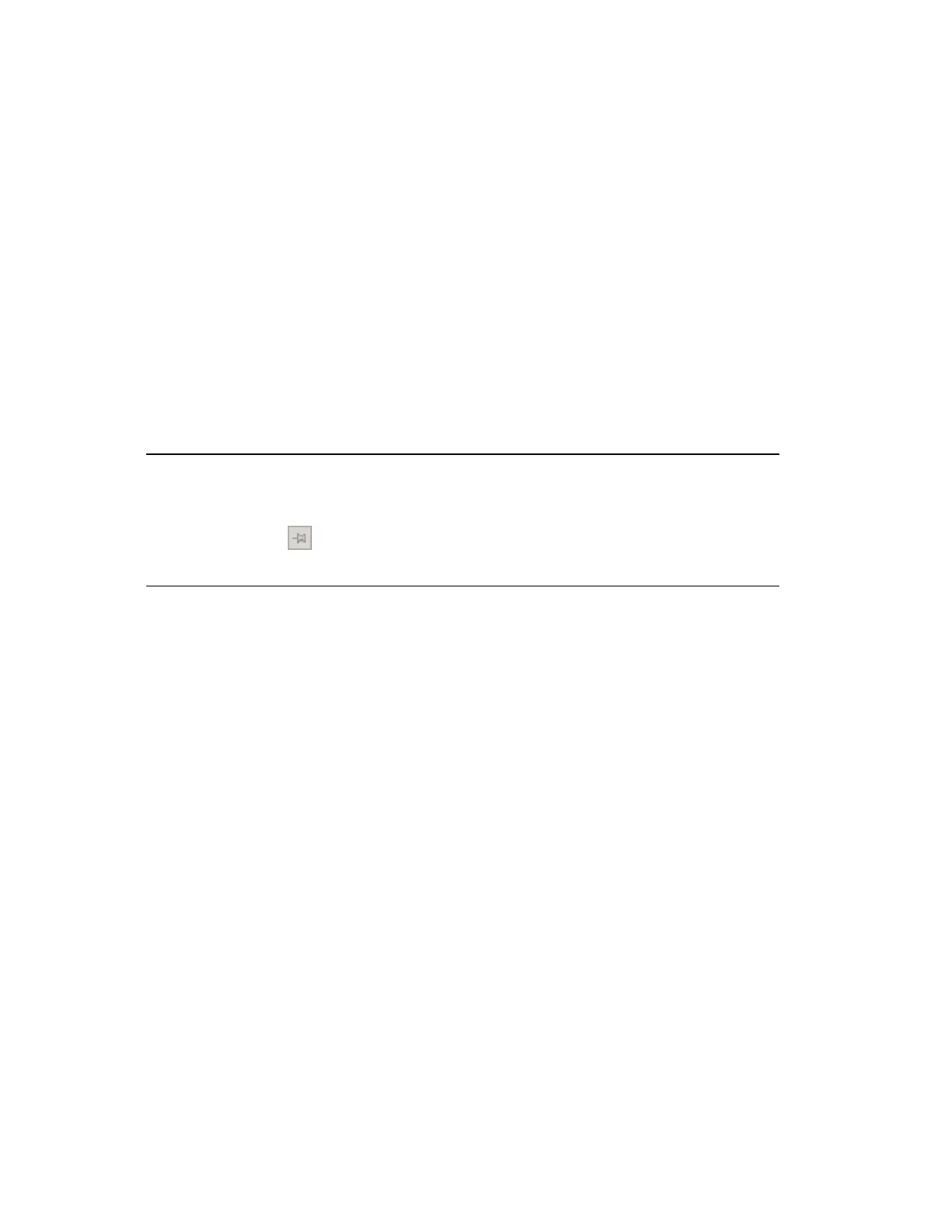Editing batch or procedure parameters from a custom display
The Activity Data dialog box provides tabs for editing the batch or procedure parameters.
There are four parameter types:
n
Header parameters
n
Formula parameters
n
Report parameters
n
Units (only visible when a class based recipe has been used to create a batch or
procedure)
The Activity Data dialog box is invoked on a custom display when you click Create and
Edit on the Create Activity dialog box.
Tip:
If you want the Activity Data dialog box to always be visible on a custom
display, click the (Push Pin)–otherwise, it will close when you call up
another display.
To edit the batch or procedure parameters from a custom display
1. From the Activity Data dialog box, select the tab corresponding to the type of para-
meter you want to change.
2. Review the Master Value (the default value) and the Control Value (the current value)
for each parameter and type the new value in the New Value box.
When you enter a value in a New Value box, an asterisk appears in the tab to indicate
that you have data still needing to be committed to the controller.
Editing a batch or procedure
Honeywell 2017 260
