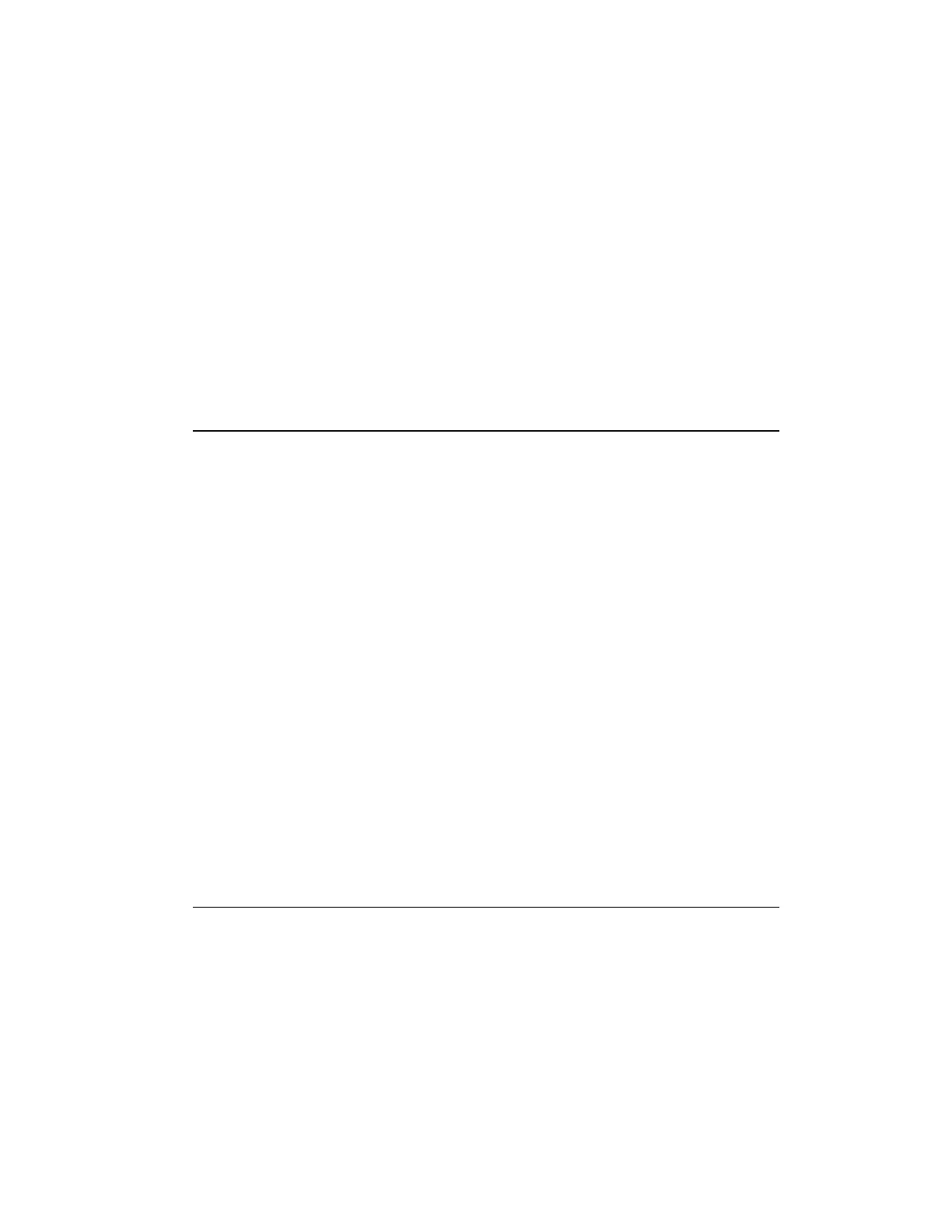To request a report
1. Choose ActionRequest Report to see the list of reports. (Alternatively, click Reports
on the System Menu.)
2. Click the report you want to request.
3. If you want to change the report's existing settings, click the Configure button to see
the configuration details.
4. Change these as appropriate.
5. Click the Request button to request the report.
A 'Request in progress' message appears in the Message Zone. The document is sent to
the specified output device, either a printer or your screen.
Tip:
Experion uses Microsoft SQL Server Reporting Services (SSRS) to
generate reports.
Occasionally you may experience a delay in report generation for the
following reports due to the application domains in the SSRS recycling after
the default period of 12 hours:
l
Alarm and Event DSA
l
Fieldbus Diagnostics
l
Asset Alarm Count
l
Disabled Console Assets
l
OPC DA Server Usage
l
Performance Statistics
These scheduled recycling operations are aimed at promoting overall
process health and to reduce the probability of a server wide issue from
occurring.
Requesting a report from the Command Zone
If you know the number or name of a report, you can request it from the Command Zone.
(Note that when you request a report this way, the report uses its default or last configured
settings.)
Producing reports
Honeywell 2017 299
