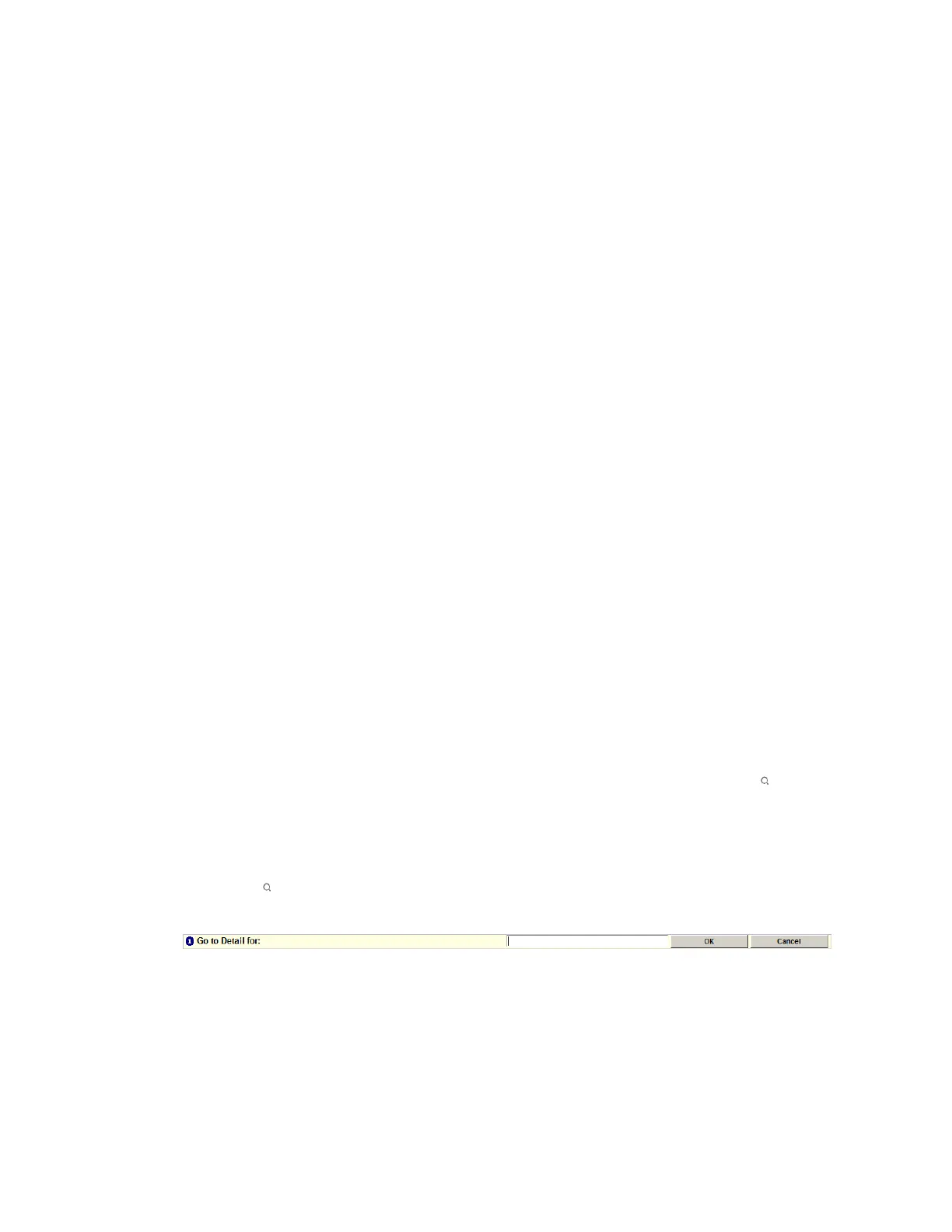'click on release' mode.
If you want to use a shortcut menu you need to enable the touchscreen so that you can
perform the touchscreen equivalent of a right-click.
To move the pointer
1. Slide your finger across the screen. The pointer follows the tip of your finger.
To select an object
1. Place your finger over the target or object.
To display an object's details
1. Quickly tap the object twice.
To enable a right-click
1. Click the Elo Touch System icon in the Windows system tray.
2. Select Right mouse button tool.
A mouse graphic appears with the right button 'clicked.' The next time you touch the
screen, a right-click is performed. The touchscreen then returns to left-click mode.
Using your keyboard
You can perform all Station operations using your keyboard.
Searching for system items
You can search for system items—such as points, operators and Stations—using the
(Detail/Search) toolbar button or using the Command Zone and function keys.
To use the detail search display
1. Click the toolbar button to call up the detail search display.
Detail search display
2. Type the item name (or the first part of it) in the text box labeled Go to Detail for and
then click the OK.
If your search finds only one item, its details are displayed.
Understanding the basics
Honeywell 2017 39
