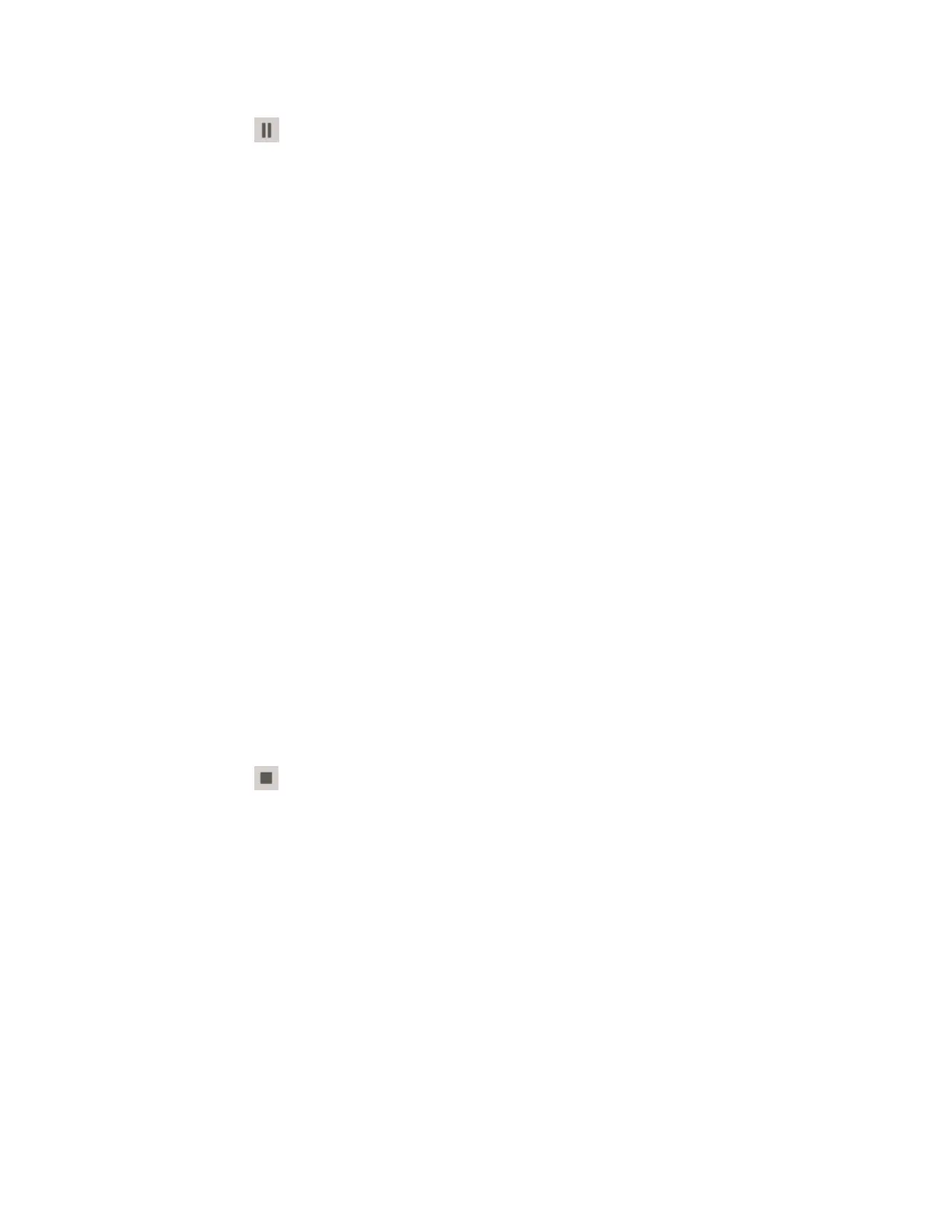2.
Click the (Hold) at the bottom left of the summary grid. If you do not have a set of
activity command buttons you can access the activity commands by right-clicking on
the batch or procedure in the Activity table.
The batch or procedure moves into a Held state.
Restarting a batch or procedure
After you have held a batch or procedure you can Restart it from either the summary display
or from an activity table on a custom display.
To restart a batch or procedure
1. From either the summary display or the activity table in a custom display, select a batch
or procedure in the Held state that you would like to restart.
2.
Click the (Start) at the bottom left of the summary grid. If you do not have a set of
activity command buttons you can access the activity commands by right-clicking on
the batch or procedure in the Activity table.
The batch or procedure moves back into the Exec: Running state.
Stopping a batch or procedure
When a batch or procedure is executing you can Stop it from either the summary display or
from an activity table on a custom display.
To stop a batch or procedure
1. From either the summary display or the activity table on a custom display, select a
batch or procedure in a Exec state that you would like to stop.
2.
Click the (Stop) at the bottom left of the summary grid. If you do not have a set of
activity command buttons you can access the activity commands by right-clicking on
the batch or procedure in the Activity table.
The batch or procedure moves into the Stopped state. It will then progress to a Post-
exec state and can be removed.
Removing a completed batch or procedure
When a batch or procedure is in a PreExecute, PostExecute, or Failed state, you can remove
it from the summary display or from the activity table on a custom display.
Operating a batch or procedure
Honeywell 2017 267
