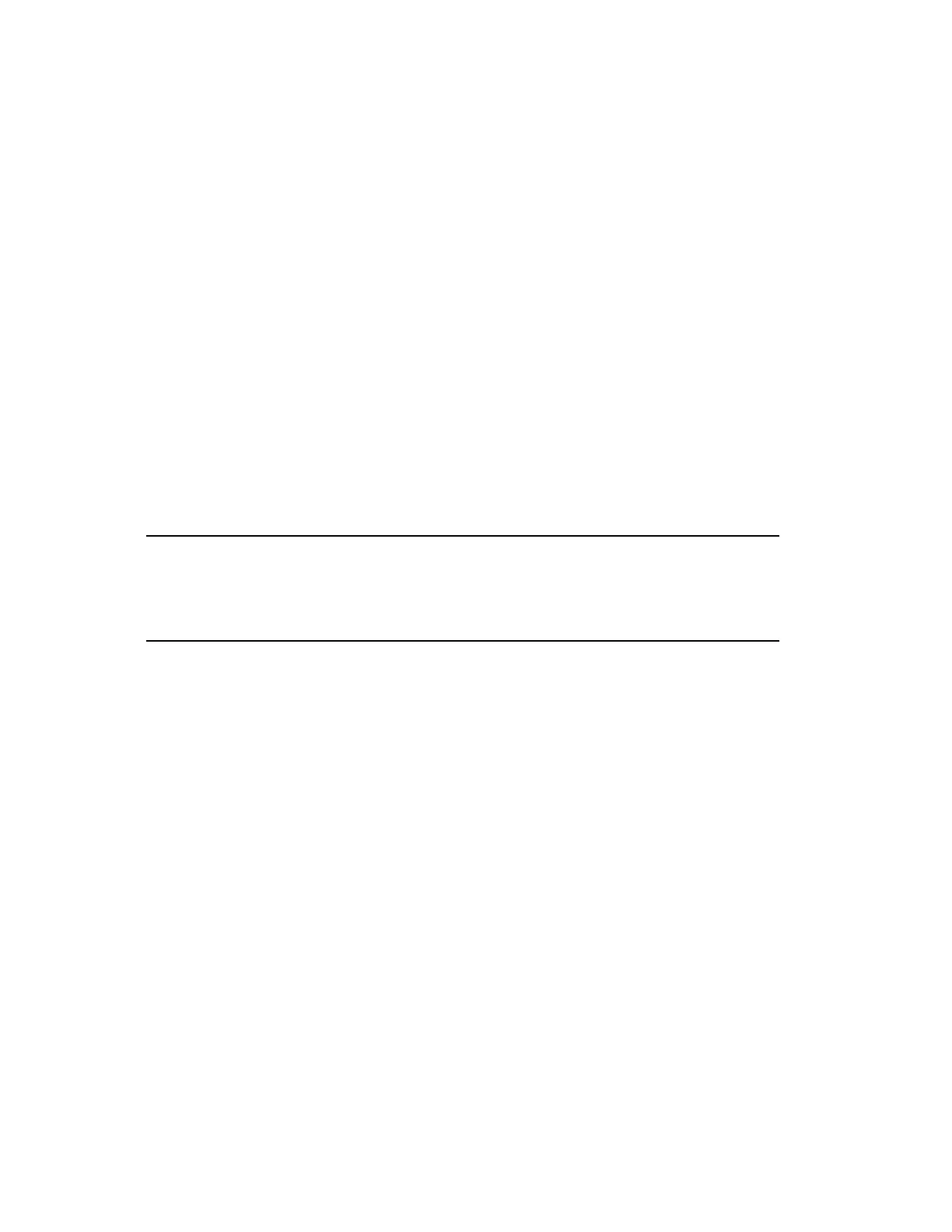Changing your password
To change your password
1. Type chgpsw in the Command Zone and press ENTER.
The Change Password dialog box opens.
2. Type your old password and press the TAB key.
3. Type your new password and press the TAB key.
Your password must be between 5 and 40 letters/numbers, without spaces.
Your password is case-sensitive.
4. Re-type your new password and click OK. (The new password is only accepted if the
new password entries are identical.)
Logging off
Tip:
Station might be customized to log off automatically if you have not used the
keyboard for a specified time.
To log off
1. In the Command Zone type bye and press ENTER.
Changing the security level in Station
If you were not provided with a user name and password to log on to Station, you are
automatically assigned OPER security level when you start Station. You can change to a
higher security level providing you know the password for that level for that Station.
To change to a higher level
1. Type psw in the Command Zone and press ENTER.
The Station Logon dialog box opens.
2. Type the password and click OK.
Understanding the basics
Honeywell 2017 22
