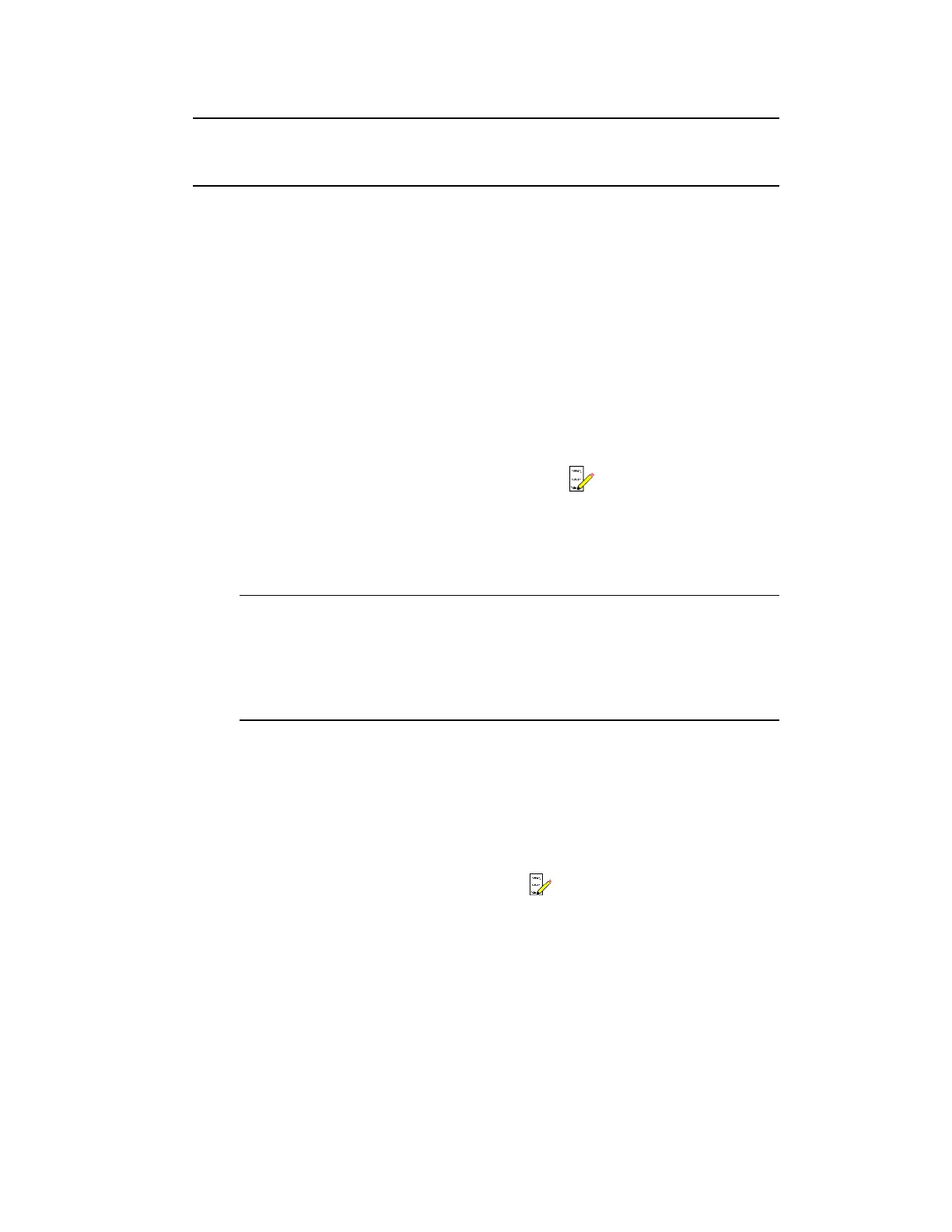Signon Manager stores the names of the last five users/overrides in the list.
If you are one of the last five users, you can select your name from the list.
3. Type your password.
4. If appropriate, select the domain. Otherwise, leave blank.
5. Click Override.
The Signon Bar displays you as the override user.
To end an override, either
1. Do one of the following:
l
If the Signon Bar is visible, click End Override.
l
If the Signon Bar is not visible, right-click the (Signon Manager) button on
the Windows taskbar and choose End Override.
l
If you are using a card reader that has been configured to use the Sign off when
card removed option, you can remove the smart card from the reader.
Attention:
If you are not sure how the card reader has been set up for logging
off, check the Signon Bar after you have removed the card. If you are
logged on, choose one of the other methods for logging off.
To logoff
1. Do one of the following:
l
If the Signon Bar is visible, click Signoff.
l
If the Signon Bar is not visible, click the (Signon Manager) button on the
Windows taskbar to make the Signon Manager visible and then click Signoff.
l
Press CTRL+ALT+S.
The Signon dialog box appears.
Understanding the basics
Honeywell 2017 21
