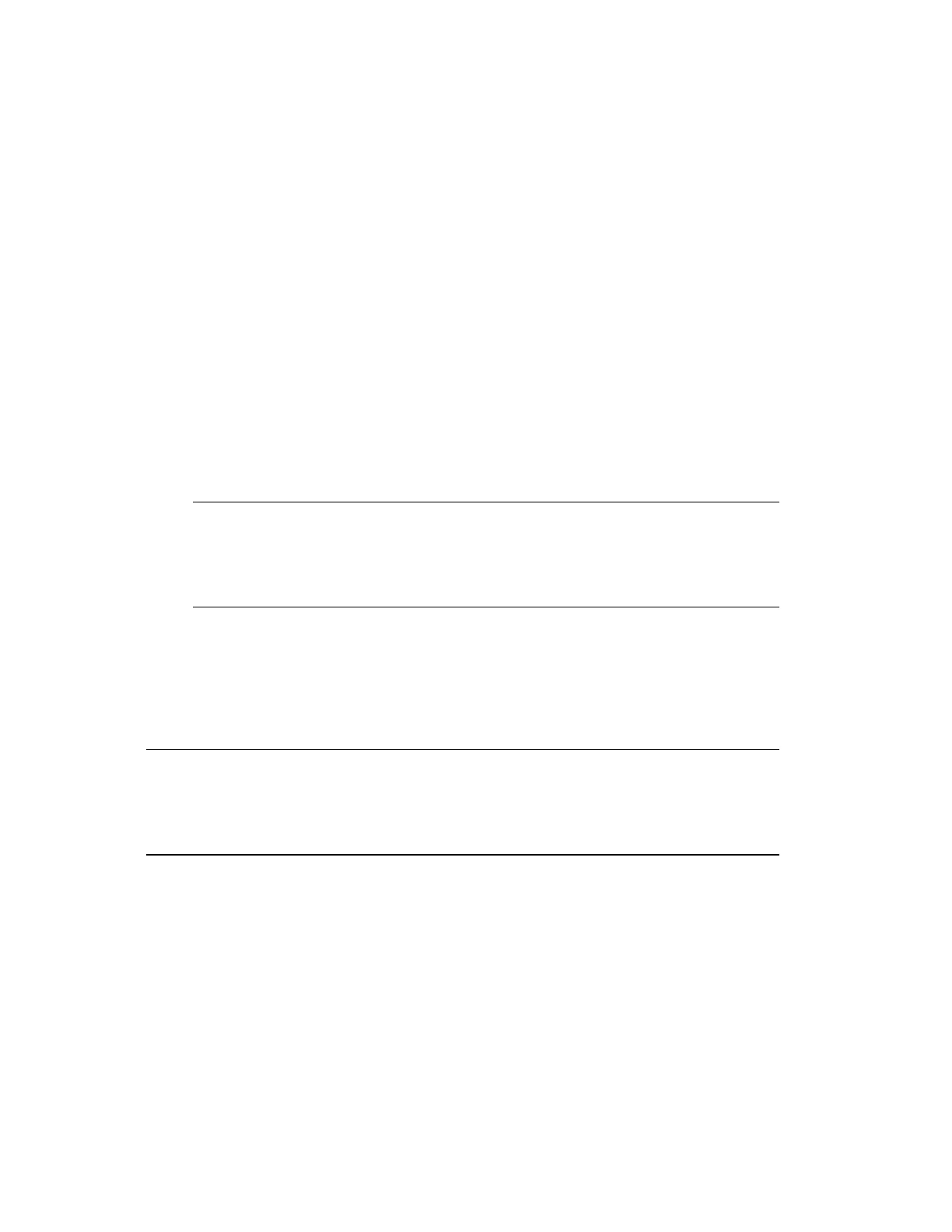When viewing events, an Event Summary is added beneath the chart area of the trend and
markers appear on the chart area of the trend to identify when events occurred.
The Event Summary on the trend display can be filtered in the same manner as the standard
Event Summary.
It is important to note that the Event Summary shows events from the local server only.
Distributing all events would need significant bandwidth as most events are recorded only on
the server where the point is defined. The exceptions to this are the Acknowledgement events
and Point Change events, which are recorded on both the server where they occurred and on
the data owner.
To view events with your trend
1. Call up your trend display.
2. Click the View trend with events button.
3. Filter the Event Summary as required.
Tip:
If you find a correlation between an event and changes in values in the
trend, you can add comments to the event.
Changing the period on a trend
To change the period, you specify the length of time, for example, 2 hours, and then specify
which 2 hours you want to see.
Tip:
For information about how to change the period on a limit trend, see “Limit trend
controls.”
You specify a period that either:
n
Starts at a specific date and time by showing the time selector on the left.
n
Ends at a specific date and time, by showing the time selector on the right.
n
Starts and ends at a specific date and time by showing the time selector on the left and
right.
n
Is centered around a specific date and time by showing the time selector at the center.
Displaying detailed process information
Honeywell 2017 231
