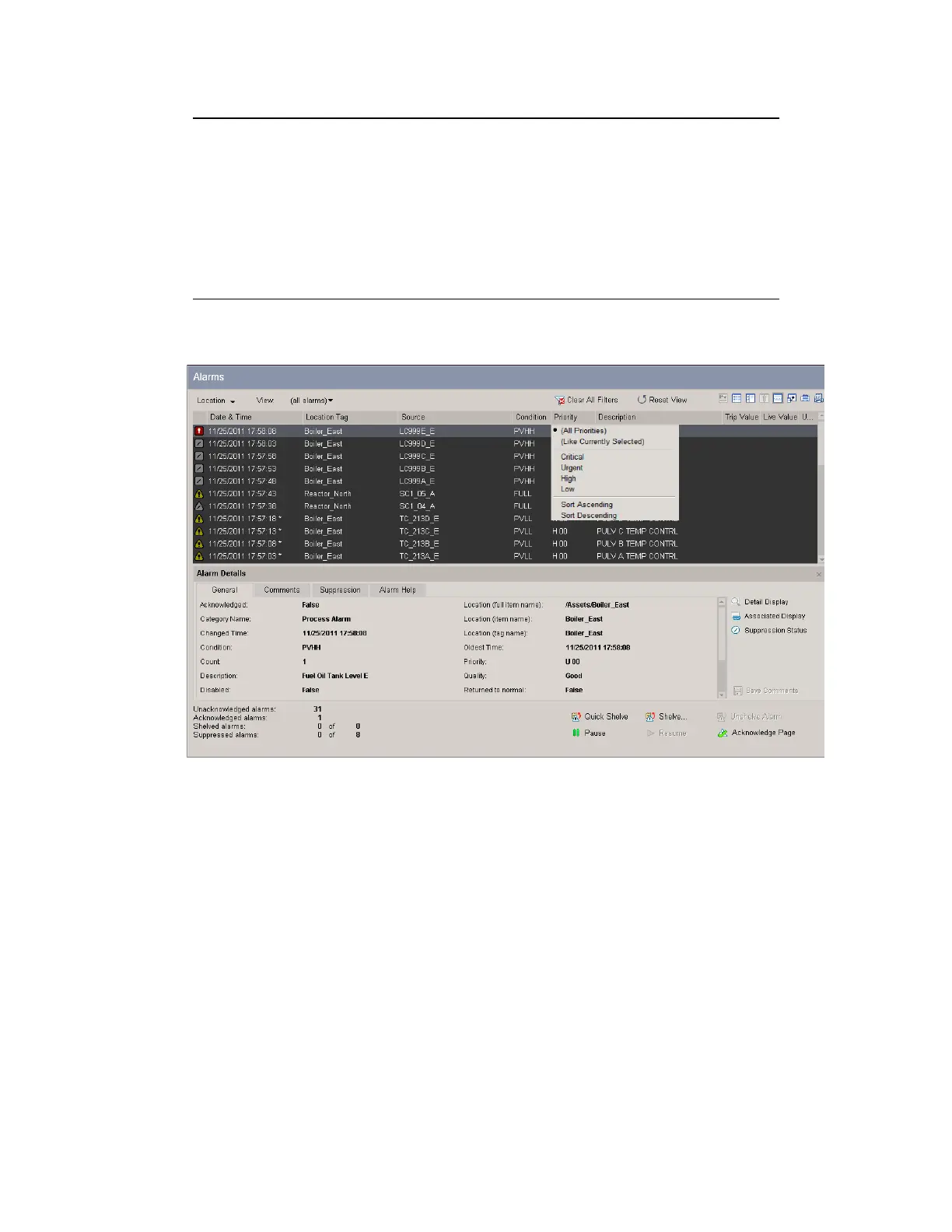You can filter on multiple columns at the same time. For example, you can
filter the Alarm Summary to show only urgent alarms that occurred today
by choosing Urgent as the filter for the Priority column, and then choosing
Today as the filter for the Date & Time column.
Note that you can apply multiple filters in some columns. For example,
when filtering by priority, you can click the Urgent filter and then
subsequently click the High filter to have both filters applied.
Filtering the Alarm Summary
To remove column filtering
1. To remove individual filters, click the appropriate column heading to show which filter
is (or which filters are) currently applied in that column, and then click the filter you
want to remove.
Clicking a selected filter, removes the tick beside that filter option to show that the filter
is no longer applied, and changes the Alarm Summary display accordingly.
2. To remove all current column filters, click Clear all Filters.
Clearing all filters, removes any column filters applied to the Alarm Summary and
removes the (Filter applied) indication at the top of the Alarm Summary beside Clear
All Filters.
Responding to alarms
Honeywell 2017 118
