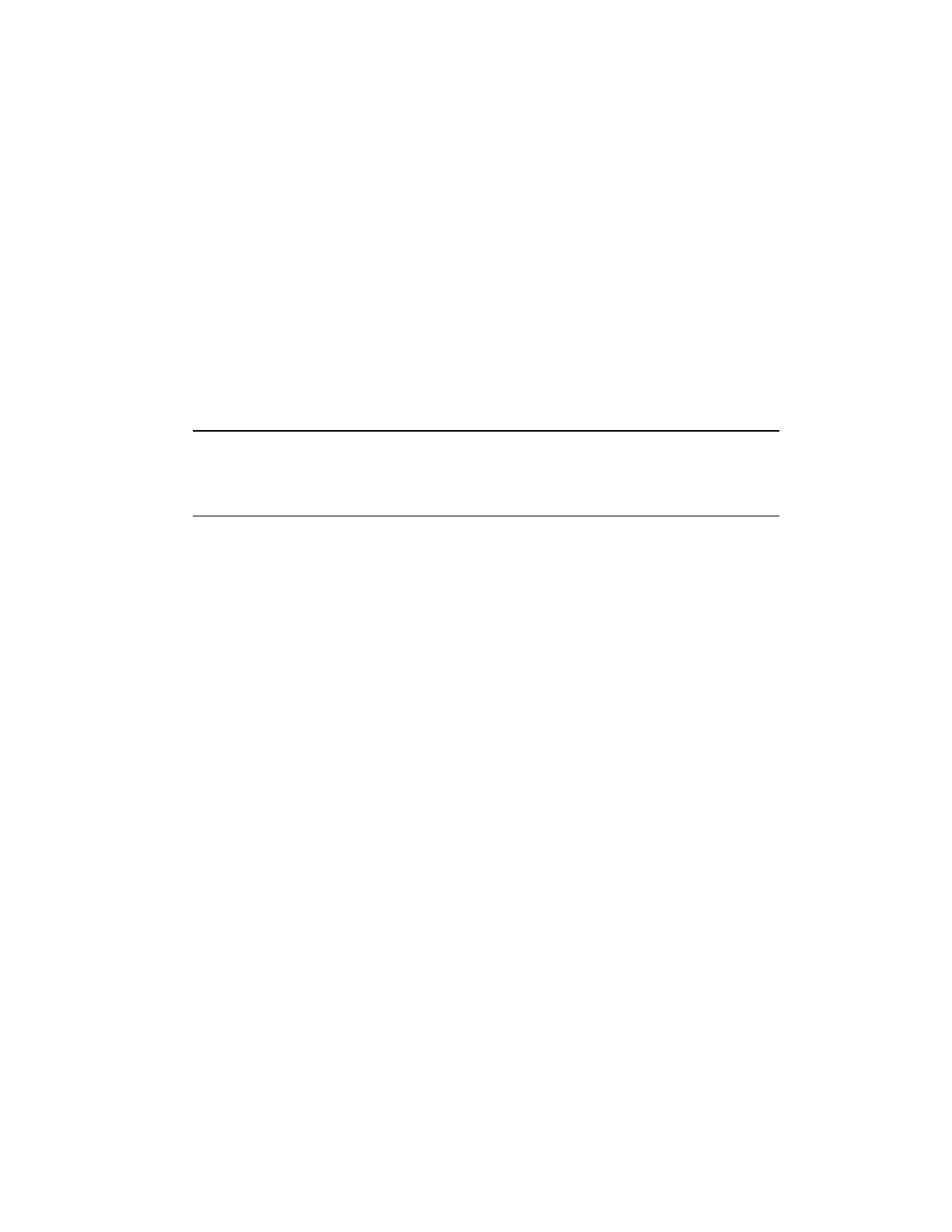Create Batch dialog box on custom display
2. Enter a Batch ID for the new batch or procedure and select the recipe on which you
would like to base this batch or procedural operation.
Depending on how the Create Activity button has been configured in HMIWeb
Display Builder, the asset may have already been assigned. In this instance, the
Location Pane will not be displayed as it is superfluous. If the button has not already
had the asset configured, selecting it in the Location pane filters the recipes or
procedures to those associated with that asset.
You can filter the recipe list further by typing characters into either the Recipe or the
Public Name box.
Tip:
Batch ID is mandatory for a batch but optional for a procedural operation.
Create Batch dialog box showing filtering on recipe name
3. Select one or both of the available options:
a. Automatically Start Activity will move the batch or procedure into an Executing
state as soon as it has been created
b. Edit Activity Parameters will launch the Activity Data dialog box as soon as the
batch or procedure has been created.
4. Click Create. The batch or procedure is created using the default parameters.
Creating a batch or procedure
Honeywell 2017 257
