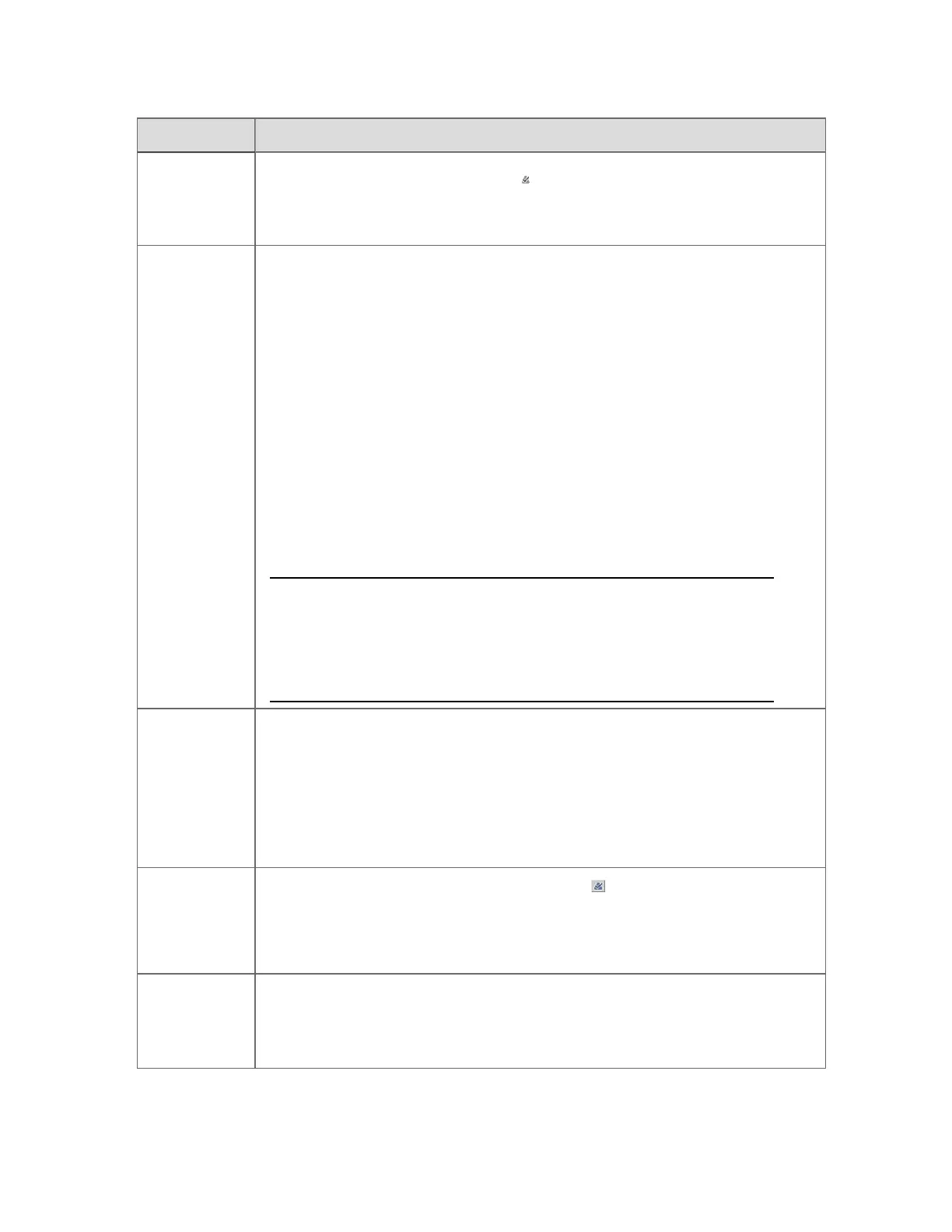To Do this
a particular
alarm on the
Alarm
Summary
n
Select the alarm and click the (Acknowledge/Silence) toolbar button
n
Right-click the alarm then select Acknowledge
Acknowledge
all alarms
currently
visible on the
Alarm
Summary
Click the Acknowledge Page button on the display.
Note that this button only acknowledges alarms that are currently visible in the
alarm table of the Alarm Summary display. So, if there are any more
unacknowledged alarms in the list not currently visible, you first have to display
them by scrolling the Alarm Summary before clicking the Acknowledge Page
button again.
Note also, specifically in relation to alarm trackers, that clicking Acknowledge
Page does not acknowledge all the alarms visible in the Alarm Tracker pane. It
only acknowledges those listed in the alarm table below the Alarm Tracker
pane.
For systems with IKB or OEP keyboards, you can acknowledge all alarms by
pressing the ACK key when no individual alarm is selected. Depending on the
configuration of your system, you may be prompted to confirm your action.
Attention:
Page acknowledgement may take one to two minutes to complete in
situations where the Alarm Summary consists mainly of alarms for
points on SCADA devices with a particular configuration.
Acknowledge
a cluster of
alarms on an
alarm tracker
If your site is licensed for Alarm Tracker, and you have opened the Alarm
Tracker pane on the Alarm Summary, you can acknowledge an alarm cluster
(that is, a group of alarms that are close to each other in time) in an alarm track.
To acknowledge an alarm cluster, right-click the cluster and choose
Acknowledge on the cluster’s shortcut menu.
For more information, see “Opening and using alarm trackers”.
Acknowledge
all alarms on a
particular point
Call up the faceplate for the point and click the (Alarm Acknowledge)
button on the faceplate.
For systems with IKB or OEP keyboards, you can acknowledge all alarms on a
point by pressing the ACK key when the faceplate has the focus.
Shelve an
alarm on the
Alarm
Summary
To shelve an alarm, right-click the alarm and choose either Shelve Alarm or
Quick Shelve. Alternatively, you can use the Shelve and Quick Shelve buttons
at the bottom of the Alarm Summary. Depending on how your system has been
configured, quick shelving may not be enabled.
Responding to alarms
Honeywell 2017 133
