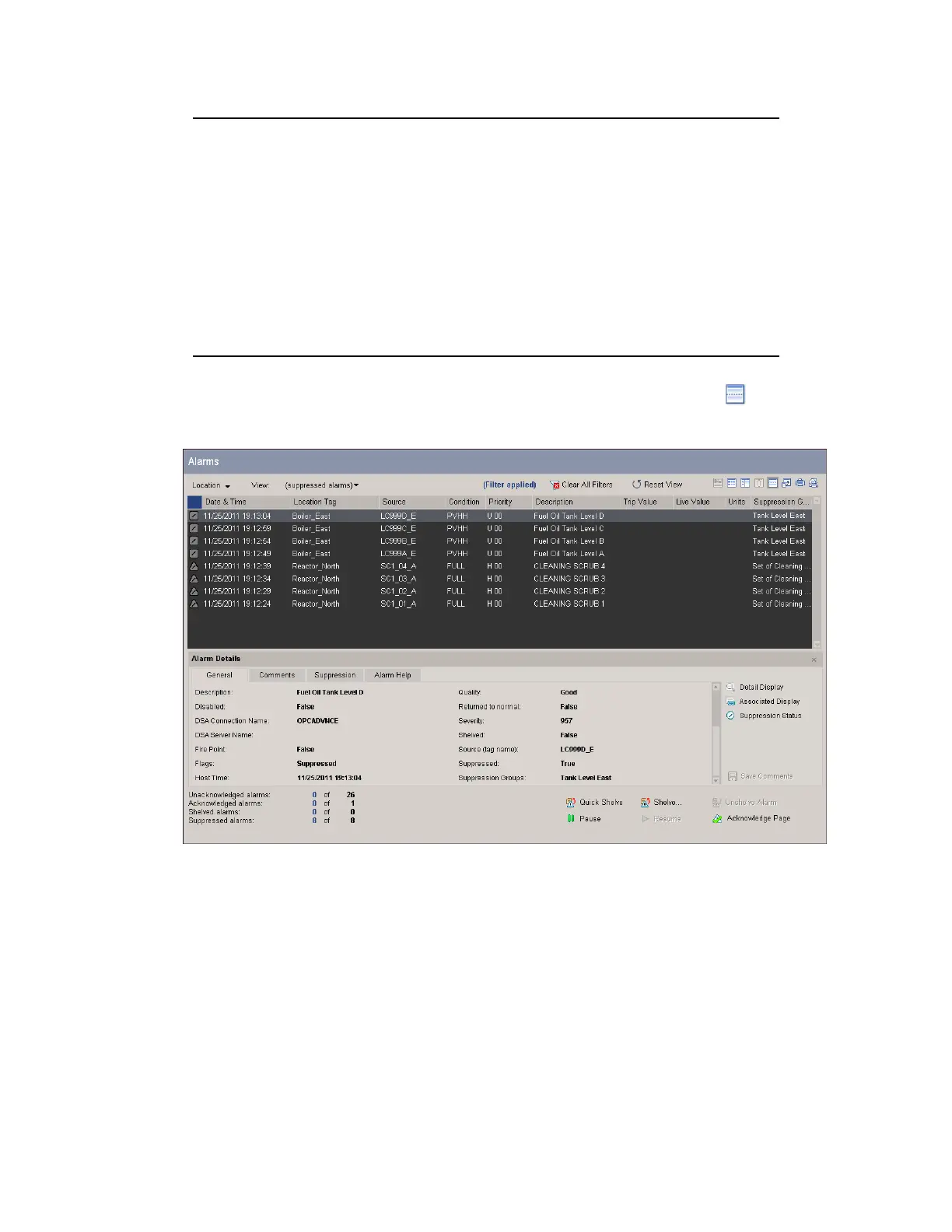Tip:
To include suppressed alarms in the Alarm Summary as well as alarms that
are not currently suppressed, you can choose the Suppressed filter as well
as the Not Hidden filter for the alarm icon column.
To restore the Alarm Summary to show all alarms (except for those that are
suppressed or shelved), choose the (Default Alarm States) filter for the
alarm icon column. Alternatively, if you have applied the (suppressed
alarms) view, you can change back to showing all alarms by choosing the
(all alarms) View.
2.
If the Alarm Details pane is not already open, click the Details pane icon on the
Alarm Summary toolbar.
The General tab of Alarm Details pane provides high-level information about the
suppression status of the currently selected alarm (see the Flags and Suppressed
entries).
3. Click the Suppression tab of the Alarm Details pane to see:
l
Which alarms this alarm is suppressed by.
l
Which alarms this alarm is currently suppressing.
Responding to alarms
Honeywell 2017 142
